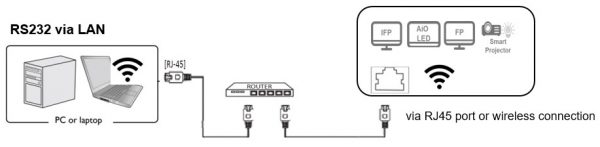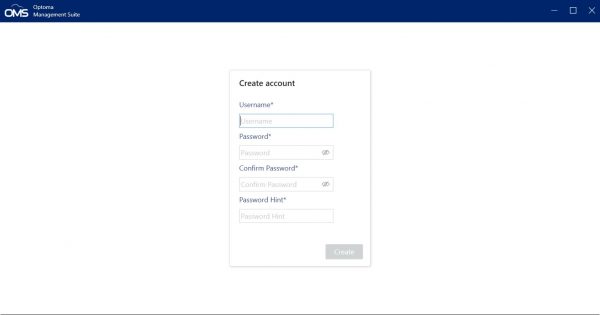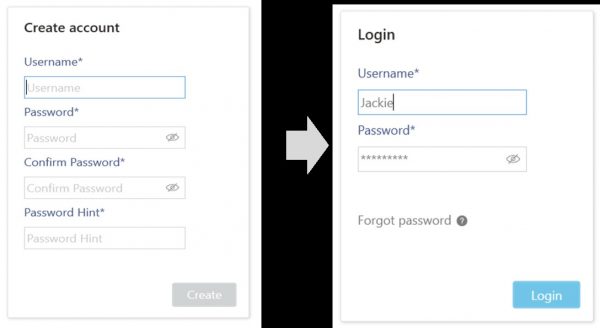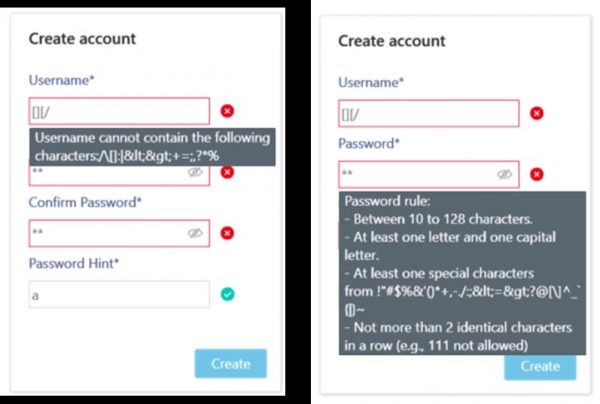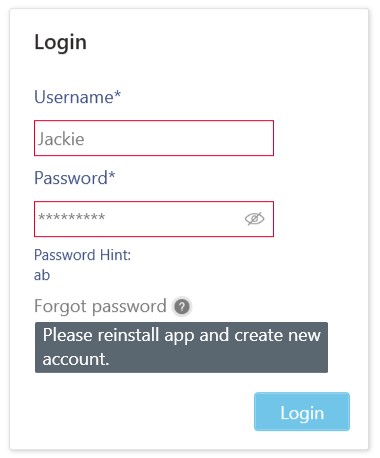Quick Tour
System requirements
OMS is a software tool for computers that enables remote and centralized management of multiple large display devices by IT Administrators/technicians through a local area network (LAN).
OMS management capabilities include the ability to remotely monitor, control, diagnosis, alert and configure displays individually or as groups for both Optoma and Non-Optoma Display (with PJLink Class2 support).
| OS (Operating system) | Windows 10 (32bit / 64bit) Windows 11 ( 64bit) ※Microsoft .NET Framework 4.5.2 or later is required |
| CPU | Intel i5, or above |
| Memory | 4GB or higher (8GB is recommended). |
| Hard disk space free | a.Drive C and Drive D. b.Available disk space: 100MB in Drive (C or D). |
| Display | 1054×640 or higher It is suggested that the resolution for your computer is set to 1054×640 or higher with a standard size/ratio to ensure the best visualization of the OMS interface. |
| Connectivity | 1.RJ45 Ethernet port & Network connection 2.DHCP (with Intranet IP Address) |
| Notes | 1.Note that this does not guarantee that any computer satisfying the above requirements will be able to run the software. 2.For a display to support management via OMS the display must feature the following items: An RJ-45 Ethernet port with LAN control functionality |
Initial Setup
Before you can properly use OMS to manage your display(s), the following setup procedures must be completed:
- Connect the displays and computer to the same network
- Install OMS on your computer
- Configure display settings
Connect the display(s) and computer to a network
To connect the displays and computer to the same network, follow the steps below:
- Connect the displays to an Ethernet LAN or WAN network via a hub, switch or router using RJ-45 cables.
- Connect the computer to the same network using either an RJ-45 cable or via a wireless connection.
Install OMS
To install OMS on your computer, first ensure that the computer meets the minimum system requirements described in the System requirements section of this User Manual, then follow the steps below:
- Download the OMS software from the following URL
https://www.optoma.com/support/oms/ - Launch the installation file and follow the on-screen instructions to complete the installation.
- For details on the location of ports and connectors, please refer to the documentations for the computer and displays.
- It is suggested that you connect your computer to the network using a RJ-45 cable to ensure a stable connection.
To launch the software, simply double-click the software shortcut icon ( ![]() ) on the desktop. The main page will appear on the screen.
) on the desktop. The main page will appear on the screen.
Create account
To start OMS for the first time, you need to create a login account.
Rule:
- User name cannot contain the following characters: / \ [ ] : | < > + = ; , ? * %
- Password
- Between 10 to 128 characters.
- At least one letter and one capital letter.
- At least one special characters from !”#$%&'()*+,-./:;<=>?@[\]^_`{|}~.
- Not more than 2 identical characters in a row (e.g., 111 not allowed)
Forget password
- In order to jog the user’s memory, the login systems allow a hint to be entered
- If you forget the password, you have to reinstall the app and create a new account.