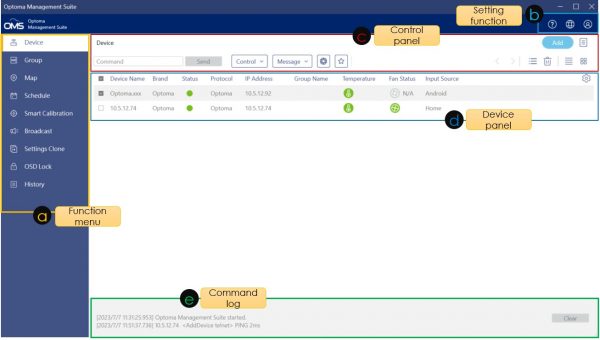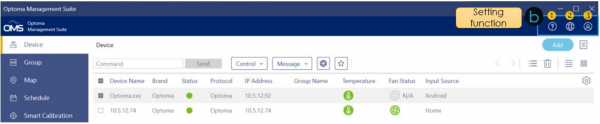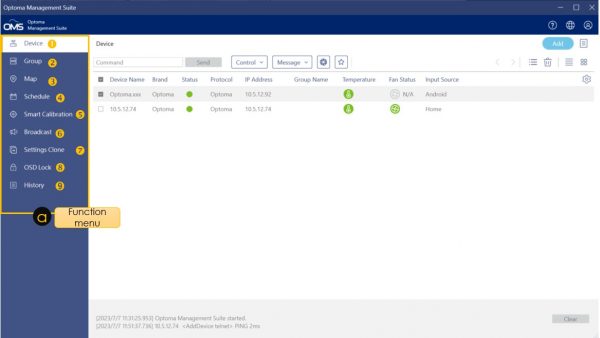Quick Tour
OMS main page
This section describes how to set up and use the software for managing your device(s) remotely.
| No | Item | Description |
| a | Function menu | Click and choose the main functions here. |
| b | Setting function | Icons from left to right respectively are user manual, language change, general/ email setting and logout function. |
| c | Control panel | All control functions are listed here including command input box, control options, message broadcasting, lens setting and customized control setting functions.
For more information about control panel, see Control the device. |
| d | Device panel | Monitor the status of the devices through the device panel. |
| e | Command log | Command history and response log |
Setting function
Function menu
| Description | |
| 1.Device | Allows you to add new devices, monitor and control all your devices. For more information about adding devices , see Adding a devices to OMS. |
| 2.Group | Allows you to group devices to monitor and control grouped devices simultaneously. For more information about control panel, see Controlling the Device |
| 3.Map | Map control allows you to easily manage different location devices. |
| 4.Schedule | Click to view device schedule (calendar) and setup schedules. |
| 5.Smart Calibration | Maintain perfect projected images remotely with Smart Calibration. • Active Focus • Active Color Uniformity Note:Security lock password is required. |
| 6.Broadcast | Allows you to broadcast multimedia including text, images and YouTube links. Note: Advanced password (IFP/FP) or security lock password (Projector) is required. |
| 7.Settings Clone | Export OSD settings from one device and import to one or more devices of the same model and software version. Note: 1.The settings clone function only supports Optoma specific devices. 2. Security lock password is required. |
| 8.OSD Lock | Use OSD Lock to prevent non-administrators from changing device settings. Note: Advanced password (IFP/FP) or security lock password (Projector) is required. |
| 9.History | • Command history: • Error list: View command error list • Export log: Export command history log |
這篇文章有幫助嗎?
如果你覺得這篇文章有幫助,請讓我們知道。