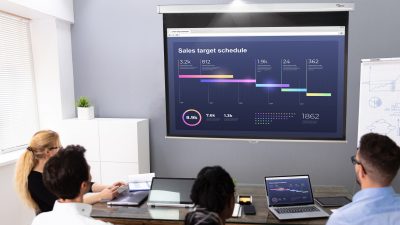Display Share
“Display Share Pro™ allows you to wirelessly connect and share any device to the big screen. Easily mirror high-quality images, videos,and documents from your smartphone, laptop or PC with just a touch of a button. Making it easier than ever to bring your own device.”
Features
Start Wireless Projection
Connecting to Display
Connecting to Display
Control display using Mobile App
Using Mobile App
Voice Assistant
Mirror Device & Control From display
Using mobile device to improve control ability
Easy meeting management
Real-time collaboration and annotation
Do multi-tasking tasks for an effective communication
Mirror to multiple devices for large conference room
Mac OS/iOS & Android/Chrome/ Windows
FAQ
A:It is available for download from
- Optoma DS download Page
WW:https://www.optoma.com/displayshare/
CN:https://www.optoma.com.cn/displayshare/ - Download the mobile app from App Store.
- Scan QR code on the standby screen to download the “Display Share (Mobile APP)”.
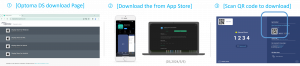
A:Display Share offers universal support for Windows, MacOS, Chrome OS, iOS, and Android devices with a consistent user experience across all supported operating systems.
Display Share also offers Chrome browser-based support for Windows and Mac devices.
A: This may be because your sender device (PC/mobile) and the (IFP or Projector) are not on the same network. To fix this issue, you can try the following:
- You can manually enter the IP address of the (IFP or Projector) in the “Enter the IP address” field of Display Share Windows app or click “Can’t find your room” button on Display Share mobile app to locate the (IFP or Projector).
A: This may be caused by insufficient bandwidth or Wi-Fi interference. The common scenario is that your PC set to high-resolution display. You may try lowering your PC’s resolution before doing the wireless projection.
A:Moderation mode is that one sender can be the moderator who can control the projected display. The moderator can manage and display content from up to 4 devices at the same time (out of 40 total connected devices).
A:Wireless presentation is highly depending on display/PC/mobile/Wi-Fi dongle performance, internet bandwidth, and router configuration.
※A network status notification will be displayed when the network is unstable.
A:Yes, Display share support grouping show feature.
You can launch it from one Optoma display and will show the same screen on multiple displays(up to 4).
A:Those content providers have implemented various measures to protect their video content from being captured. These measures include encryption, digital rights management (DRM) technologies, and secure streaming protocols. These measures are in place to prevent unauthorized copying or distribution of their copyrighted content.
A:This may be caused by insufficient bandwidth or Wi-Fi interference. The common scenario is that your PC set to high-resolution display. You may try lowering your PC’s resolution before doing the wireless projection.
A:Yes, they are two separate apps.
The download page and the app store download location are also different.