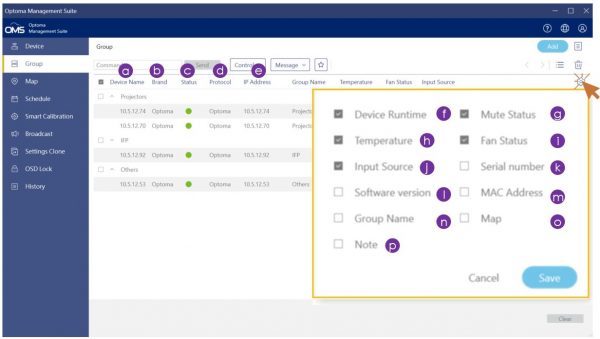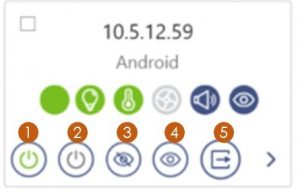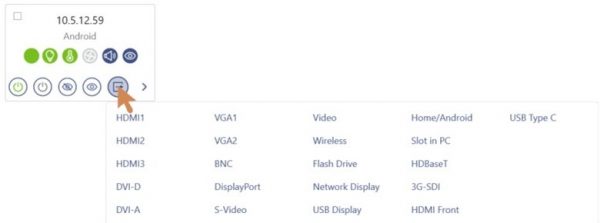Device Panel
There are two options for the device monitoring panel:
| No | Item | Description |
| 1 | List View Click to switch device list view |
|
| 2 | Grid View Click to switch device grid view Note: The filter will be disabled in the grid view. |
Once you have added the devices into the OMS, the devices will appear in the list view page.
List View
In the list view, you can monitor device information, including:
(a)Device Name* (b) Brand* (c) Status* (d)Protocol* (e)IP address*,
(f)Device runtime (g)Mute status (h)Temperature (i)Fan status (j)Input source (k)Serial number (l)Software version (m)Mac address (n)Group name (o)Map (p)Note
Note: (a), (b), (c), (d), (e) are the default values and cannot be cancelled.
Grid View
Click Grid icon(![]() ) to monitor devices in a Grid view and also right-click the device you want to check for more information just as device name, brand and so on.
) to monitor devices in a Grid view and also right-click the device you want to check for more information just as device name, brand and so on.
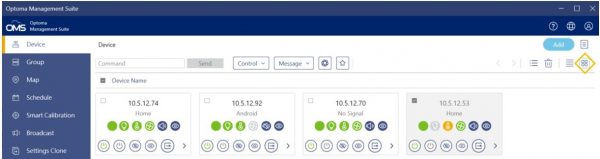
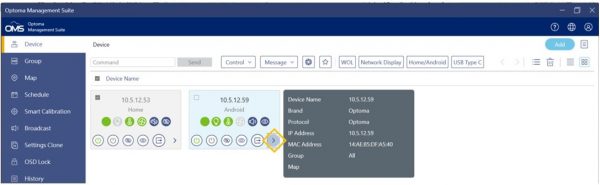
In the grid view, you can monitor device information, including:
(a)Status (b)Device runtime (c)Temperature (d)Fan Status (e)Audio (f)Video
You can click the left mouse button to view more device information as outlined below:
(g)Device name (h)Brand (i)Protocol (j)IP address (k)Mac Address (l)Group (m)Map
The filter will be disabled in the grid view.
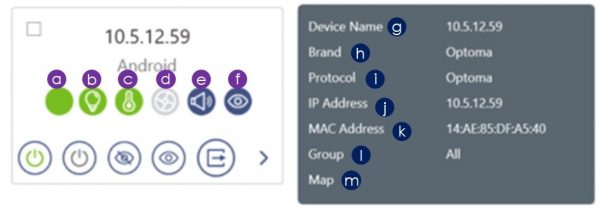
When the device is turned on and connected correctly, the status indicator will show on the panel as follows: