Collaboration
Create collaboration sessions
Whiteboard is an online collaborative whiteboarding platform enabling classrooms and teams across various locations to work together effectively.
Since the Optoma IFPD/FP allows for offline use, the Android version offers two types of sessions: collaboration sessions and non-collaboration sessions (IWB).
Users can sign in to create a collaboration session or convert a non-collaboration session into a collaborative one.
All created collaboration sessions are automatically saved to the user’s Optoma Whiteboard account.
Tip: Quickly create a session by selecting a premade template from Optoma’s growing library; there’s no need to start from scratch.
Invite attendees
Invite a Team/Class
Click on the + icon in the upper right corner of the screen to invite collaborators to join your session. The host can invite people via email, Google Classroom, or Session Code.
When a user invites others to the session, the invitees will immediately gain access to all team-shared projects and boards.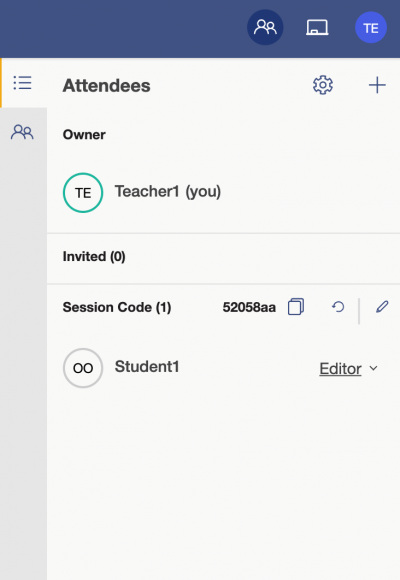
Join with a session code
Attendees can either sign in to join the session or join anonymously without signing in and simply entering the unique session code in the Session Code field and tapping Join.
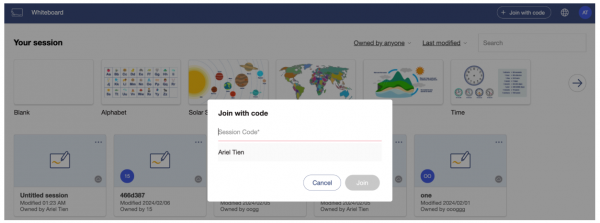
Group management
Owners can set different groups to easily manage attendees and can also change the whole group’s permission quickly.
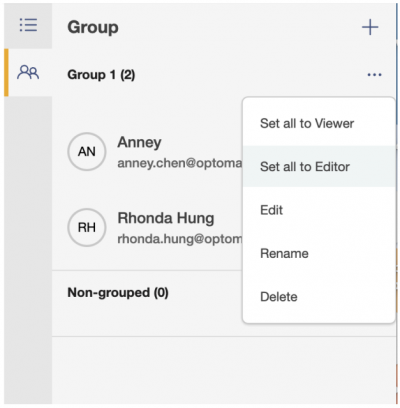
Permission – access rights and board/session ownership
Setting up access rights
When sharing a board, the owner can specify access rights by choosing either “Editor” or “Viewer” for each attendee.
Owner
- Each session can have only one owner.
- The session owner has full access rights to all tools.
- The owner can allow Editors/Viewers to invite other users using a session code.
- The owner can delete the session.
Editor
- Has access rights to all the tools on the board.
- Can make changes to the content, including deleting or importing files, with the exception of page control rights.
- Can add new collaborators using a session code if they get permission from the owner.
Viewer
- Can only view the content.
- Has no right to make any changes to the session.
- Floating toolbar functionality is not supported.
Note: When attendees join with a session code, their default role is “viewer”. The owner can change permissions for an attendee from viewer to editor, but they cannot set someone else up as a session “owner”.
