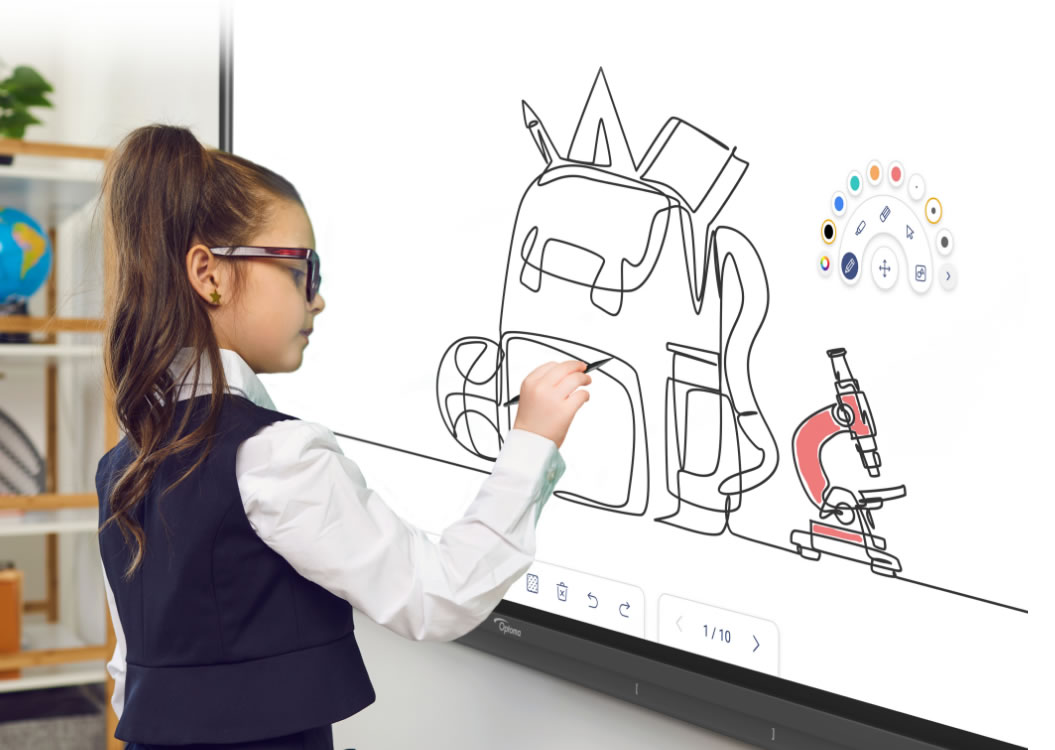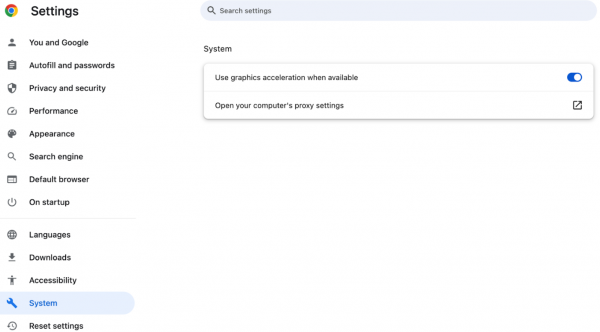Whiteboard
Whiteboard is the online collaborative whiteboard solution that enables teams in different locations to work together effectively. Every session can be saved to your local or Optoma cloud drive account and each whiteboard is infinite. There is no need to start from scratch — just pick a pre-made template from our growing library, and use the tools to start being creative.
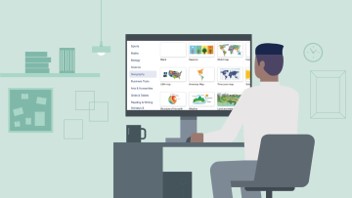
Plan and manage lessons in one place
Save, organize, manage class sessions easily on the cloud Whiteboard, allowing teachers to plan lessons for different class and access lesson prepared previously anytime.
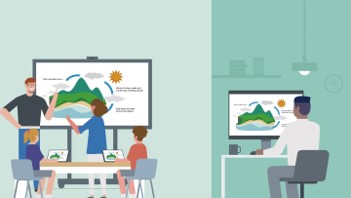
In-person, remote or hybrid learning made easier than ever
Whiteboard Provides memorable educational experiences for on-site learning, while remote or hybrid classes create the sense that everyone is in the same room with participation from all students.
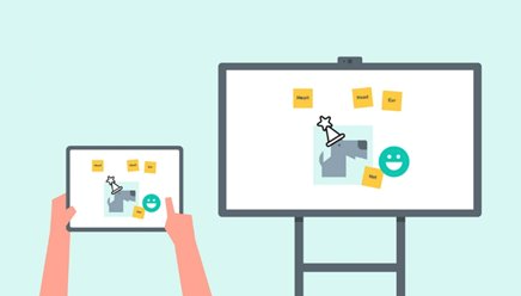
Perfect for real-time collaboration during class
Every student gets a voice. Whiteboard brings collaboration and connection tools to classroom, encouraging students to actively engage and interact in class or remotely.
Features
FAQ
Troubleshooting