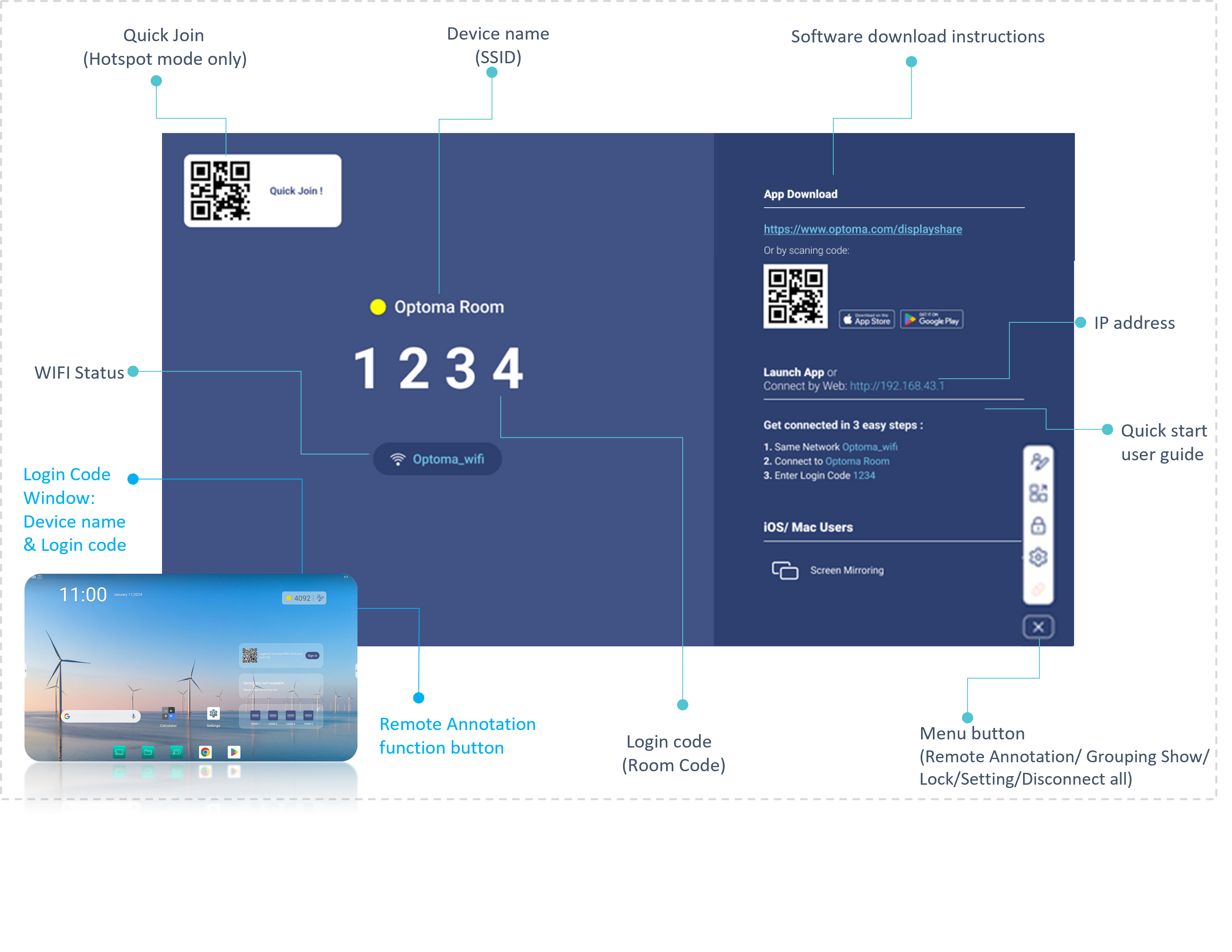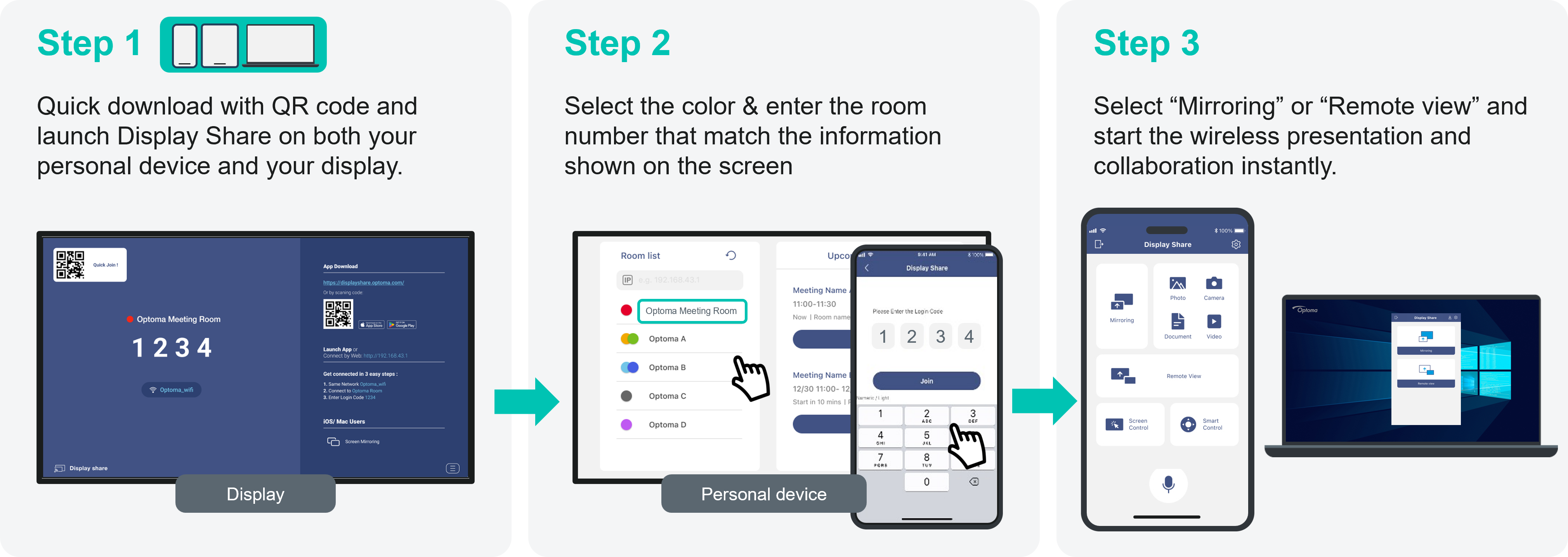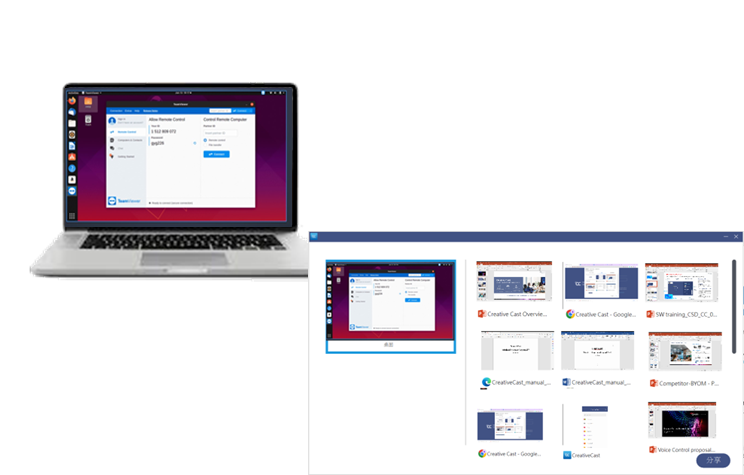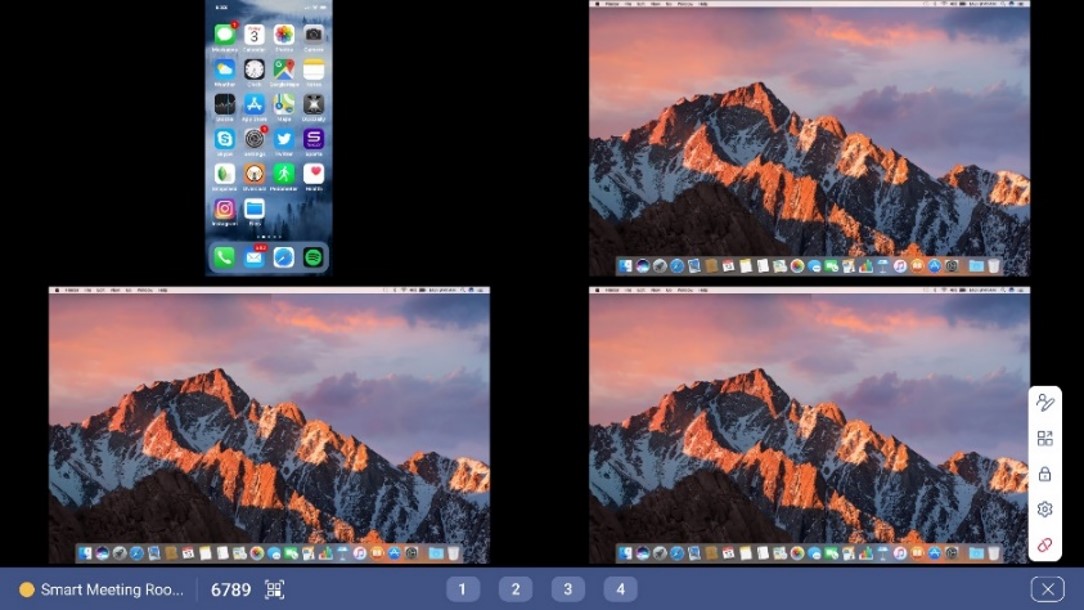Start Wireless Projection
ENABLING BRING YOUR OWN DEVICE (BYOD) MEETINGS
A versatile app supports Desktop (Windows/Mac), Mobile(Android/iOS), and Chromebook.
Conduct meetings using the device and software you’re most familiar with, whether it’s on your own notebook, tablet or smartphone. Mirror your device wirelessly to the display using Display Share or connect using a cable.
Windows / Mac / Chromebook
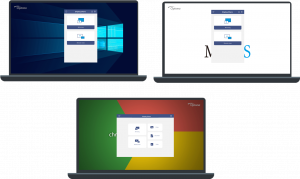
Android / Apple (iOS)
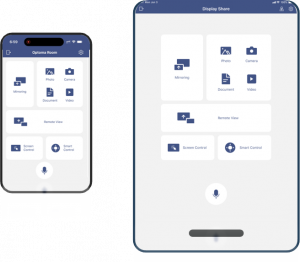
Supported Operating Systems
| Display Share senders | Operation System |
|---|---|
| Windows | Windows 8/8.1/10/11 |
| Mac | MacOS 10.12 and above |
| Android | Android 7.0 and above |
| iOS | iOS 14.0 and above |
| Chromebook | Android 9.0 and above |
Easy sharing on the go with personal device
The following information will be shown on the standby screen of the projector/display (Receiver)
- Device name (SSID):The Device name (SSID) can be customized/ renamed so that users can easily identify and log into the correct device if multiple units have been deployed on the network.
- IP Address:Optoma display device will be assigned an IP address. By typing the IP address in the Chrome browser, users can use the web sharing in that web page.
- 4-Digit Security Code(Login code) :The security code prevents people outside the conference room/classroom from being able to log into the presentation.
- There are three settings of operation for the security login:
- Random: a new 4-digit code is generated after the last user disconnects.
- Fixed: a static 4-digit code can be set from the admin panel.
- Disabled: 4-digit security code can be disabled through the admin panel.
Note:
1.Display in Wi-Fi station mode:Sender device and Display should be in same Local Area Network (LAN)
3-step to start your meeting effortlessly
Simply use personal PC, tablet, or smartphone to start a meeting and connect team members in just seconds with Display Share app. No hassle, no cables.
Note:
*All device needs to be in the same network domain.
*Password security can be enabled in the settings menu of Display Share for non-home environment use, such as in education or corporate settings.
*OS support: Windows, iOS, Android, MAC, Chrome OS.
*Android sender:
– Audio only support for Android version (Android 10 and above).
– Audio only support for some apps which are developed from Google (ex. YouTube ).
*Mac sender:
– Need to install Display Share audio driver and enable microphone privacy for Mac sender at the first time.
– Need to allow all requested permission or privacy before screen projection.
*iOS Sender: Need to tap” Start Broadcast” and waiting for 3 seconds.
Content sharing, doesn’t have to show all my screen. To keep privacy.
You can choose what you’d like to share. Share the contents of your screen!
Wireless Casting for up to 4
Display Share allows for the simultaneous projection of up to four different sources. These sources will be displayed in split-screen format with automatic layout, preserving the aspect ratio of the senders.