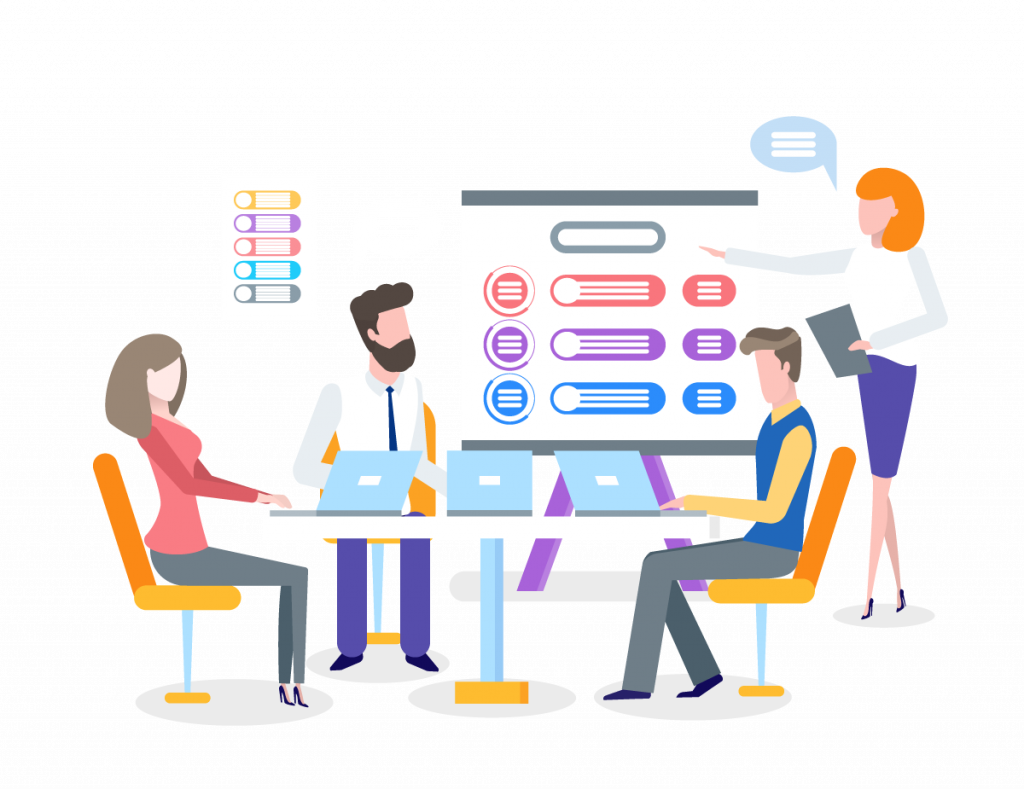Optoma Management Suite Solutions
Your efficient remote management platform. A centralised place to control your IFPDs, projectors and LED Displays.
Your online guide to help you get started with OMS and discover all its essential benefits.
Features
Join Us
Overview
3 simple steps
Status and Alarms
Controlling the Device,Lens Setting……
Manage Different Location Devices
Manage Schedules
Text, Image, Video
Setting Clone,Smart Calibration
FAQ
Status polling period: every 12 seconds.
If a devices status could not be updated in this period, it will have to wait 6~12 seconds to fetch (obtain) the latest status again.
After you add/modify a job, you must close the list window in order to save it.
Make sure application is running/open.
No, please do not use any other telnet control tools when using OMS tool.
The following features are not available when you monitor or control the
projector using the PJLink.
• Automatic search (PJLink class1 projectors)
• Switches the projector’s input source
• Message Broadcasting
Troubleshooting
Wrong IP
- Read device IP address from OSD.
–Press Menu key from device panel to open OSD.
–Select Network -> LAN.
–Read IP Address - Make sure all columns have been filled with a valid IP address.
IP Address Does not exist.
- This occurs when your device did not respond to PING packet.
- Make sure it is a valid IP address.
- Check to see if there is a firewall intercepting or blocking PING packets between your PC/Laptop and the device.
This occurs when your device did not respond to a communication request on TCP port 23.
Make sure Telnet function has been enabled.
- Press Menu key from device panel to open OSD.
- Select Network -> Control.
- Select Telnet and make sure the option is On.
This occurs when your device does not respond to control codes correctly.
Make sure your device is not connected or operated by any other software.
Change device IP address to a new one to prevent the accidental interruption of communications by any unknown software.
- Press Menu key from device panel to open OSD.
- Select Network -> LAN.
- Select DHCP and change the option to OFF.
- Select IP Address and change it to a new one.
Note: The path to query IP and network settings will vary depending on product types. It is recommended that you determine or obtain the correct path through the user manual for each model.