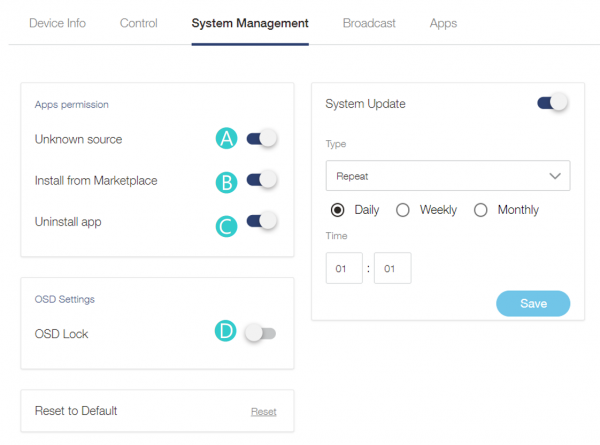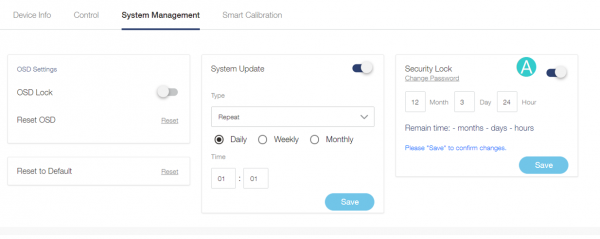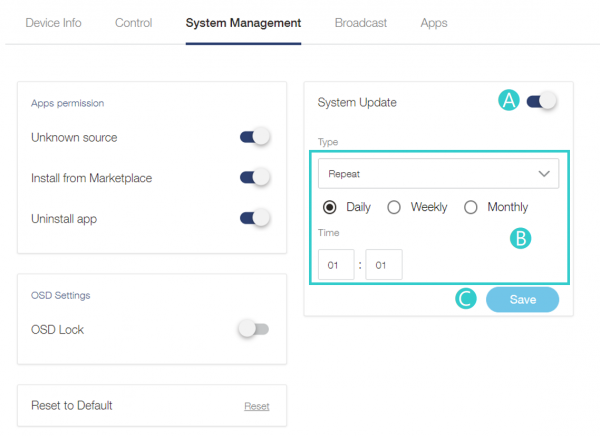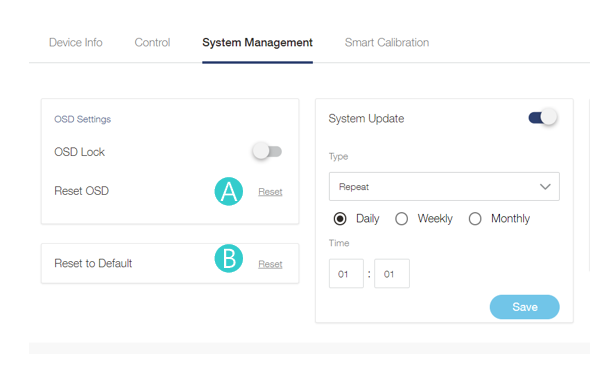Quick Tour
System Management
System management function facilitates administrators to set device permissions
Device on the function menu > Select a device > click System Management tab > System Management panel
Group on the function menu > select a group > click ![]() > System Management panel
> System Management panel
Location on the function menu > select a location > click ![]() > System Management panel
> System Management panel
Apps Permission
A Unknown source On / Off
- Enable or disable the installation of third-party software from unknown sources
B Install from Marketplace On / Off
- Enable or disable the installation of third-party software from the Optoma Marketplace.
C Uninstall app On / Off
- Enable or disable uninstalling software
OSD Lock / Unlock
D OSD Lock On / Off
- Remotely lock the OSD to prevent changes to device settings; the device will remain locked until unlocked either via OMS or by using the advanced passcode on the device.
Security Lock
A Click Reset
Set up security verification and timers to protect the projector.
When the time is up, the projector automatically locks and cannot be used
System update
System updates ensure device firmware is always up to date. Specify how often or when OMS checks for and performs firmware updates. If no new firmware is detected, no system update will occur.
A System Update On / Off
- Enable or disable automatic system updates
B If turn on the system update, you can choose
- Now : Check for updates and execute when new updates are detected
- Repeat : Choose daily, weekly, monthly , time setting.
C Click Update