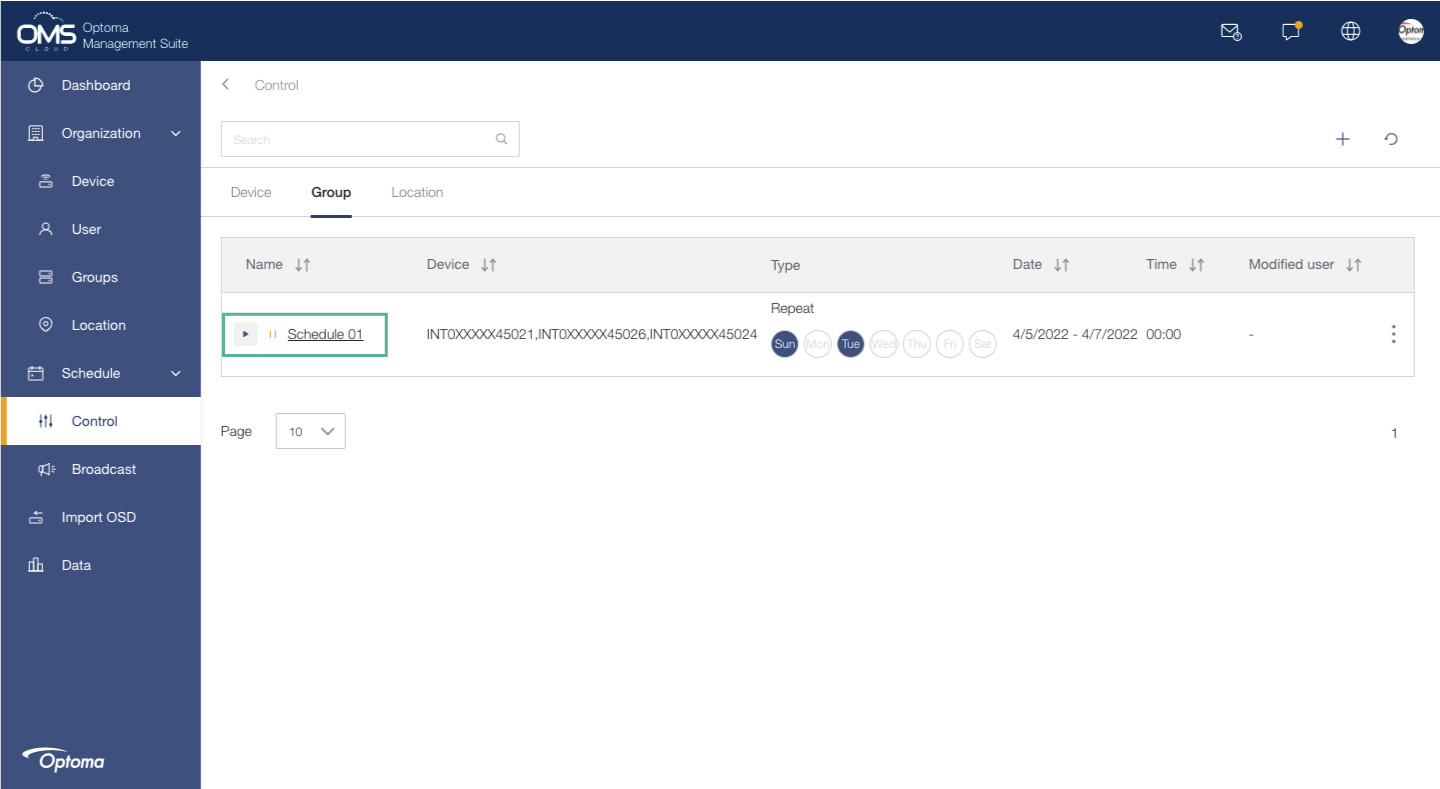Quick Tour
Device Control
Click Device on the left function menu > select a device > click Control tab > Control panel
A Click Device on the left function menu
B Select the device you want to control in the list
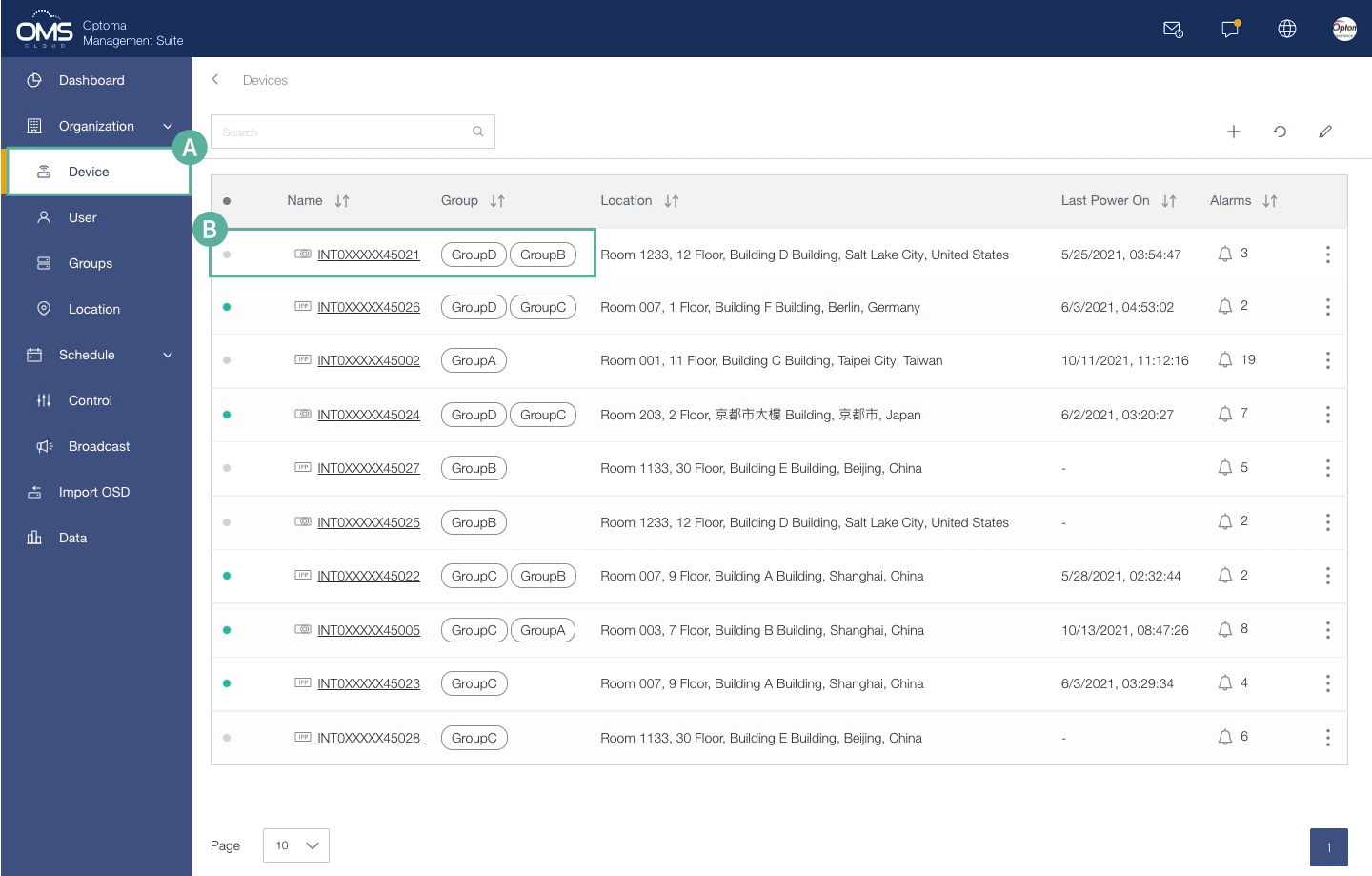
C Click Control tab
D Control Panel
Immediate Control
1. Click Now
2. Select one or more commands
3. Click Send to execute the command
*If power off is included in multiple commands, the power off command is executed last
Schedule Control
1. Select Schedule Type: Once or Repeat
2. Select the date and time for the scheduled task
3. Click Save to save the task until execution
NOTE: Control panel commands depend on different models
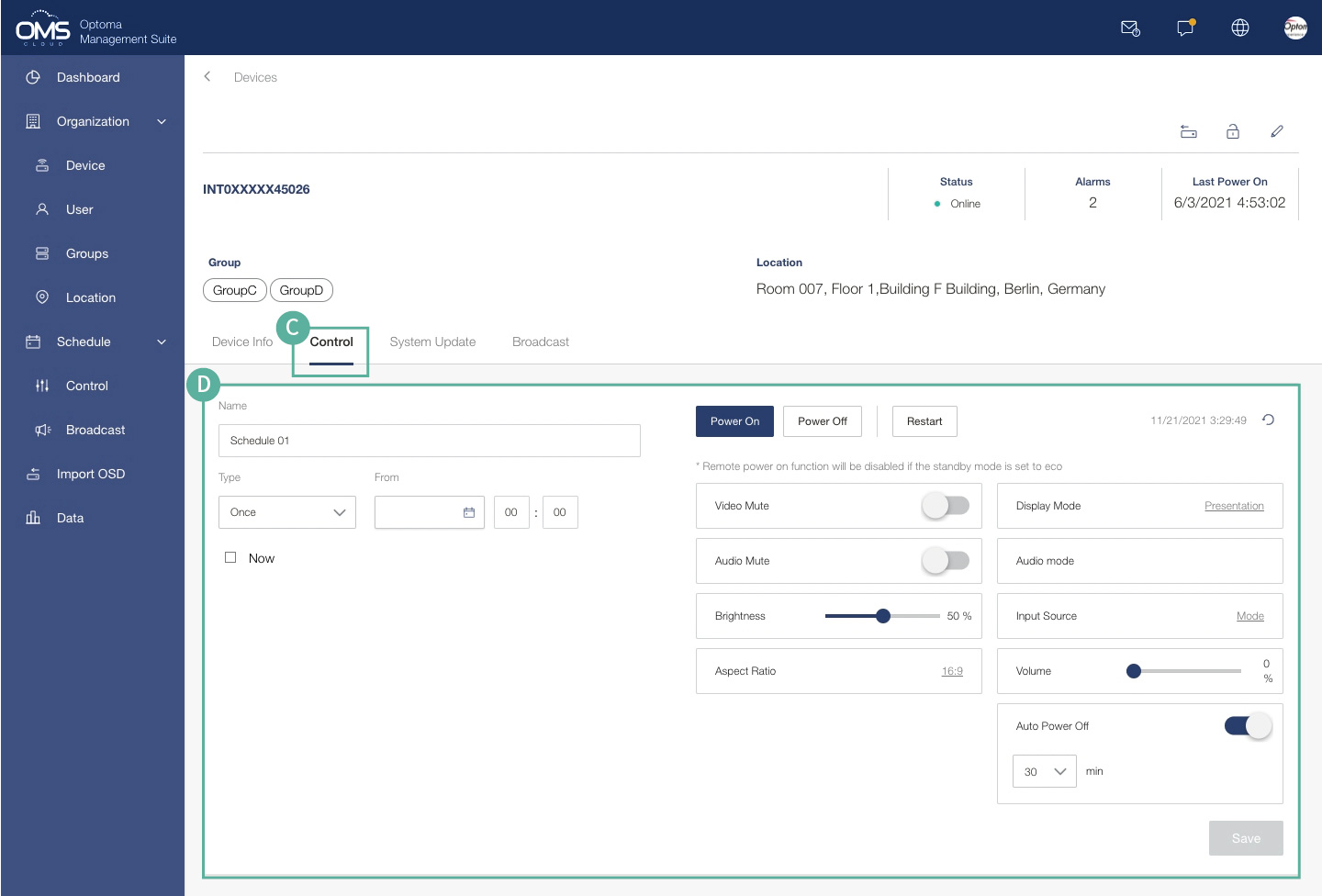
Group Setting
Click Groups on the left function menu > add + Group > select devices into group > Group created
A Click Groups on the left function menu
B Click + the upper right corner to add a new group
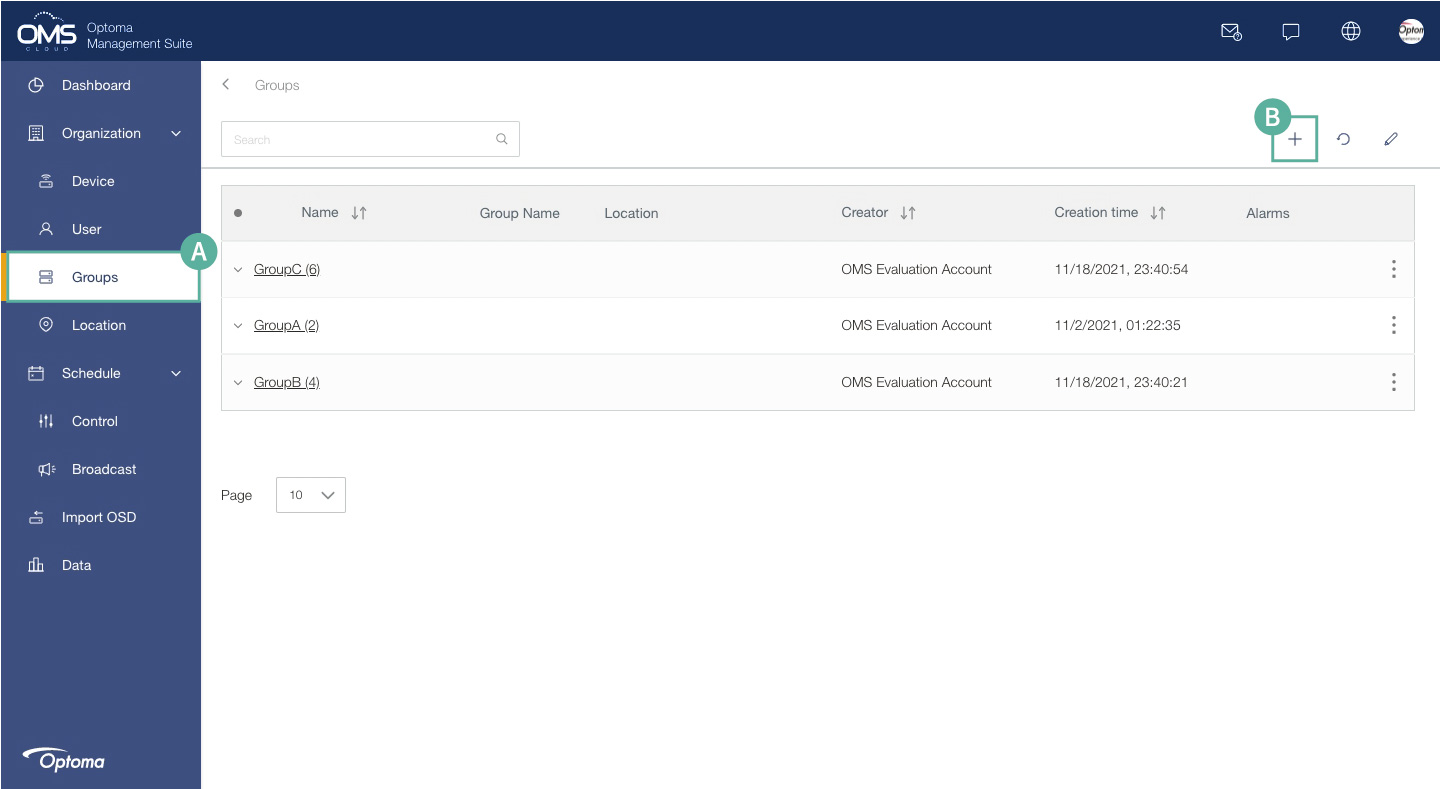
C Fill in the group details: Group name (must have), group information description
D Click + to add new device
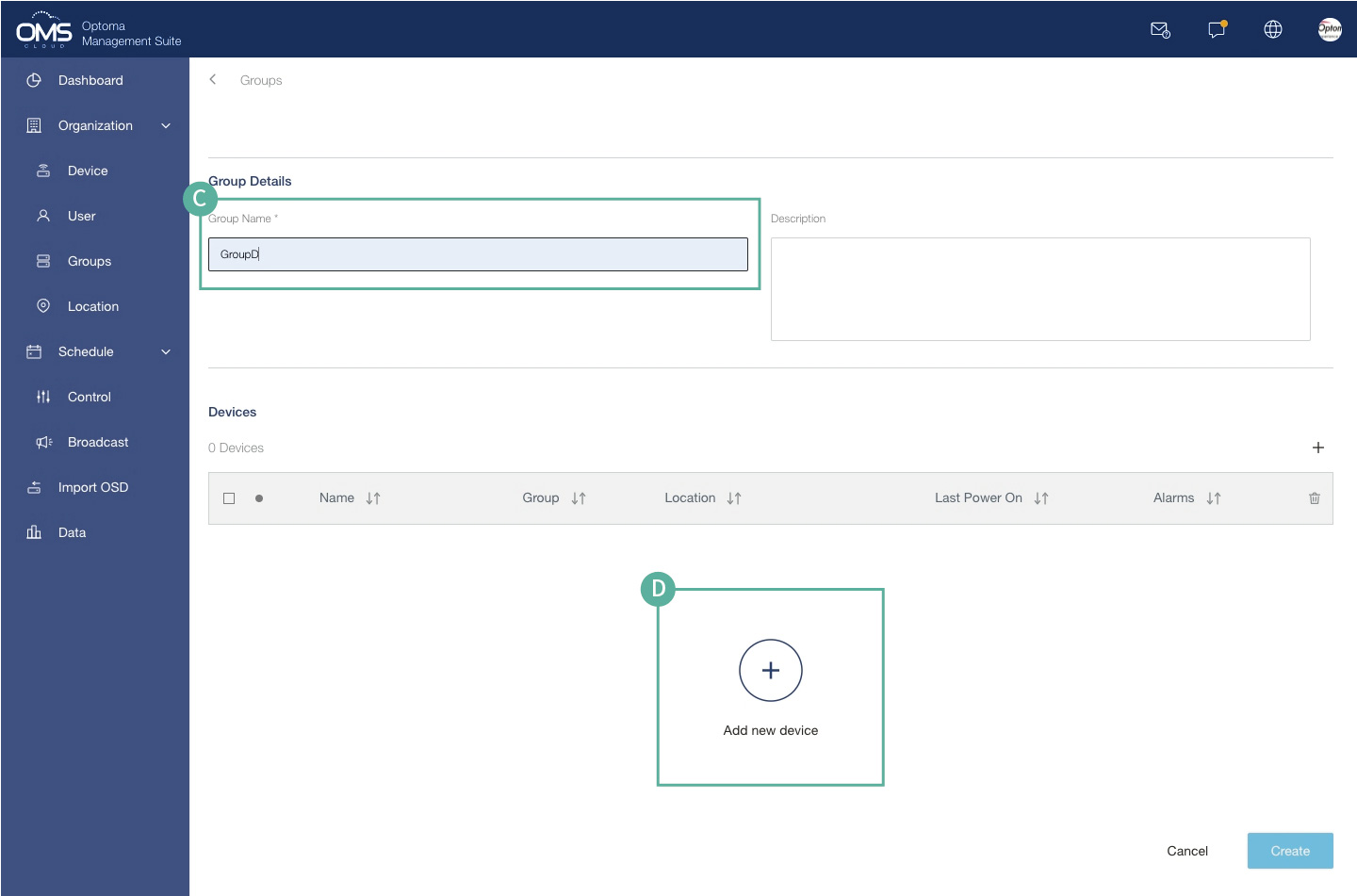
E Select the device in the list
F Click Select to add the device/s to the group
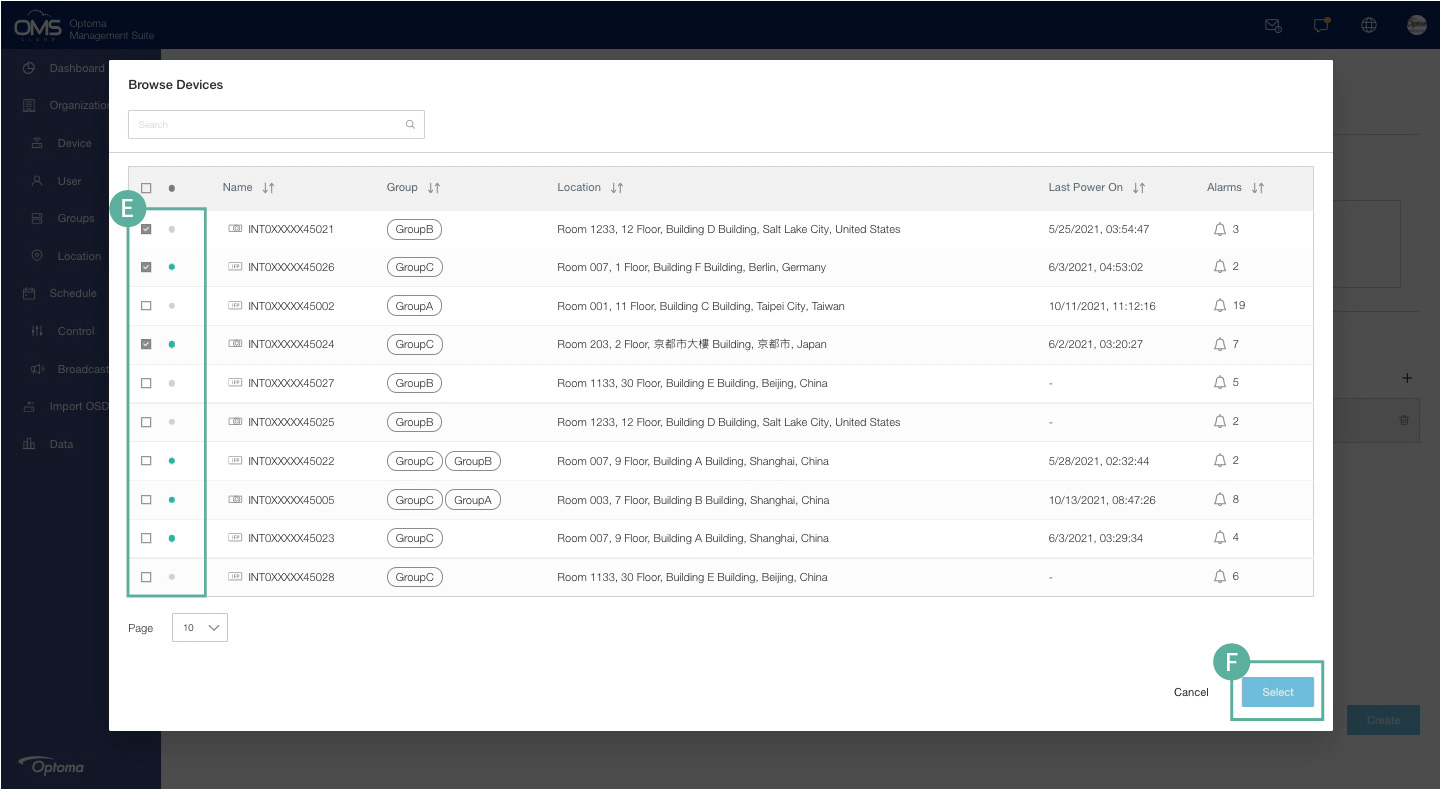
G Check the device list
H Click Create
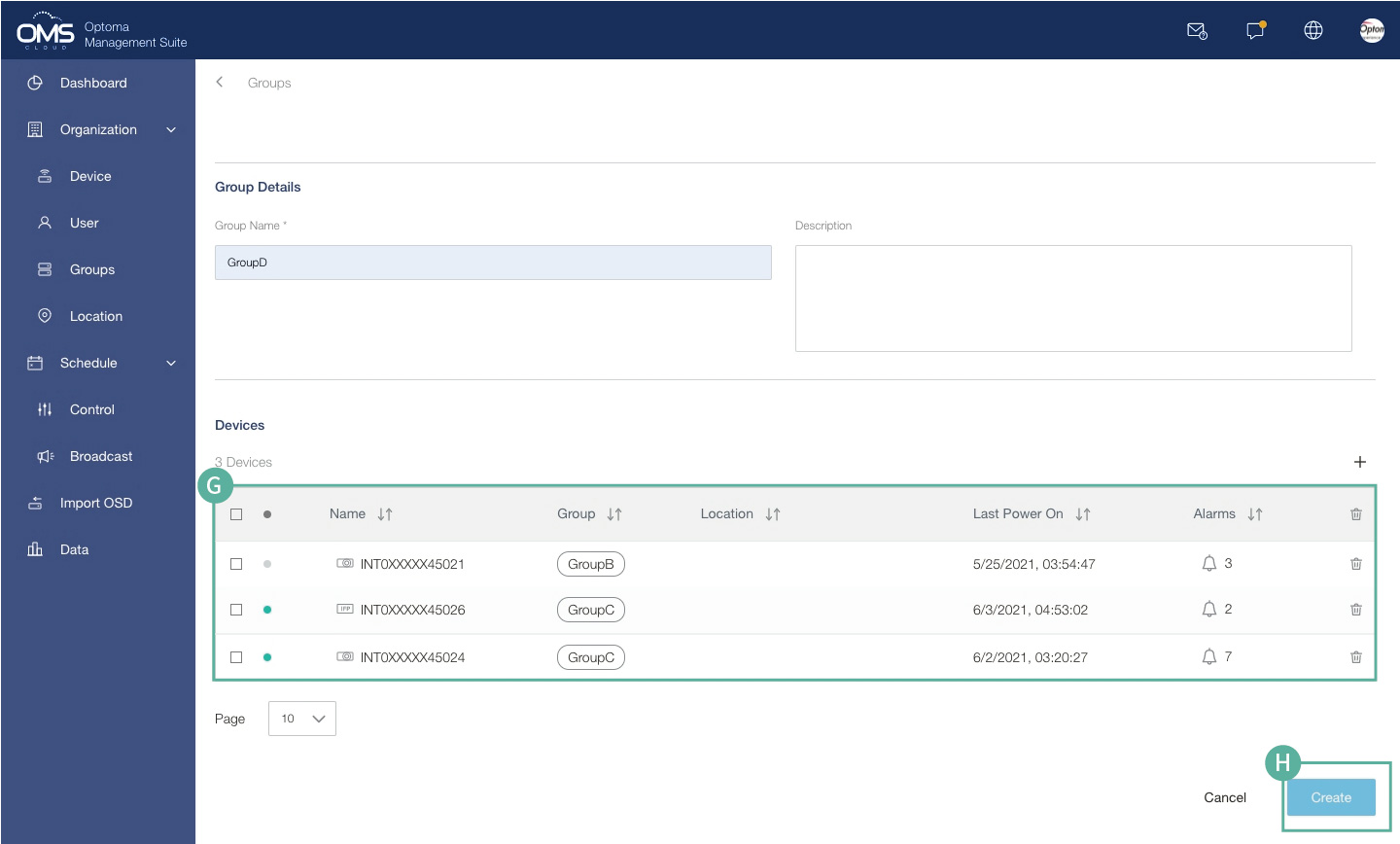
I The new group will be listed in the group list
* A device can be assigned to different groups
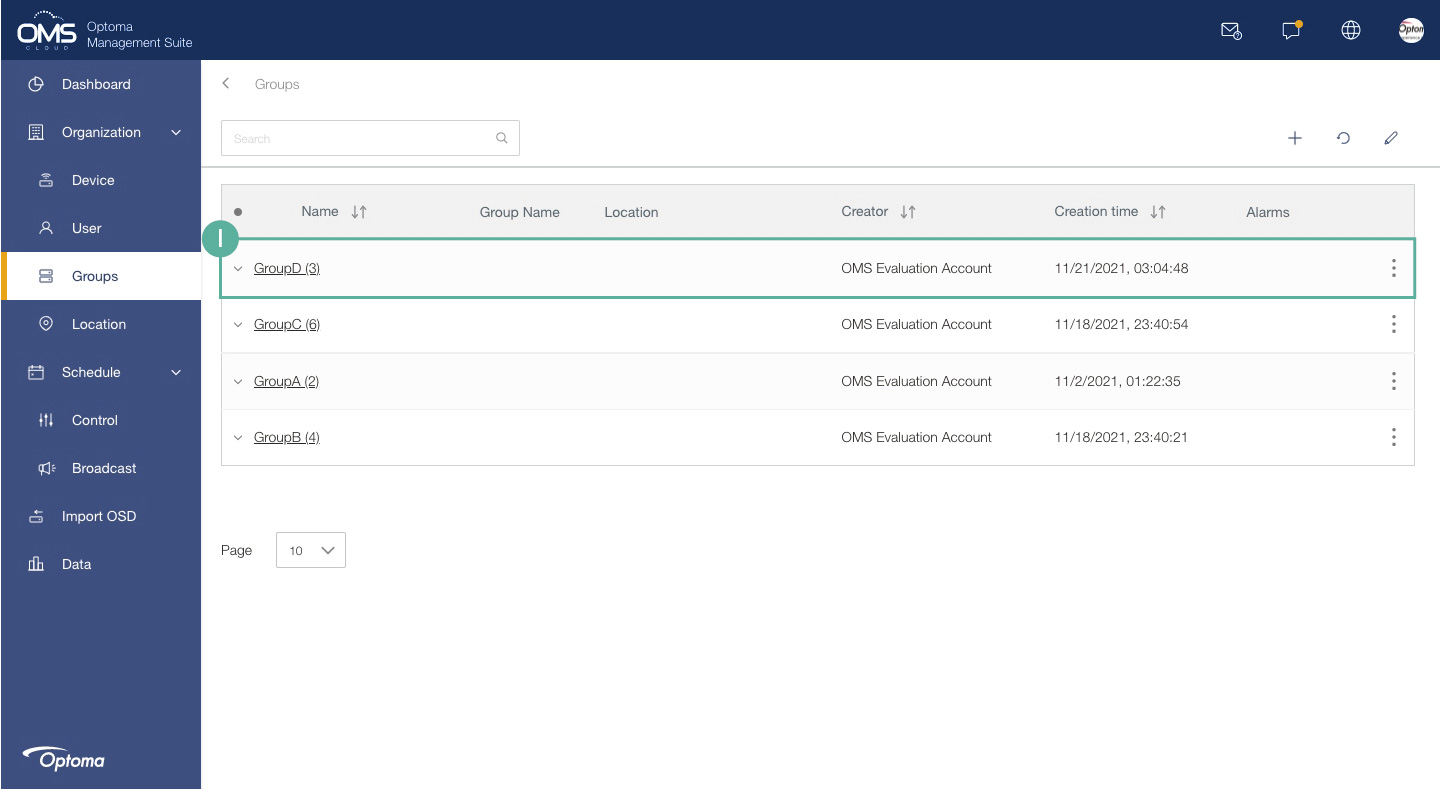
Group Control
Click on a group > Click Control Keys in the upper right corner of the control panel
A Click Groups on the left function menu
B Click on a group to enter the control panel
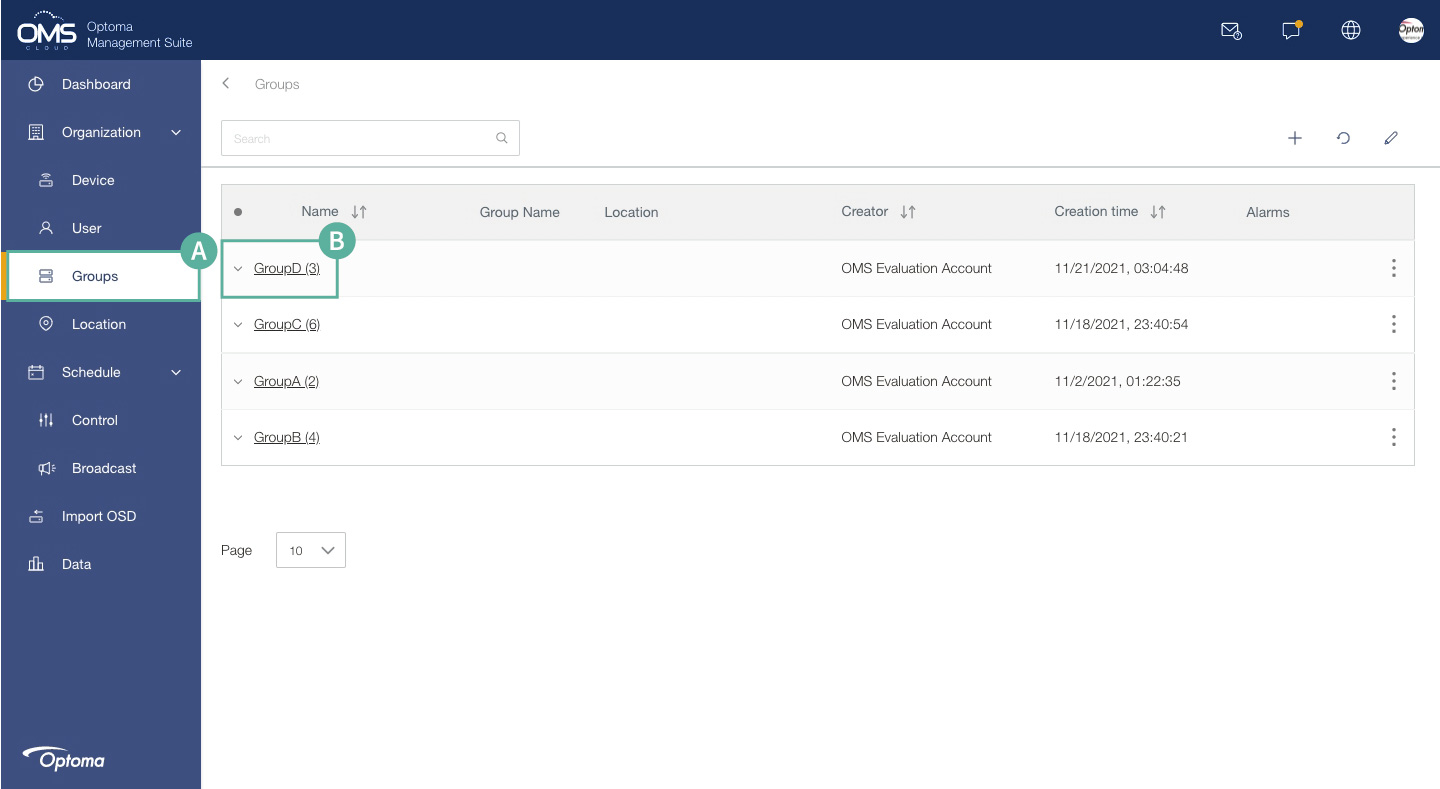
C Click the Control Key in the upper right corner of the control panel to set the commands
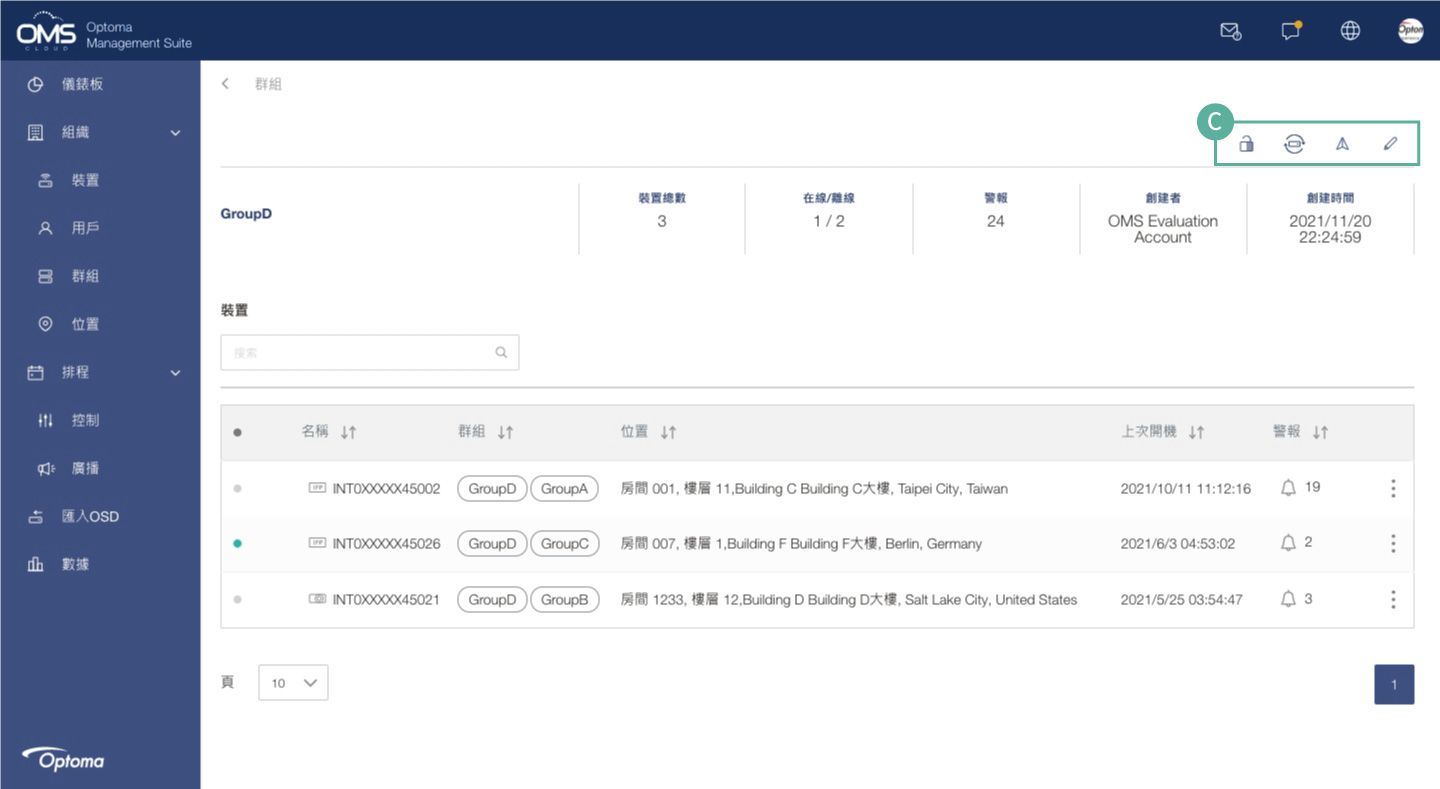
![]()
Use OSD Lock to prevent non-administrators from changing device settings.
See more details in Advanced Controls
![]()
System update on/off setting.
See more details in System Update
![]()
Select a Group/Location, click ![]() to edit the details.
to edit the details.
See more details in Group Setting
![]()
A Click ![]() will drop down Control and broadcast options
will drop down Control and broadcast options
B Click Control to enter the group control panel
*Group control only supports common commands.
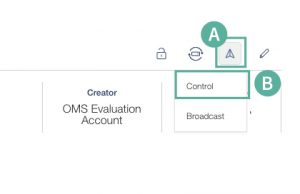
Immediate Control
- Click Now
- Select one or more commands
- Click Send commands to execute the command
*If power off is included in multiple commands, the power off command is executed last.
Schedule Control
- Select Schedule Type: Once or Repeat
- Select the date and time for the scheduled task
- Click Save commands to save the task until execution
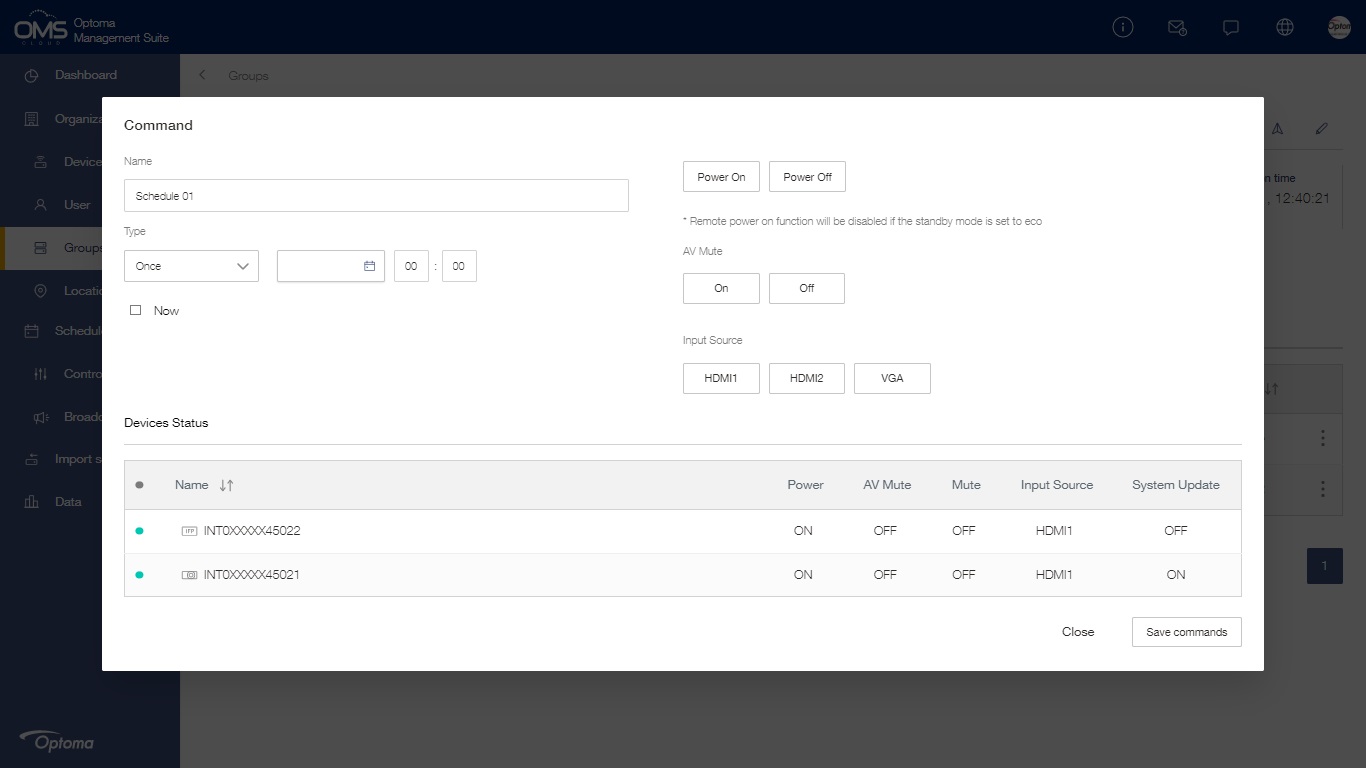
C Click Broadcast to enter the Broadcast control panel
*Broadcast message only supports specific models
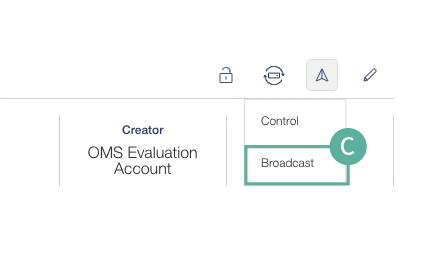
See more details in Broadcast Message
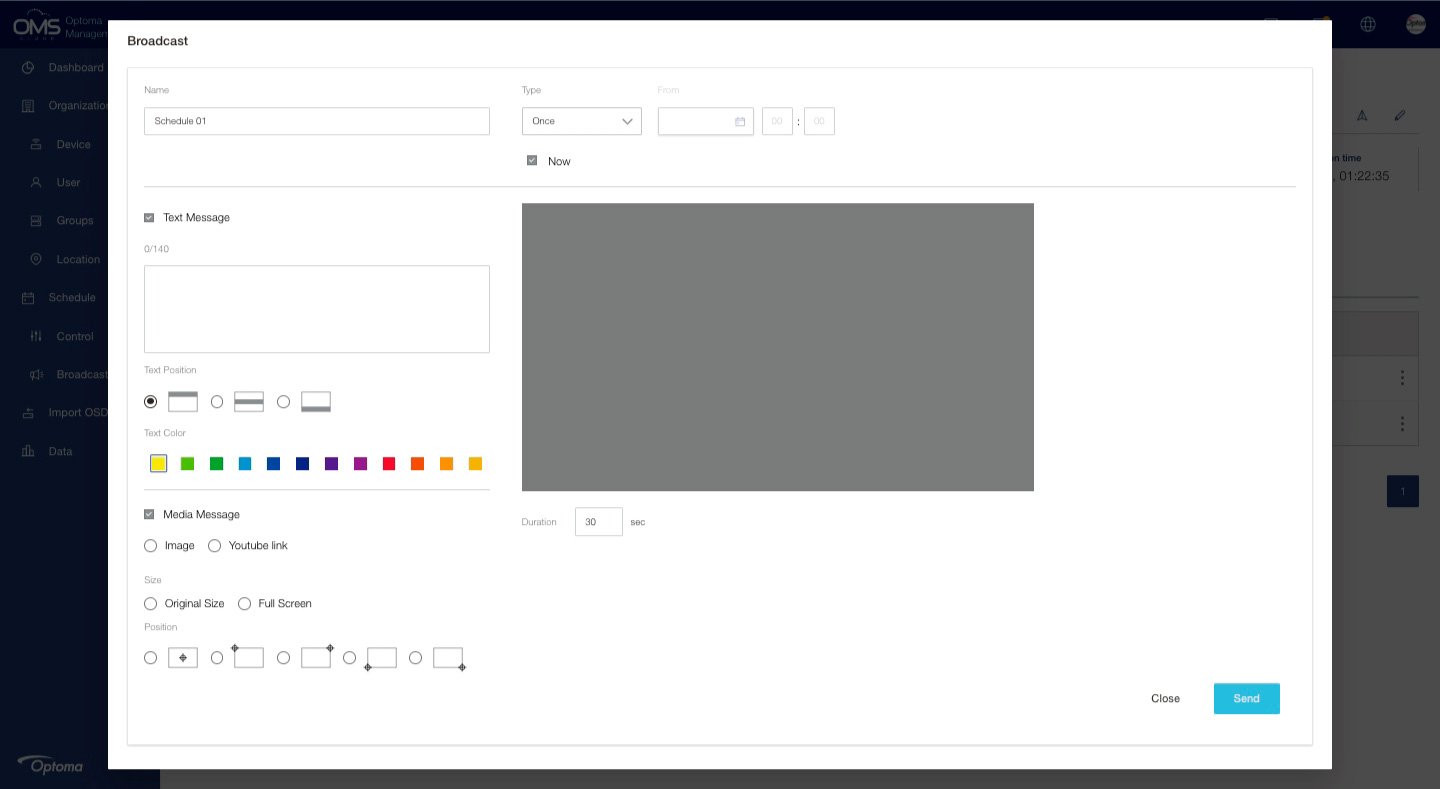
Location Setting
Click Location on the left function menu > add + Location > select devices into location > Location created
A Click Location on the left function menu
B Click + in the upper right corner to add a new location
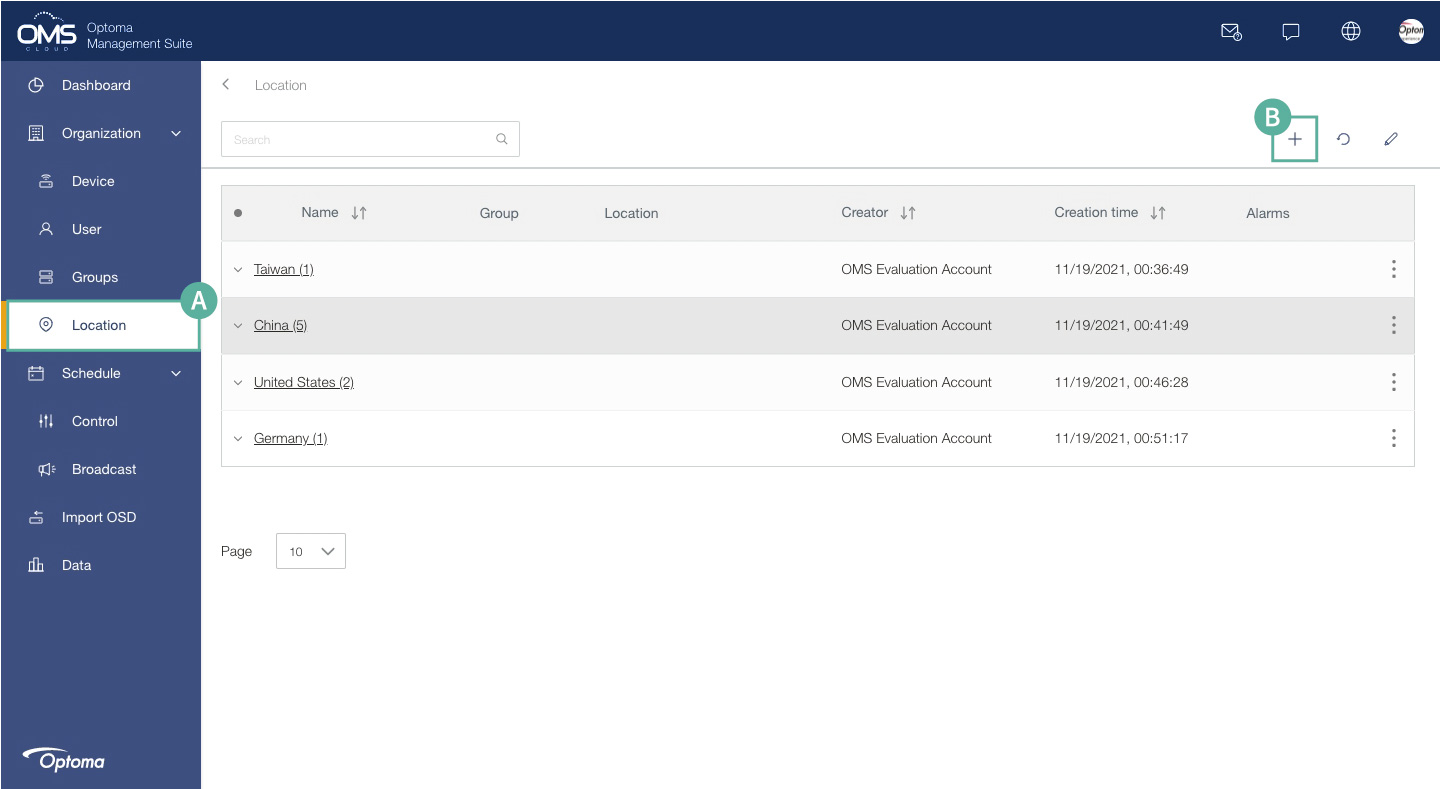
C Fill in the Location details
Area > State > City > Building > Floor > Room
*Each device can only be assigned to one location.
D Click + to add new device/s into location
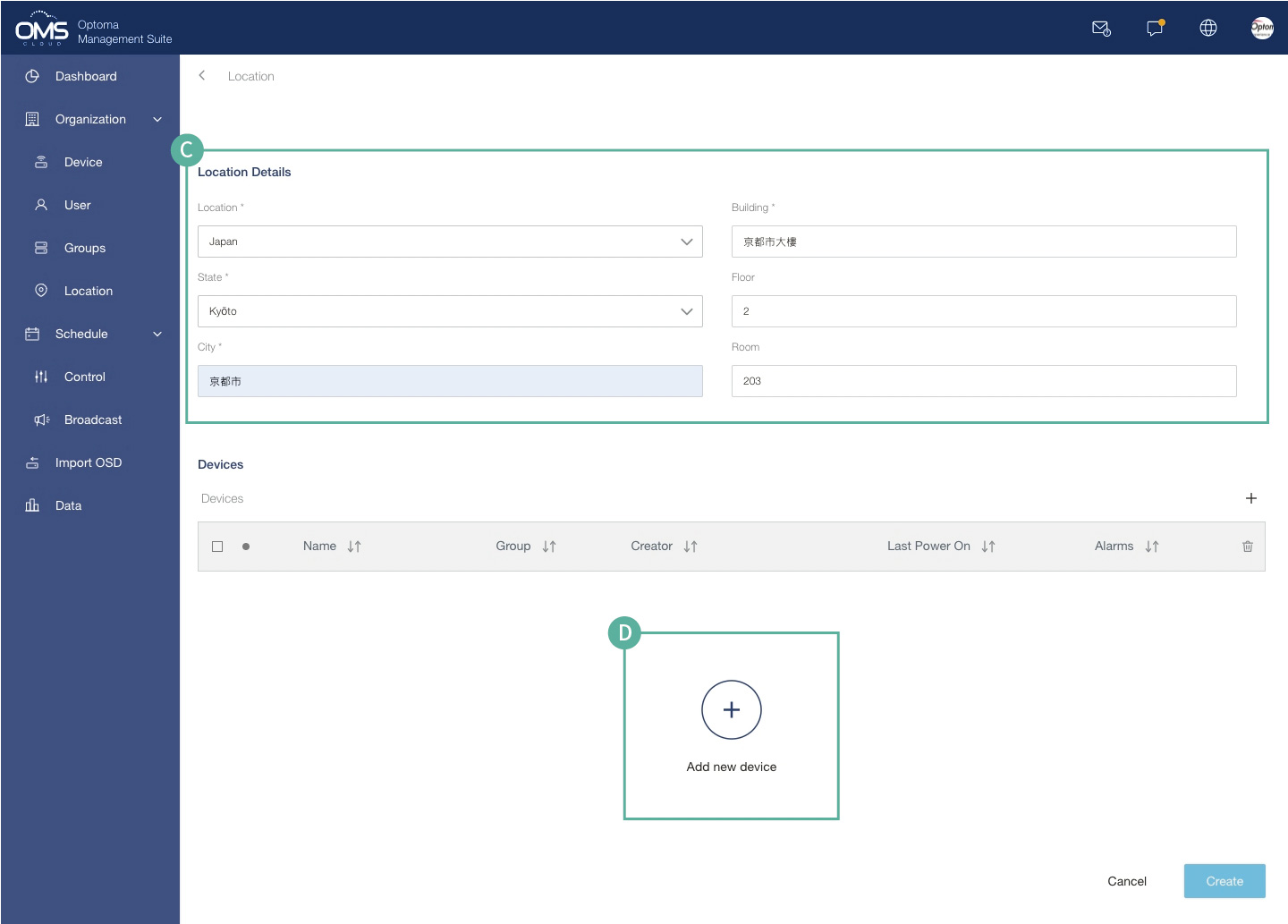
E Select the device in the list
F Click Select

G Check the device list
H Click Create
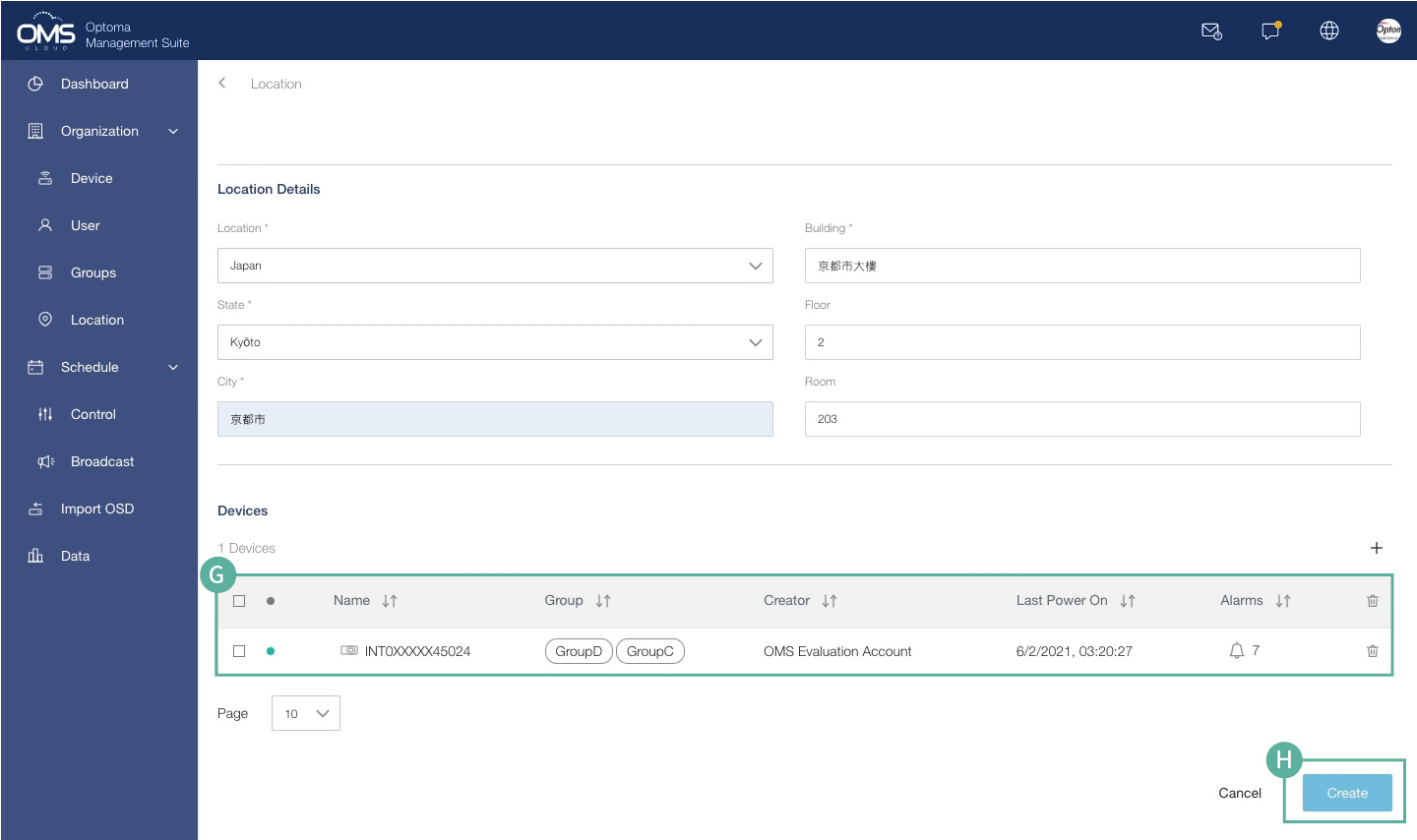
I The new location will be listed in the location list.
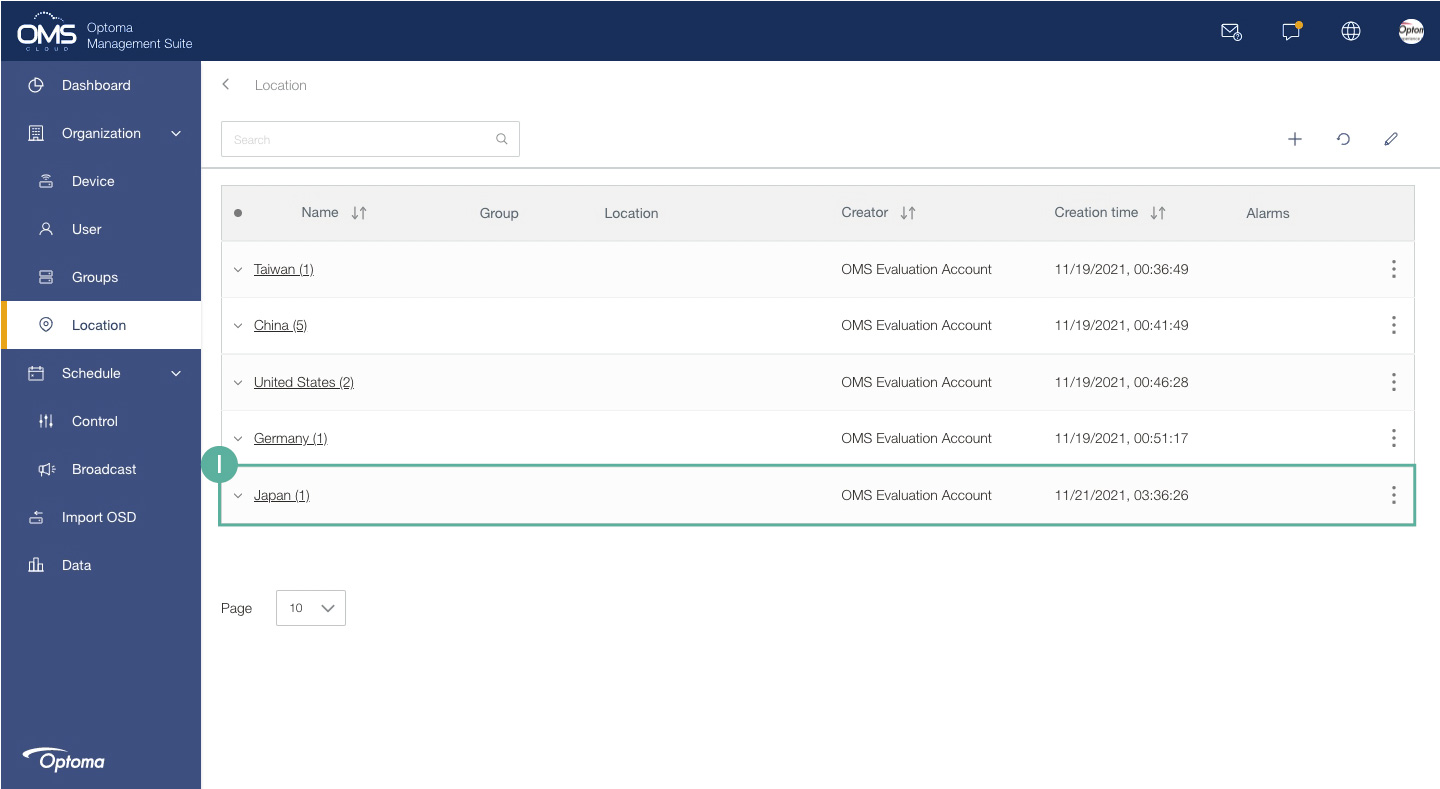
Location Control
Click location name of levels > right top control functions
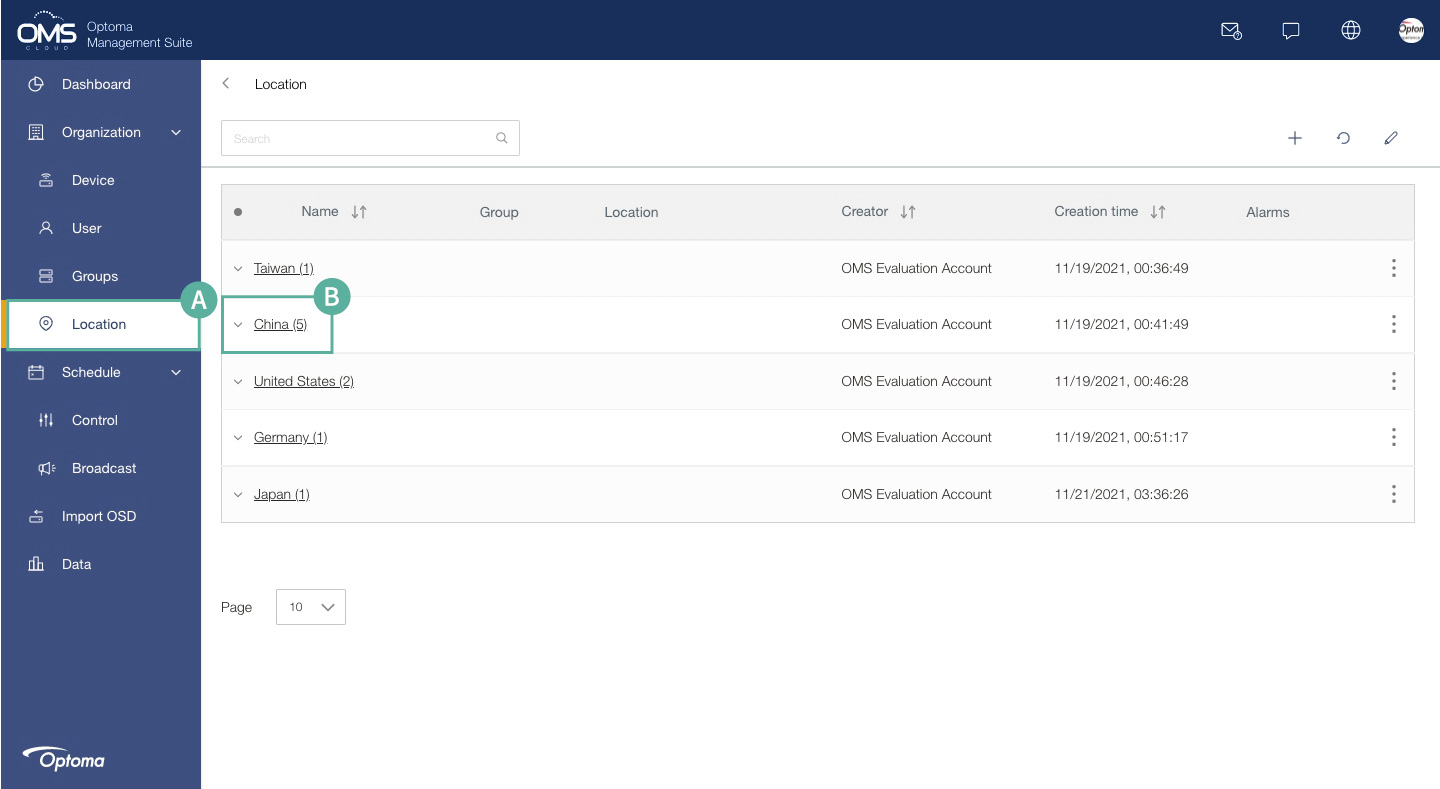
C Location and amount of device
D City of device
E Device list
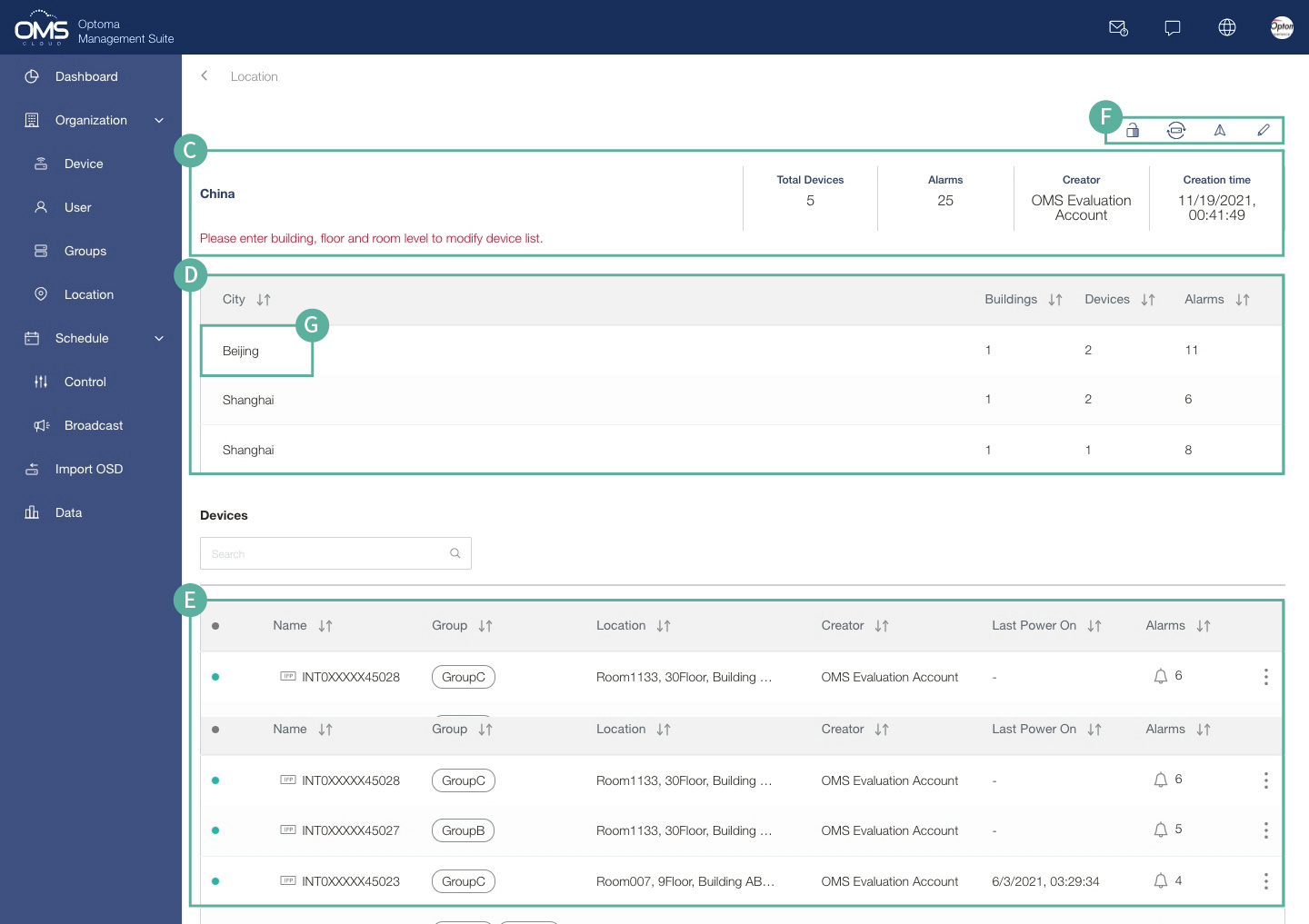
F Control functions
![]()
Use OSD Lock to prevent non-administrators from changing device settings.
See more details in Advanced Controls
![]()
System update on/off setting.
See more details in System Update
![]()
Select a Group/Location, click ![]() to edit the details.
to edit the details.
See more details in Location Setting
![]()
A Click ![]() will drop down Control and broadcast options
will drop down Control and broadcast options
B Click Control to enter the location control panel
*Location control only supports common commands.
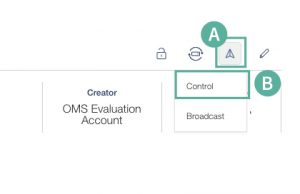
Immediate Control
- Click Now
- Select one or more commands
- Click Send commands to execute the command
*If power off is included in multiple commands, the power off command is executed last.
Schedule Control
- Select Schedule Type: Once or Repeat
- Select the date and time for the scheduled task
- Click Save commands to save the task until execution
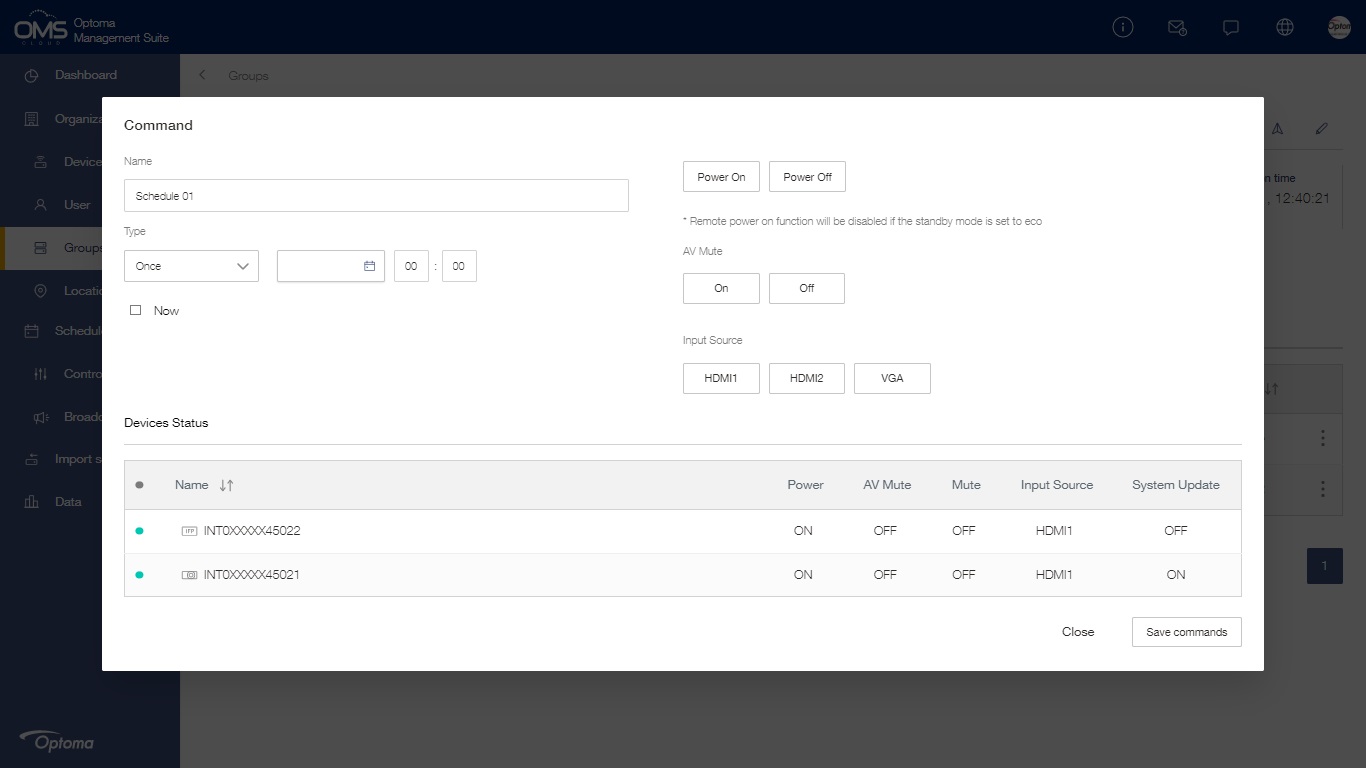
C Click Broadcast to enter the Broadcast control panel
*Broadcast message only supports specific models
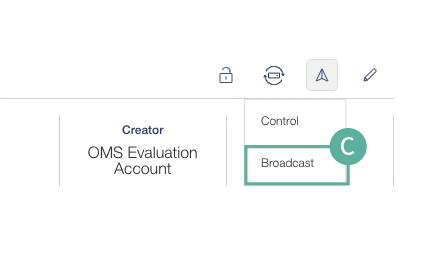
See more details in Broadcast Message
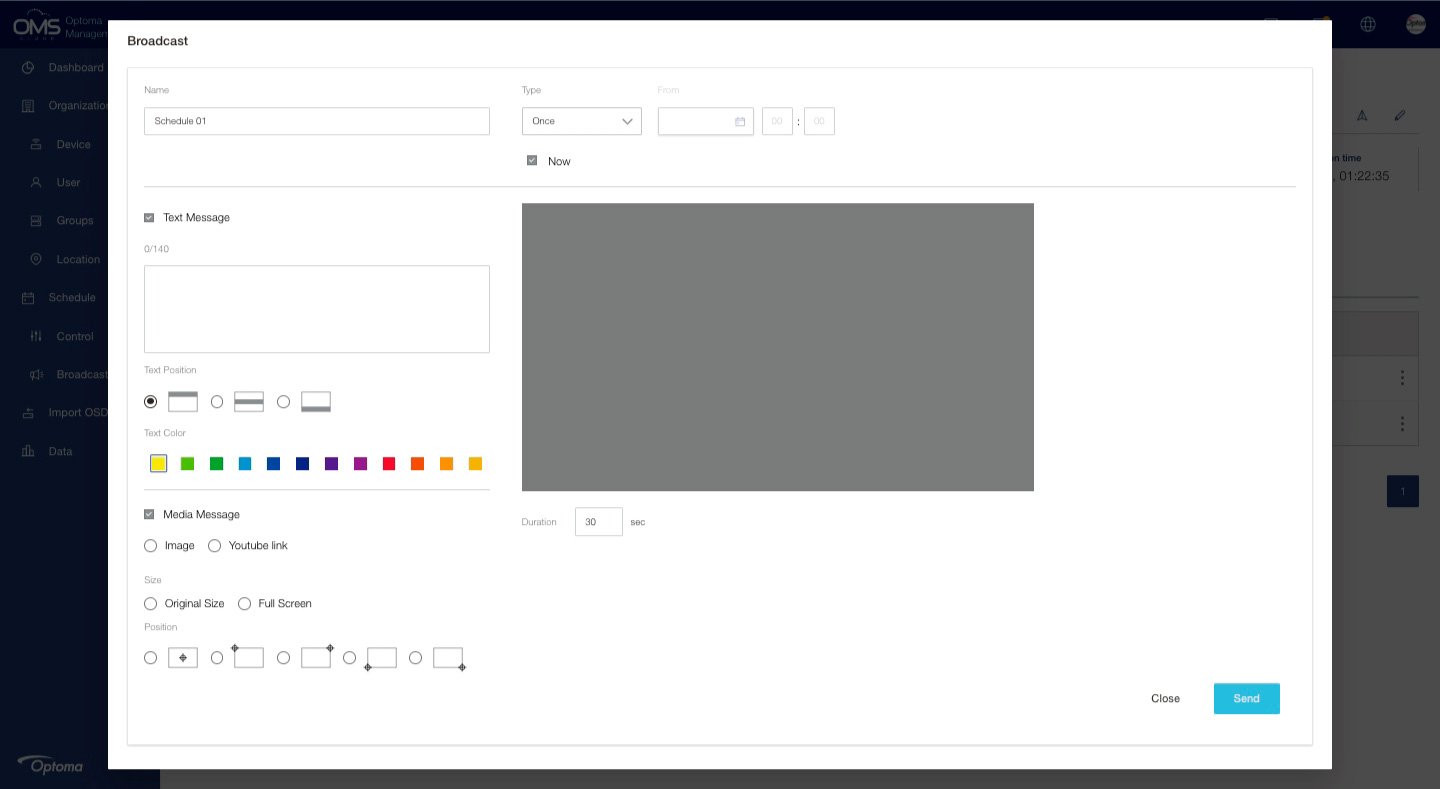
G Click City
H City of device, device list below
I Click Building
*There will be control bar at every level’s right top area
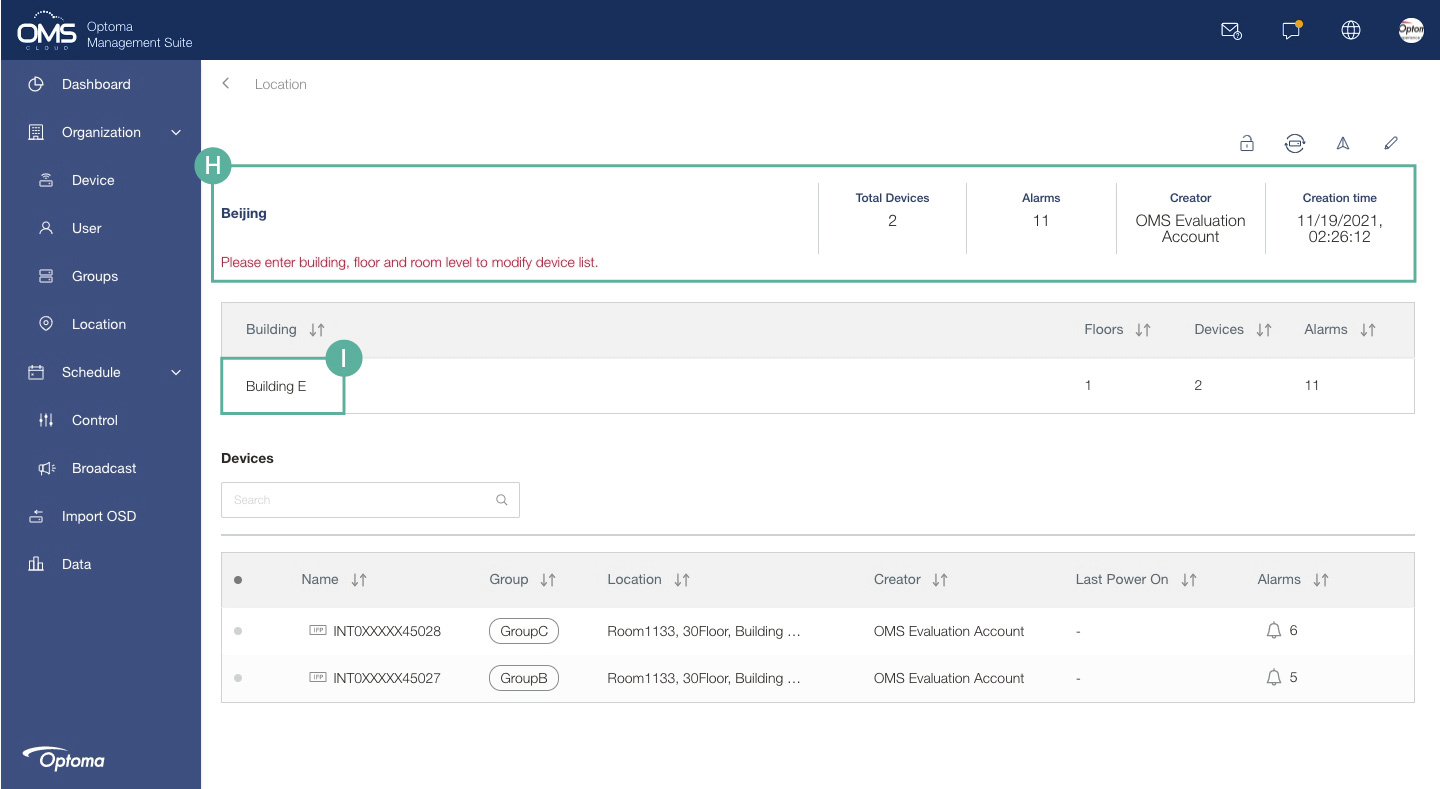
J Building of device, device list below
K Click Floor
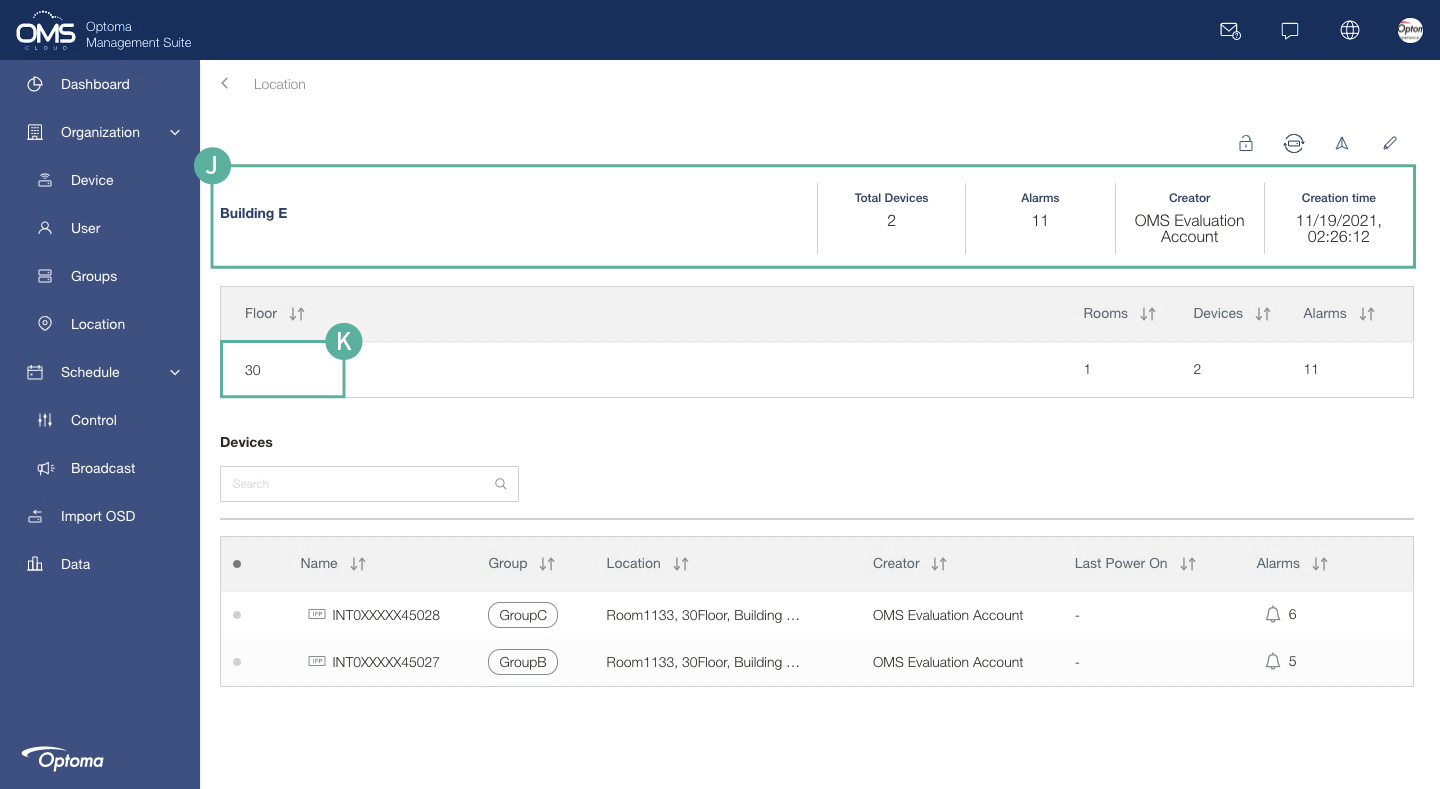
L Floor of device, device list below
M Click Room
*The last are room of device and device list
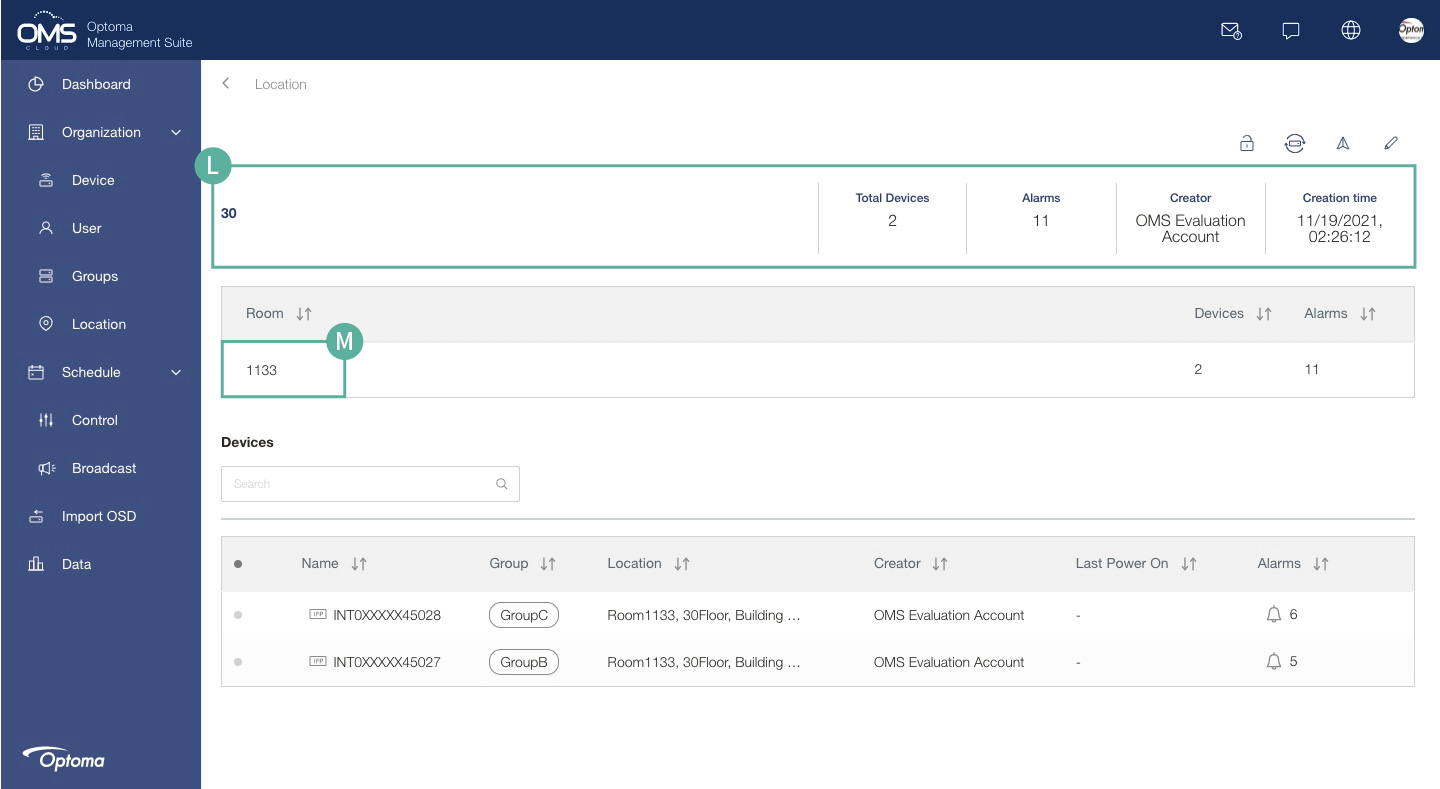
Schedule Control
Click Schedule on the left function menu > add + schedule > select device or group or location > Schedule control panel
*Conrol the schedule by device, group or location.(You can access schedule from device, group and location in menu)
A Click Schedule in the left menu, then Control
B Click + to add schedules from Device or Group or Location.
Here is an example of a group command
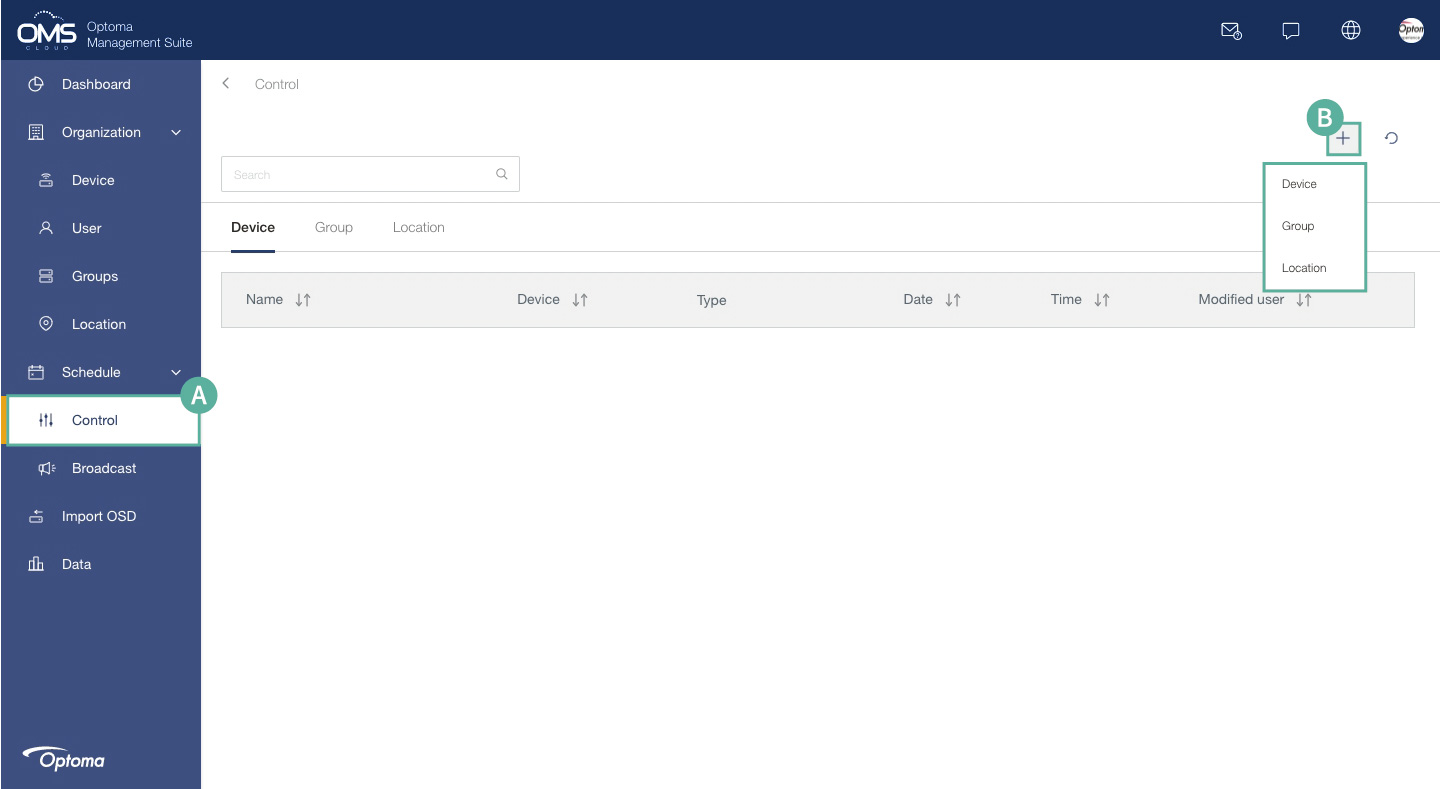
C Select a group
D Click Select to enter the group control panel
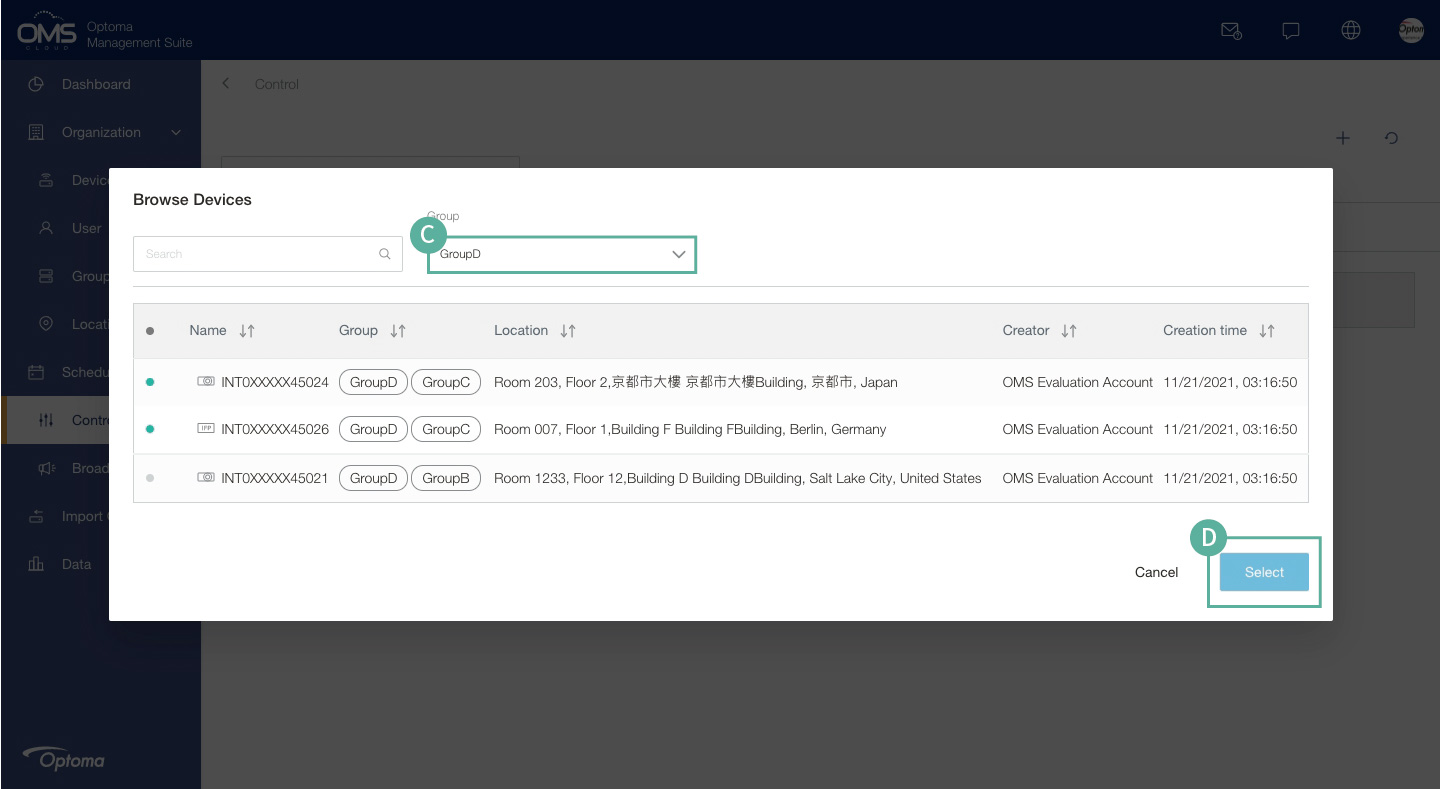
E Group device control
Schedule Control
1. Select Schedule Type: Once or Repeat
Once: One-time schedule
Repeat: Monday to Sunday
2. Select the date and time for the scheduled task
3. Click Save commands to save the task until execution
F Save commands after finishing the setting
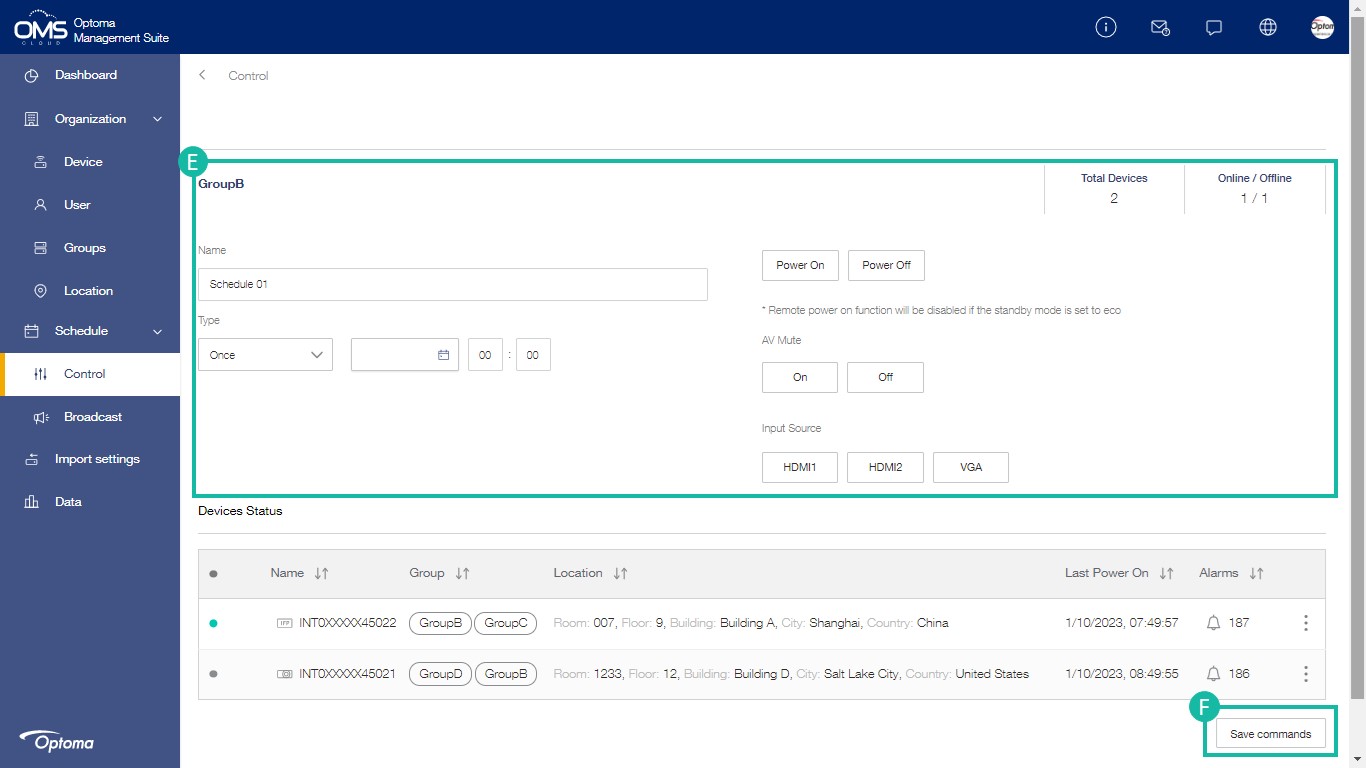
Schedule status:
Click ![]() activate the schedule, Click
activate the schedule, Click ![]() stop the schedule.
stop the schedule.