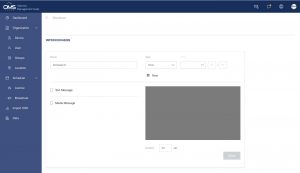Broadcast Message
Images or text can be scheduled or broadcast immediately for emergency messages. Perfect for displaying timetables in a classroom or a customized welcome message in a business setting.
Broadcast Text -now
Immediate Broadcast
A Click Now
B Click Text Message or Media Message, or both
Text Message:
- Up to 144 characters
- Select the text position displayed on the screen
- Select the text color (automatic color matching)
C Preview window
D Set playback duration in seconds
E Click Send to play immediately
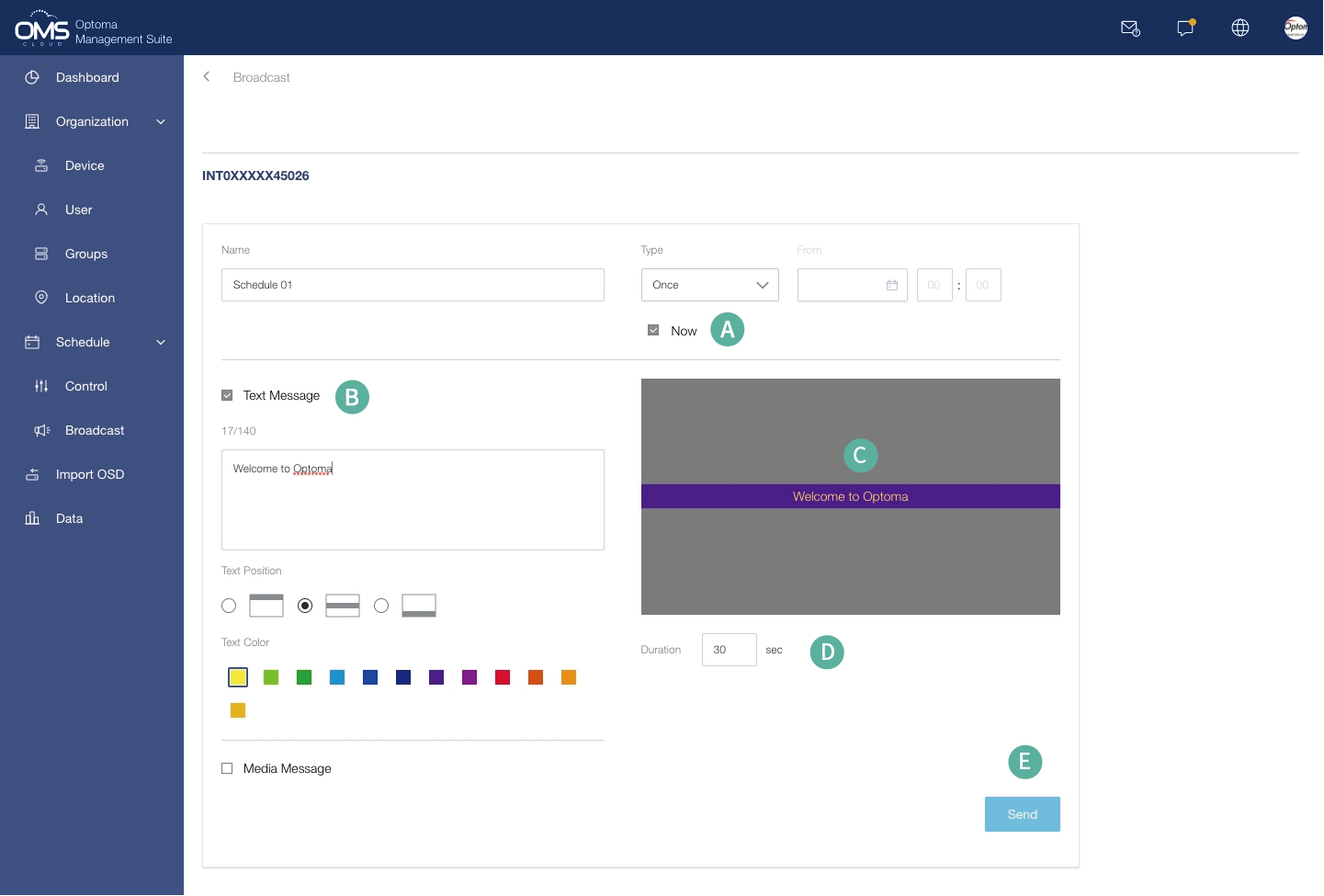
Broadcast Media- Image -now
Media Message
A Click Media Message, there are two options: 1. Image 2. YouTube link
B Click Image
C Click Select File to upload image
Format: Image (png/jpg, 1920×1080)
D Select the starting position of the image displayed on the screen
E Preview window
F Set playback duration in seconds
G Click Send to play immediately
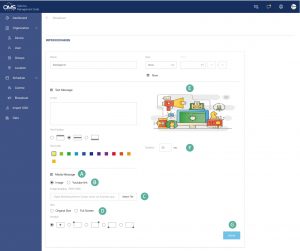
Broadcast Media- YouTube link -now
Media Message
A Click Media Message, there are two options: 1. Image 2. YouTube link
B Click YouTube link
C Paste YouTube link here
D Preview window
E Set playback duration in seconds
F Click Send to play immediately
Note: Some YouTube videos might be restricted due to YouTube policy or licensing rights.Stop YouTube from lagging, make sure you are connected to network with good signal strength.
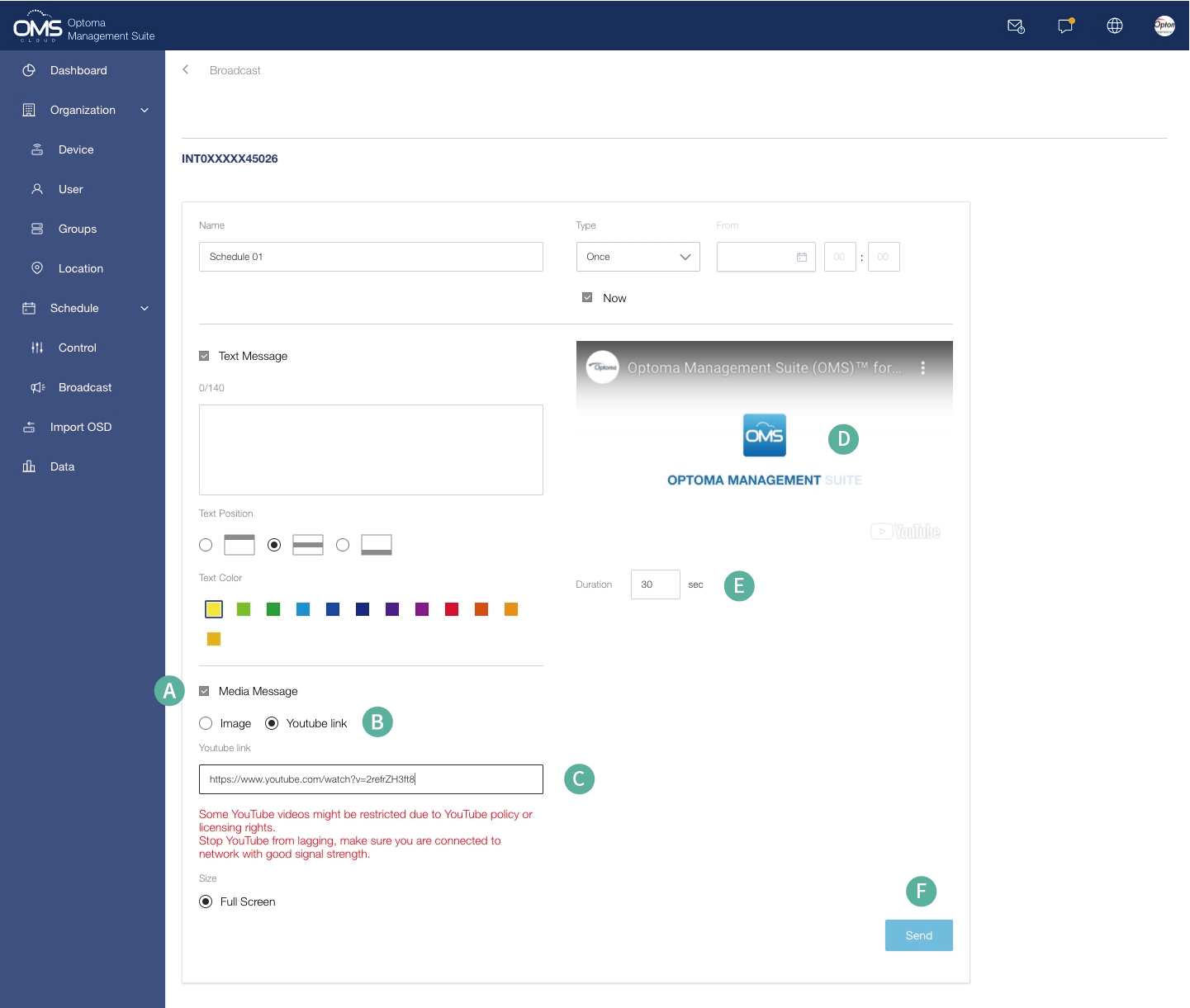
Media with Text message
You can choose one of the media messages to send with the text.
Broadcast Text message
Media message select one Image / YouTube
Text with Image
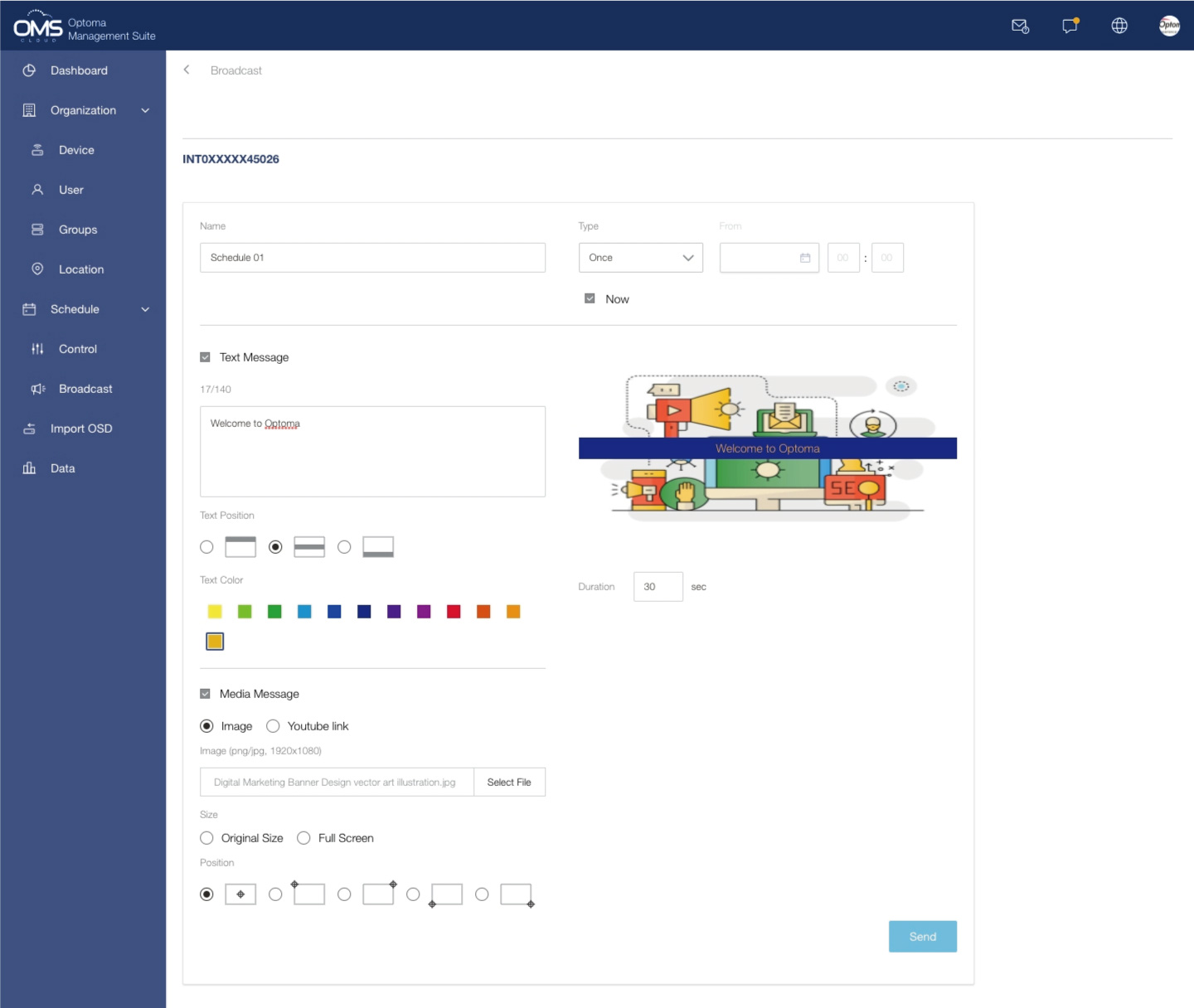
Text with YouTube link
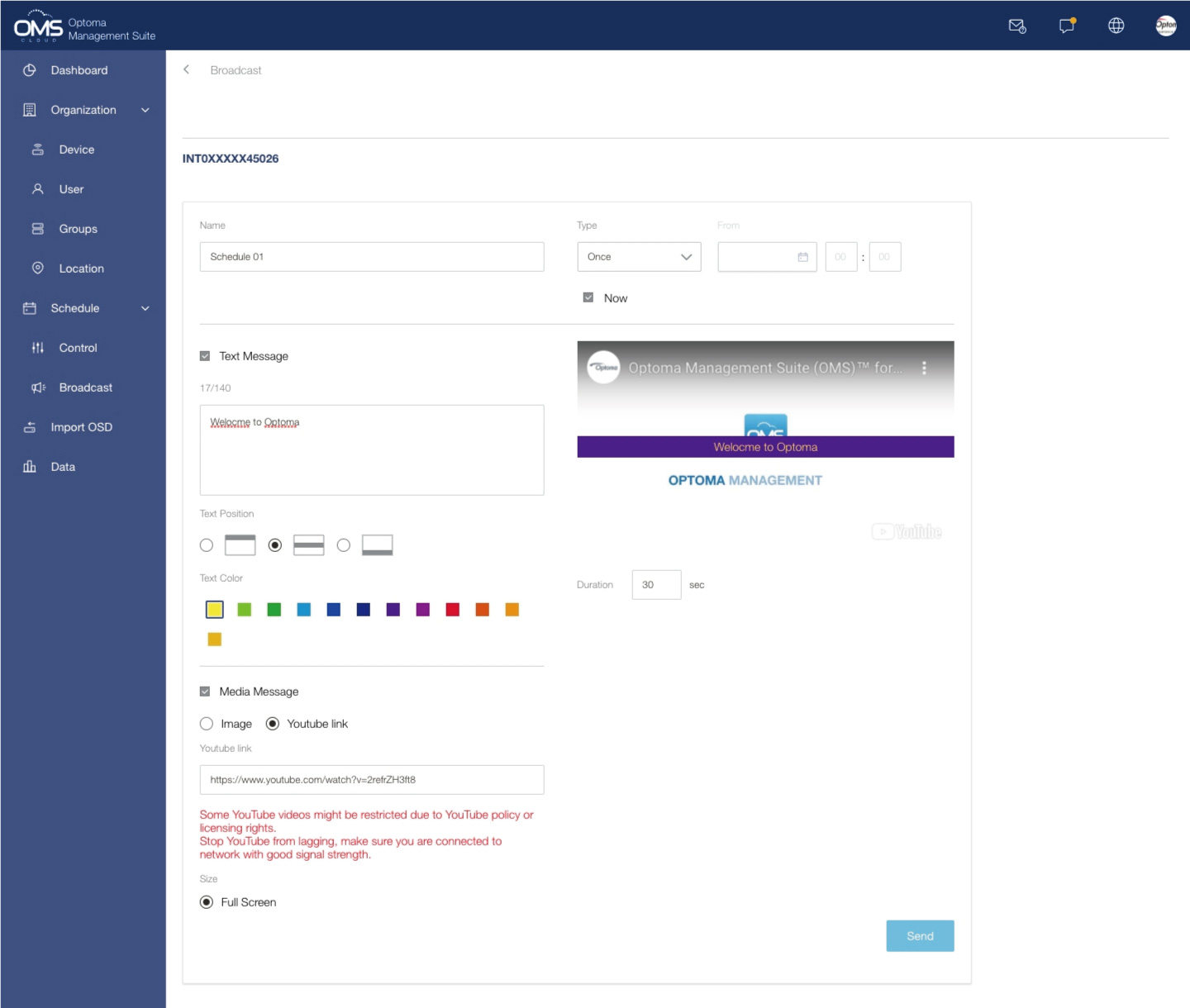
Broadcast message- schedule
Schedule Broadcast
1. Select Schedule Type: Once or Repeat
- Once: one-time schedule
- Repeat: Monday to Sunday
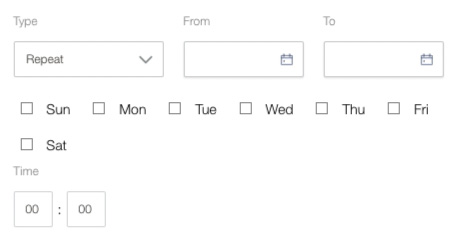
2. Select the date and time for the scheduled task
3. Click Save to save the task until execution