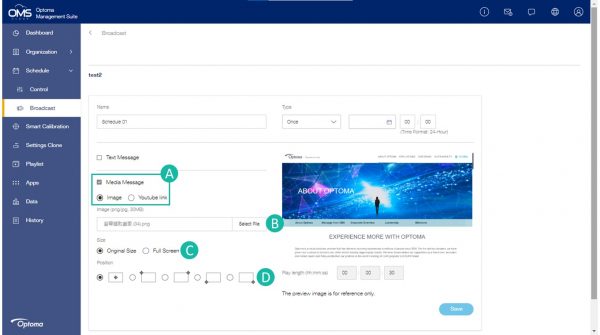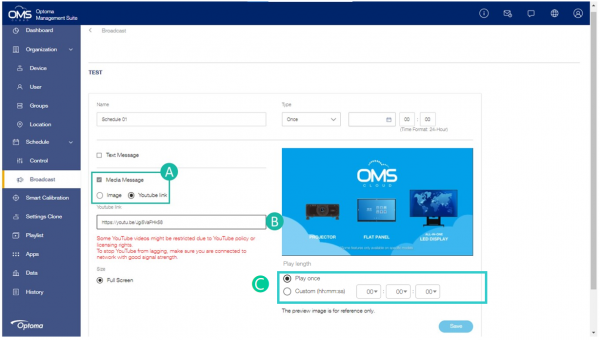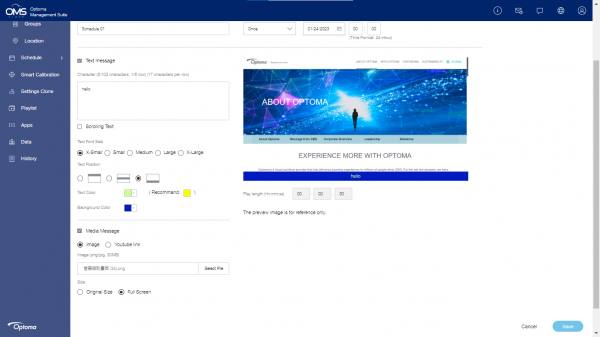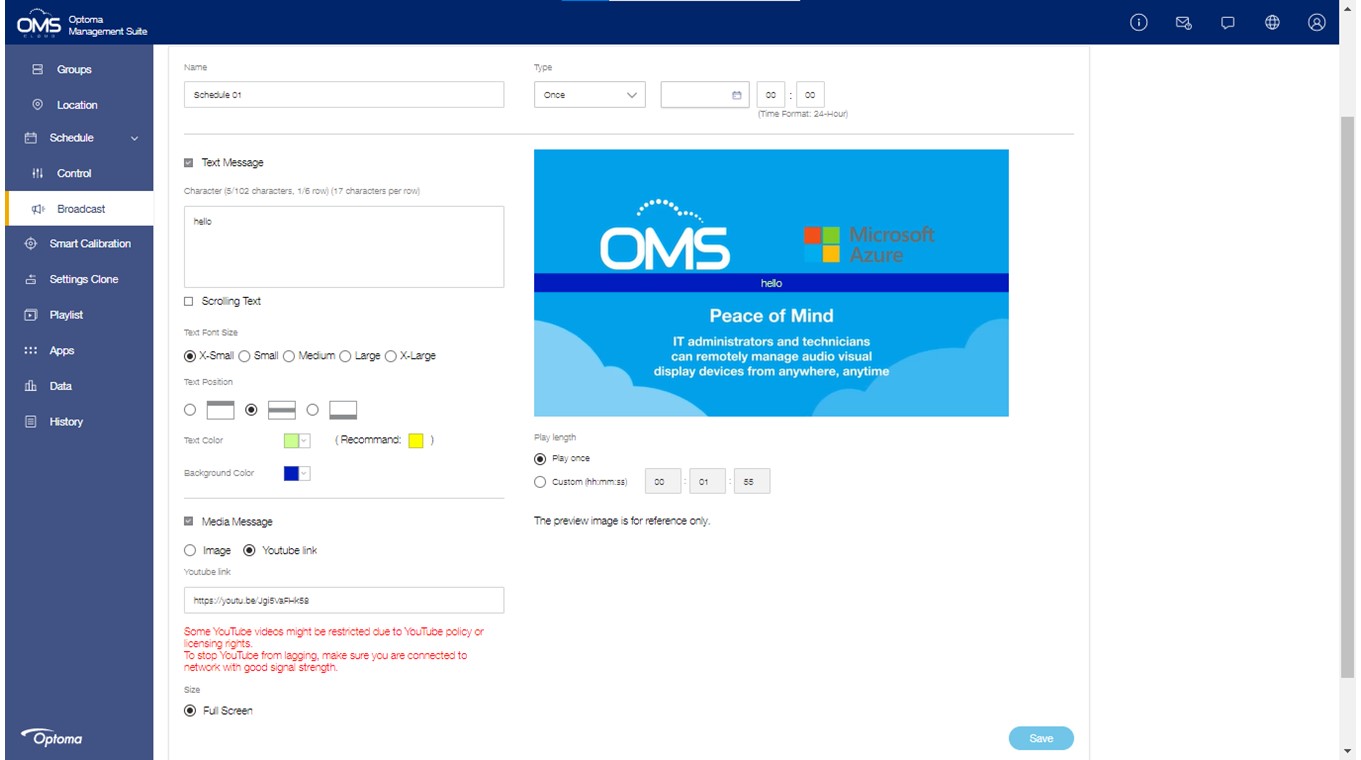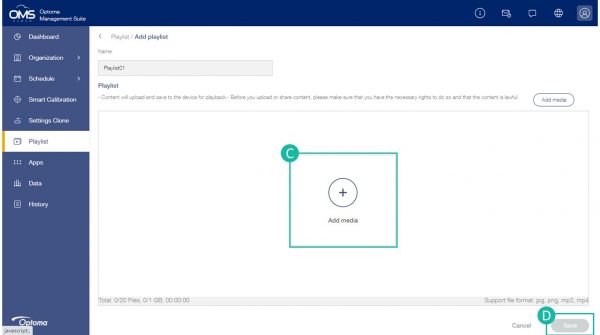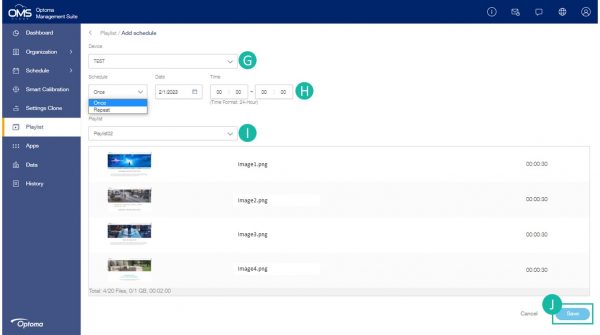Quick Tour
Broadcast Message
Images or text can be scheduled or broadcast immediately for emergency messages. Perfect for displaying timetables in a classroom or a customized welcome message in a business setting.
Device on the function menu > select a device > click Broadcast tab > Broadcast panel
Group on the function menu > select a group > click ![]() > Broadcast panel
> Broadcast panel
Location on the function menu > select a location > click ![]() > Broadcast panel
> Broadcast panel
Schedule Broadcast on the function menu > click + > select a device/group/location > Broadcast panel
Broadcast Text
A Click Text Message or Media Message, or both
B Select Text Font Size ,Text Position ,Text Color and Background Color
C Set Playback length (hh:mm:ss) and Preview
D Click Send to play immediately
Broadcast Media
Media Message
Click Media Message, there are two options: 1. Image 2. YouTube link
Media with Text message
You can choose one of the media messages to send with the text.
Broadcast Text message
Media message select one Image / YouTube
Broadcast message- schedule
Schedule Broadcast
1. Select Schedule Type: Once or Repeat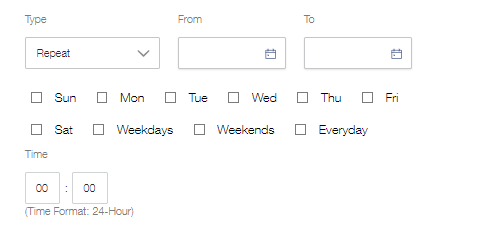
- Once: one-time schedule
- Repeat: Monday to Sunday
2. Select the date and time for the scheduled task
3. Click Save to save the task until execution
Playlist
Easily share information, promote products and services, and interact with customers and employees in real-time without worrying about an internet connection.
Easily share information, promote products and services, and interact with customers and employees in real-time without worrying about an internet connection.