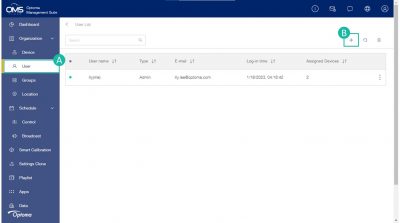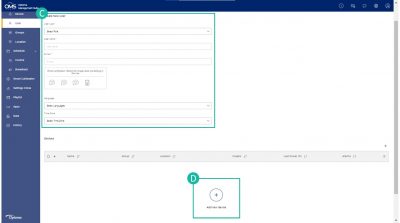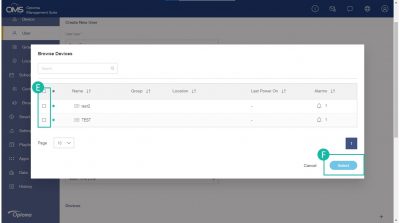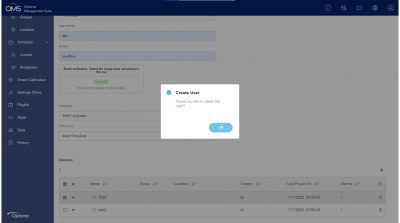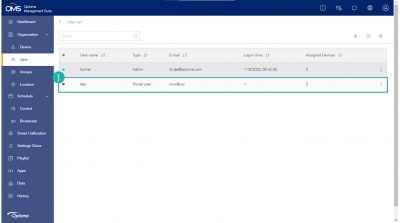Account Management
“Role-based permissions enhance device management.
Click User on the left function menu > add User > select user type and fill in information > assign device to user
User type:
Power user: Most features are available except system management and playlist.
User: Basic control only
View permission table
Permission Table
| Permissions | Admin | Power User | User |
|---|---|---|---|
| Account Management | Add, Edit, Delete Power user and user | Add, Edit, Delete user | X |
| Device Management | Add, Edit, Delete ,Assign to power user and user | Add, Edit, Delete ,Assign to user | X |
| Group Management | Add, Edit, Delete | Add, Edit, Delete | X |
| Location Management | Add, Edit, Delete | X | X |
| Monitor / Control Device | All functions and devices | Related devices and functions, excluding changing device settings | Related devices and functions, excluding changing device settings |