Account Management
Click User on the left function menu > add User > select user type and fill in information > assign device to user
A Click User on the left function menu
B Click + in the upper right corner
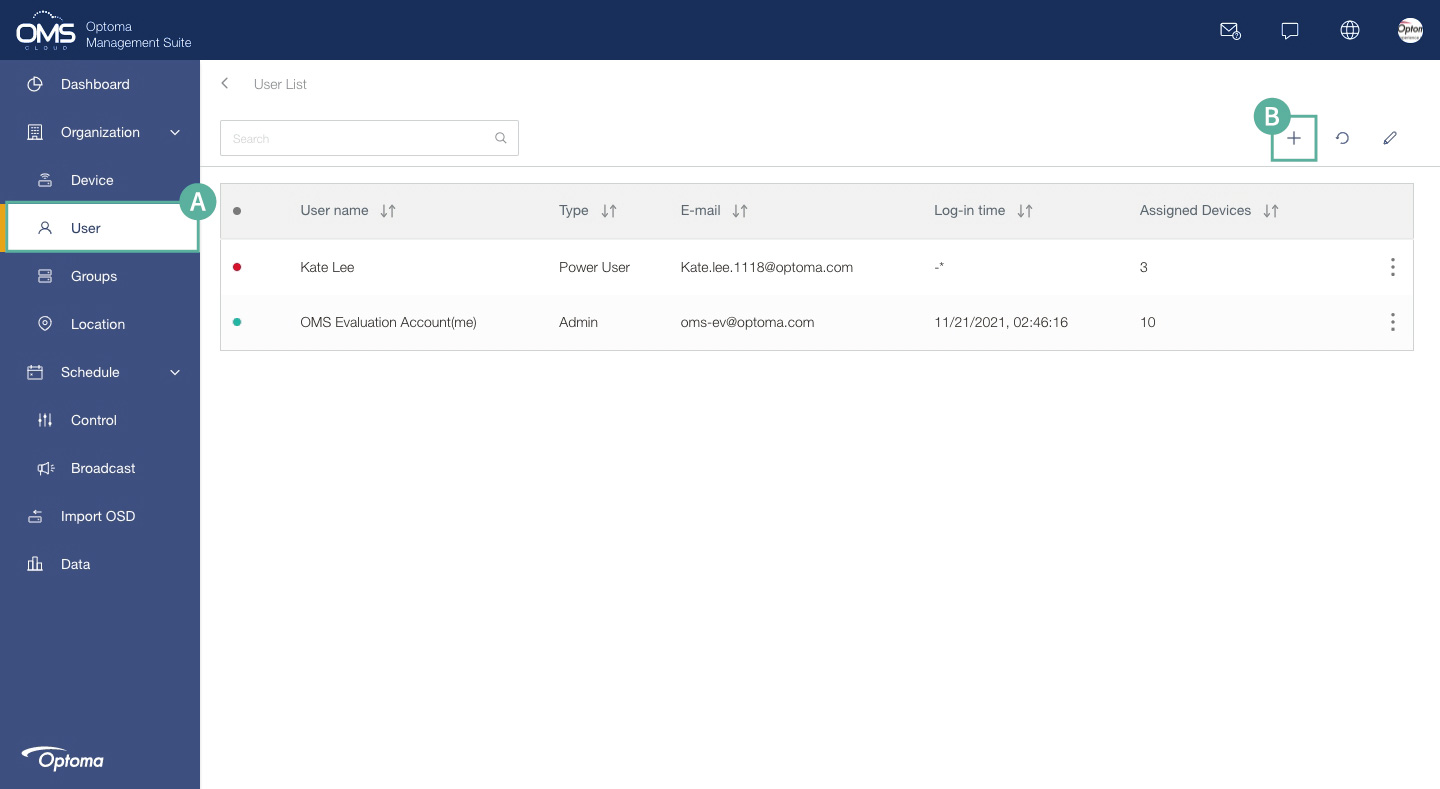
C Create new user information
User type:
Power user: All functions except system settings
User: Basic control only
View permission table
D Click + to add a new device to assign to the user you created
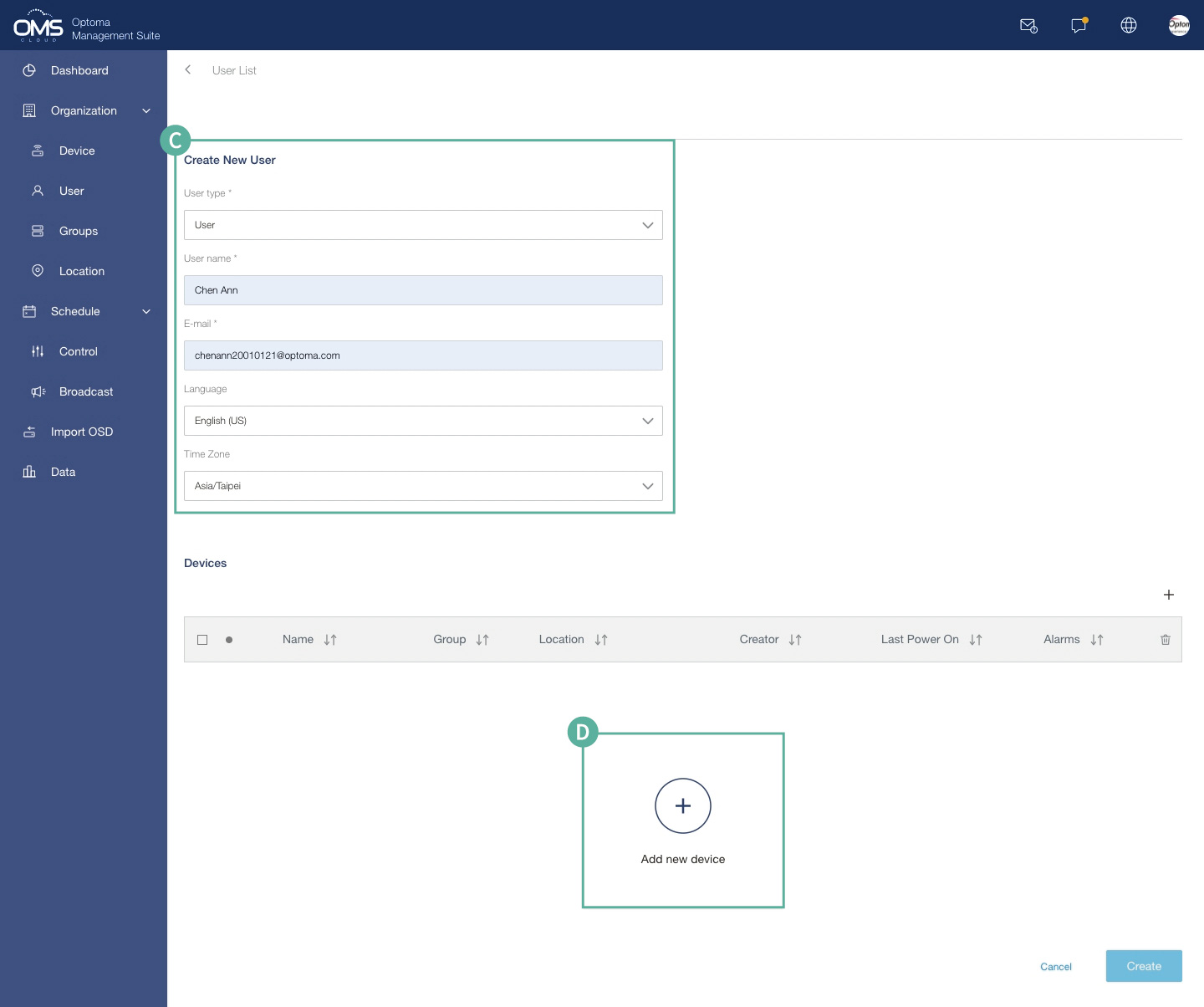
E Select the device/s
F Click Select to proceed to the next step
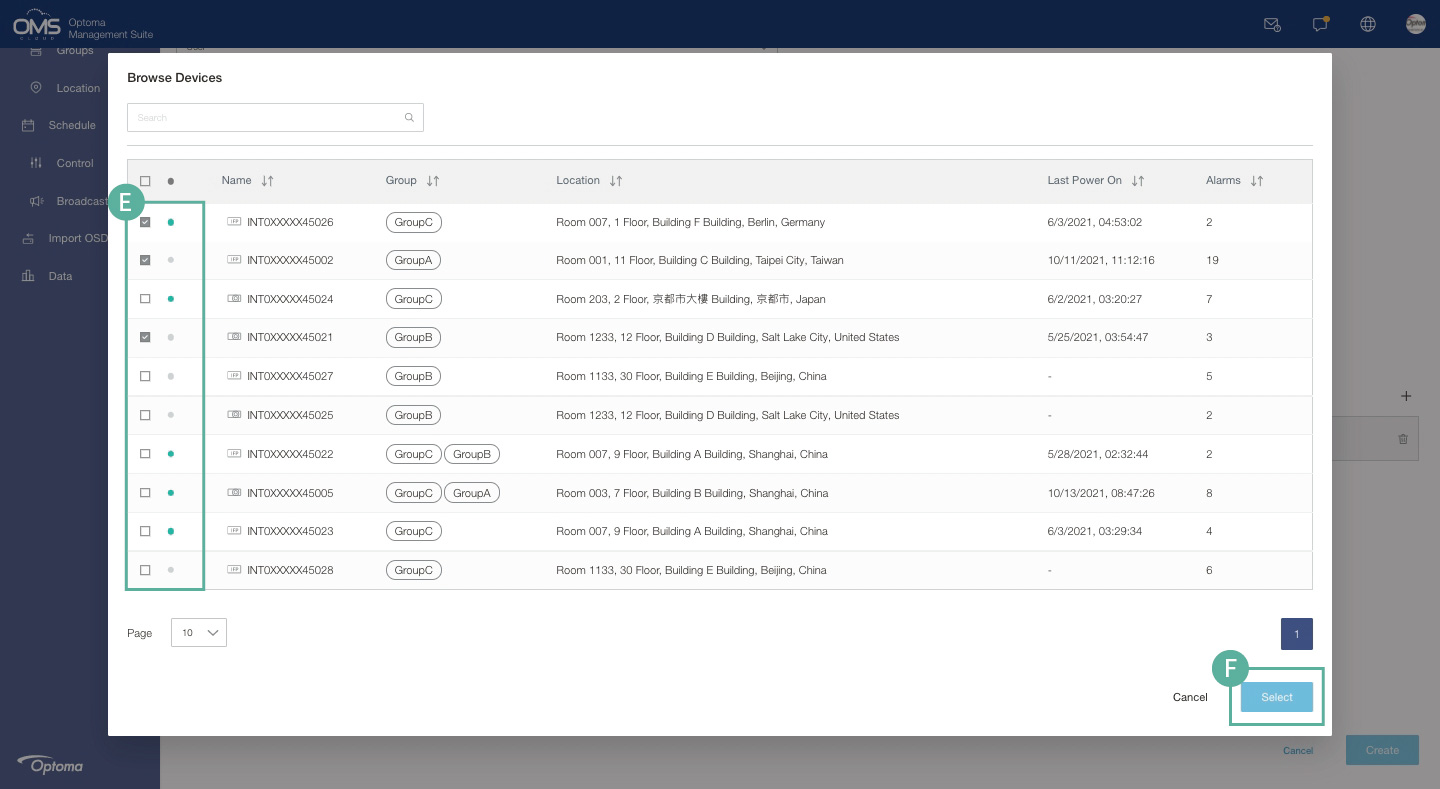
G Confirm the user information and device list
H Click Create
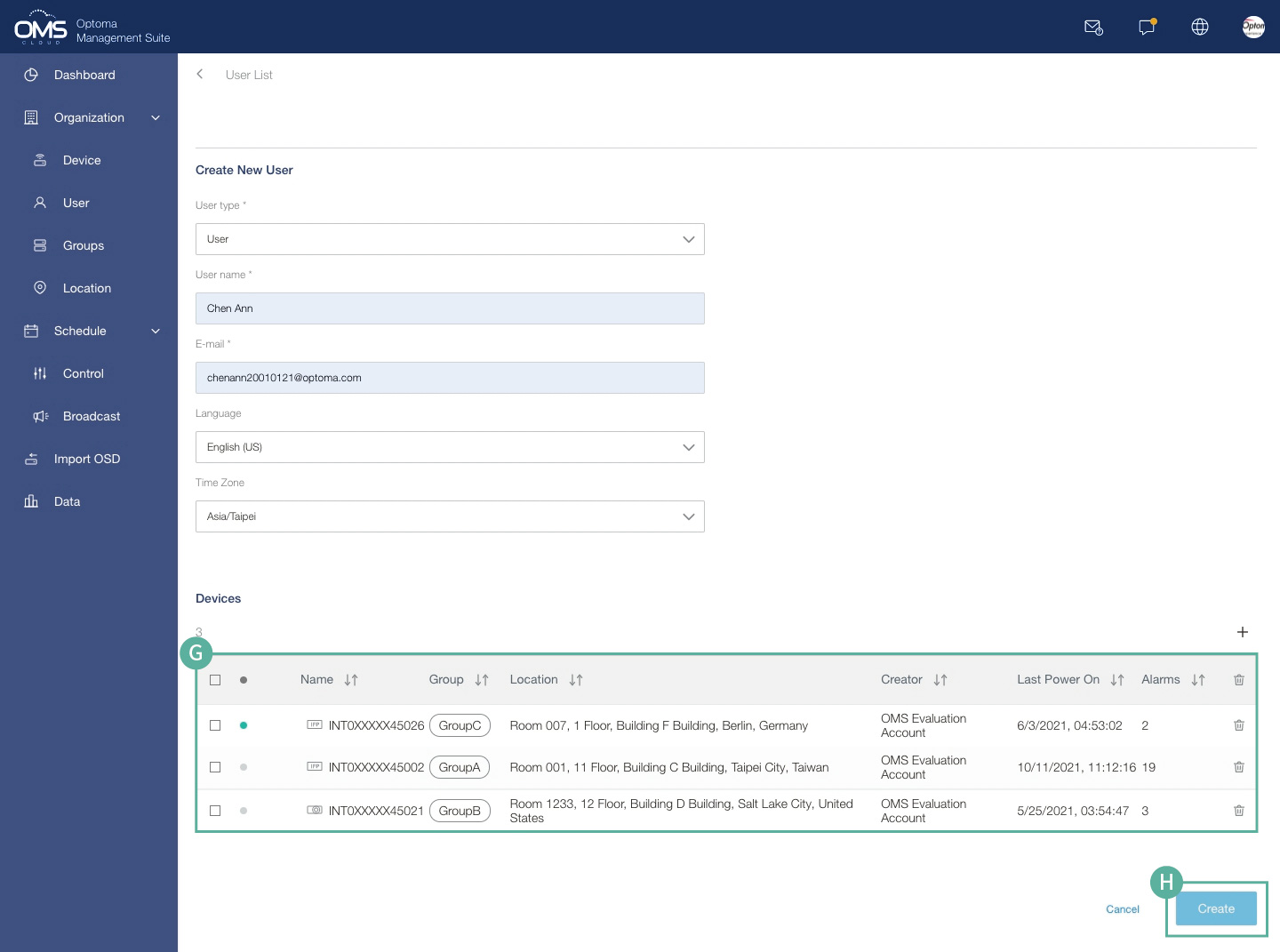
Confirm OK, then check the user in the list.
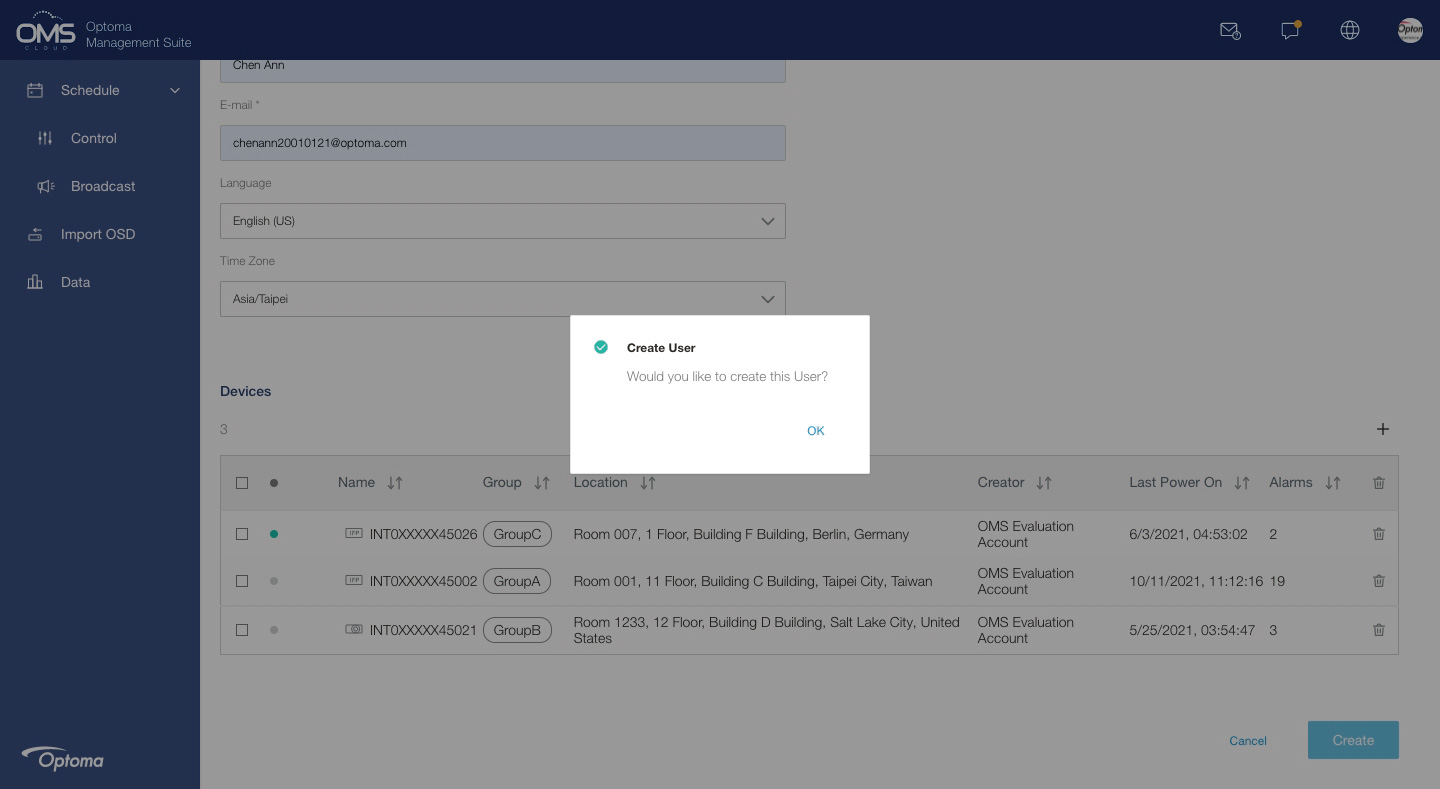
I User status
● Activated
● Not activated
The newly created user will receive an OMS invitation email, click the Activation Link to start using OMS.
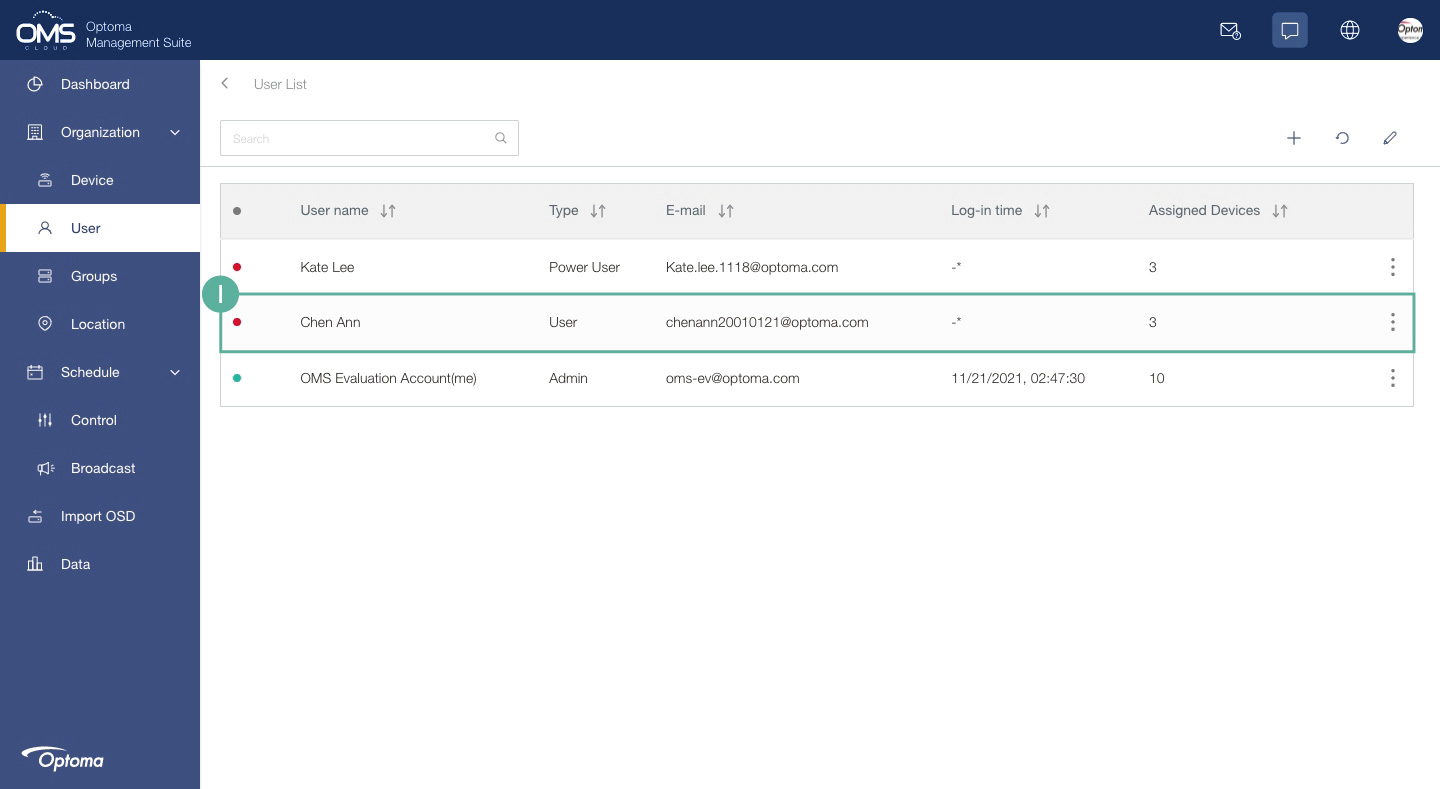
Permission Table
| Permissions | Admin | Power User | User |
|---|---|---|---|
| Number of user limit | 1
*Each organization has only 1 administrator |
2 | 2 |
| Account Management | Add, Edit, Delete Power user and user | Add, Edit, Delete user | X |
| Device Management | Add, Edit, Delete ,Assign to power user and user | Add, Edit, Delete ,Assign to user | X |
| Group Management | Add, Edit, Delete | Add, Edit, Delete | X |
| Location Management | Add, Edit, Delete | X | X |
| Monitor / Control Device | All functions and devices | Related devices and functions, excluding changing device settings | Related devices and functions, excluding changing device settings |
