Account and Setup
A Registration
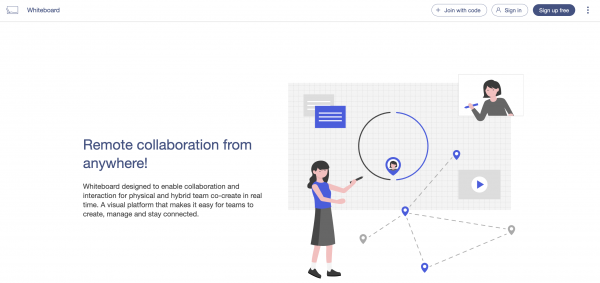
Sign up for an Optoma CB account here: https://whiteboard.optoma.com/, or you can choose to sign in/up with a Google account.
B Account management (Web)
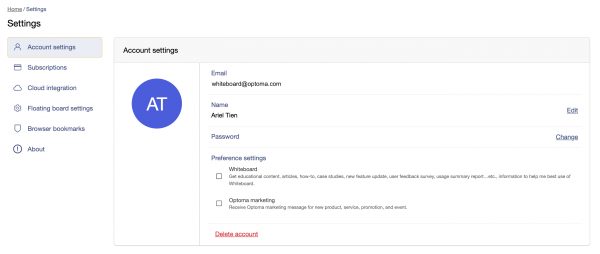
Update your username and profile photo from the website. This change will also be applied on the editing cursor.
C Cloud Integration Setting
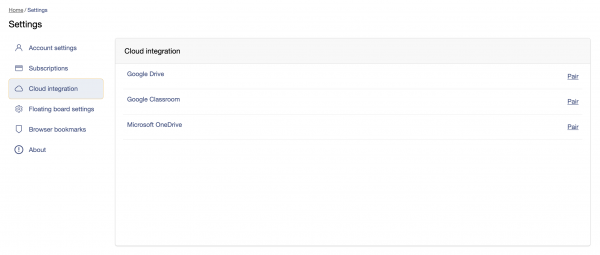
Please use your Google account and password to sign in. You can pair/unpair with your Google drive/Google classroom account and access your files in Google drive.
D Customization – Floating Board tool order
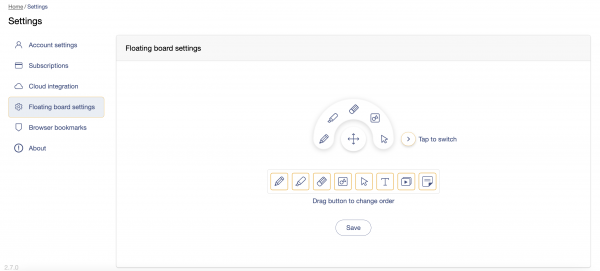
Change the tool order to your preference. Simply click and drag the icon to your desired location.
這篇文章有幫助嗎?
如果你覺得這篇文章有幫助,請讓我們知道。
