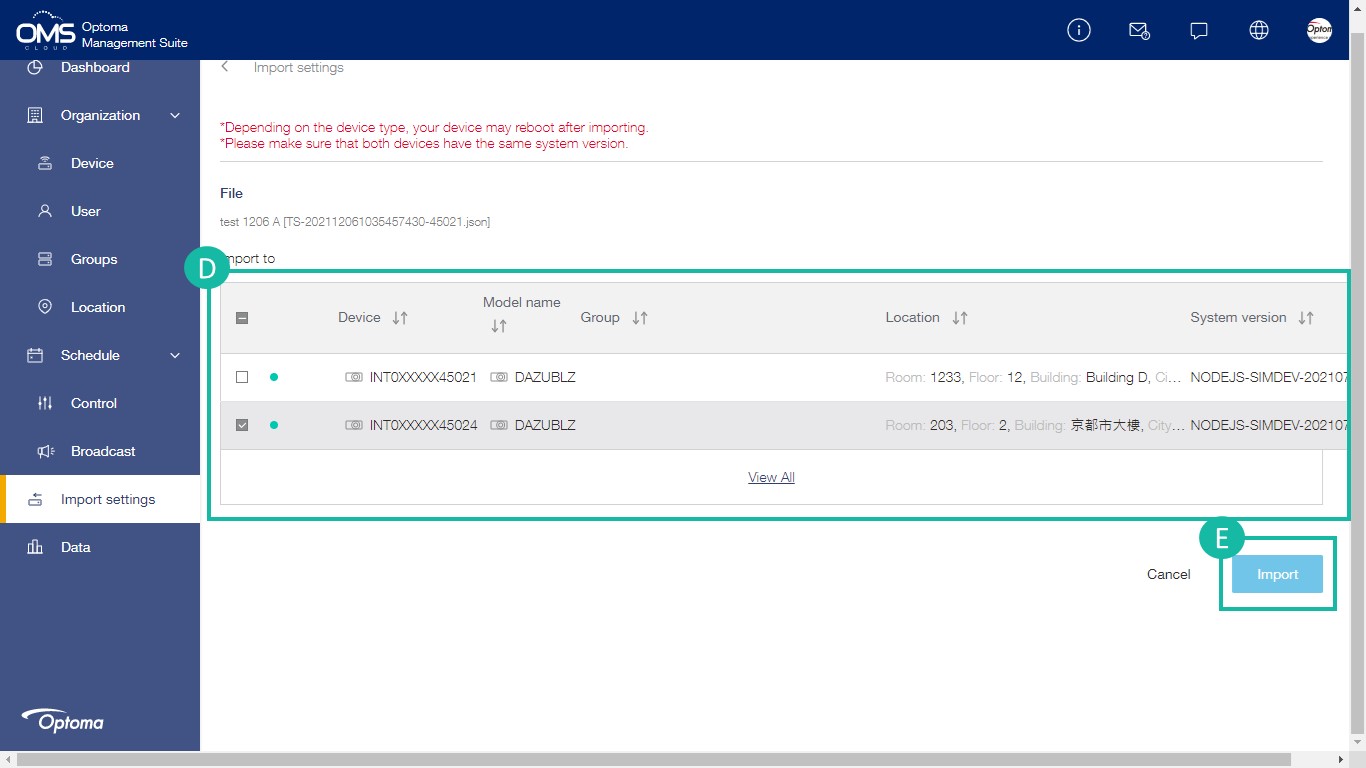OSD Lock / Unlock
From a device or group or location > select the device/s > click Lock icon in the upper right corner
*Use OSD Lock to prevent non-administrators from changing device settings
A Click Device on the left function menu
B Select a device in the device list
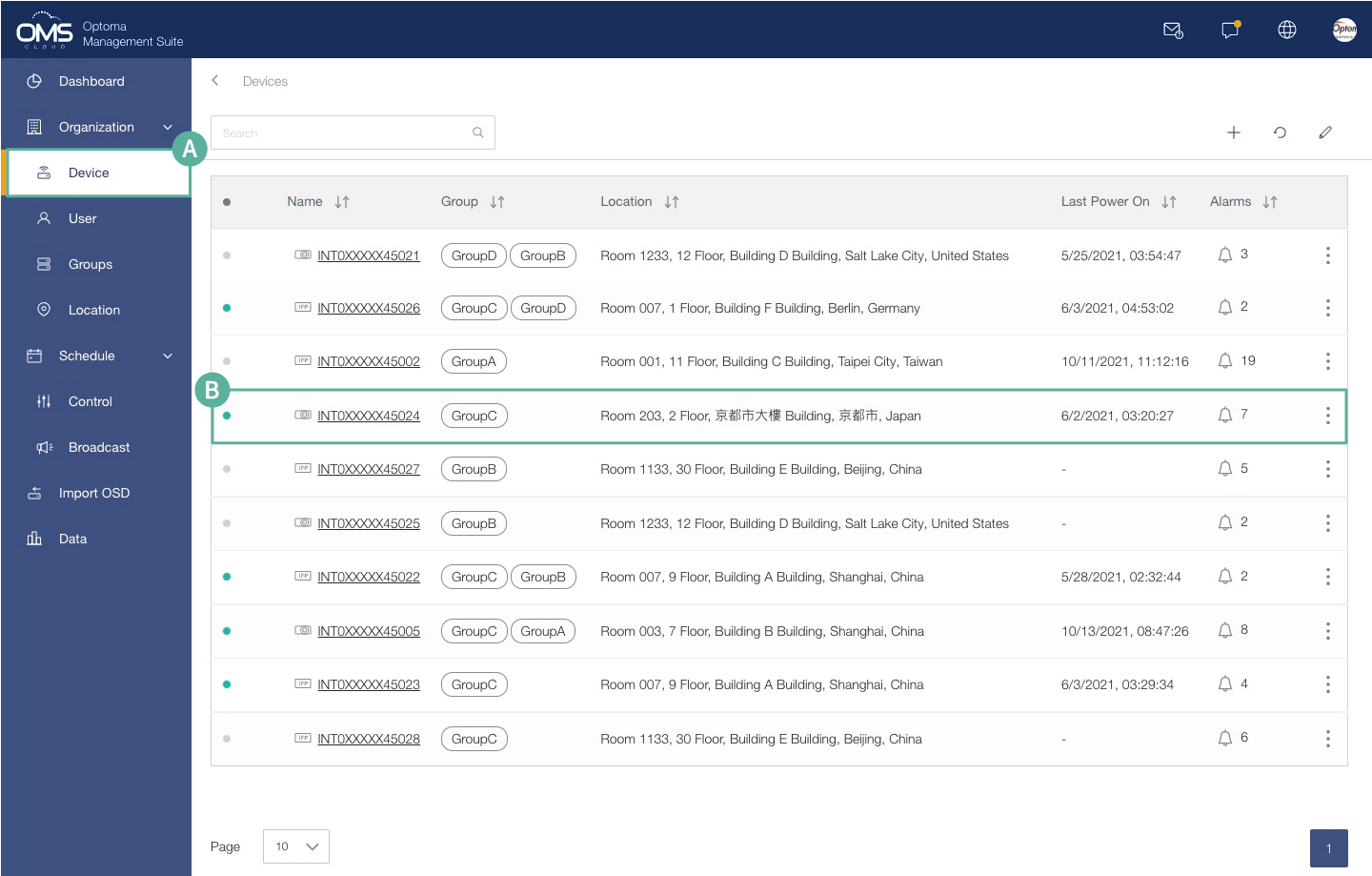
C Click the Lock icon to lock or unlock
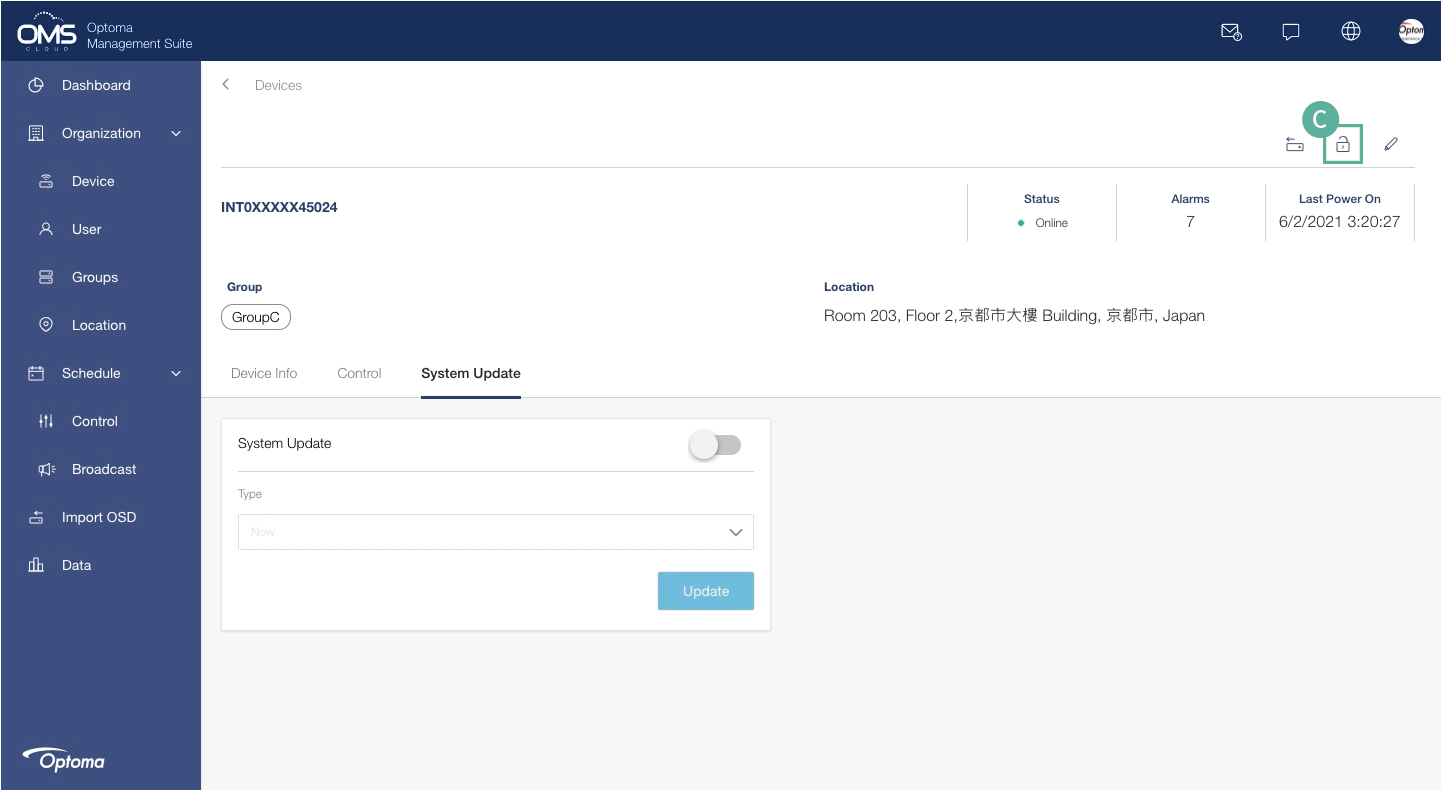
![]()
Device status : Locked
![]()
Device status : Unlocked
![]()
Group or location device Status: Partially locked and unlocked
Settings Clone (Export and Import device settings)
Quickly and easily replicate multiple device settings remotely, solving device installation and maintenance problems.
A Oranization > Device > choose one of the device > Export settings
B Import settings > Choose one of the setting file > Select one or more devices (with same model and same system version)> import
*After importing, some devices may restart.
Note: During export or import of settings, the device cannot accept other commands
Device Settings Export
Click Device on the left function menu > Select a device > Click Export icon in the upper right corner
A Click Device on the left function menu
B Select a device in the device list
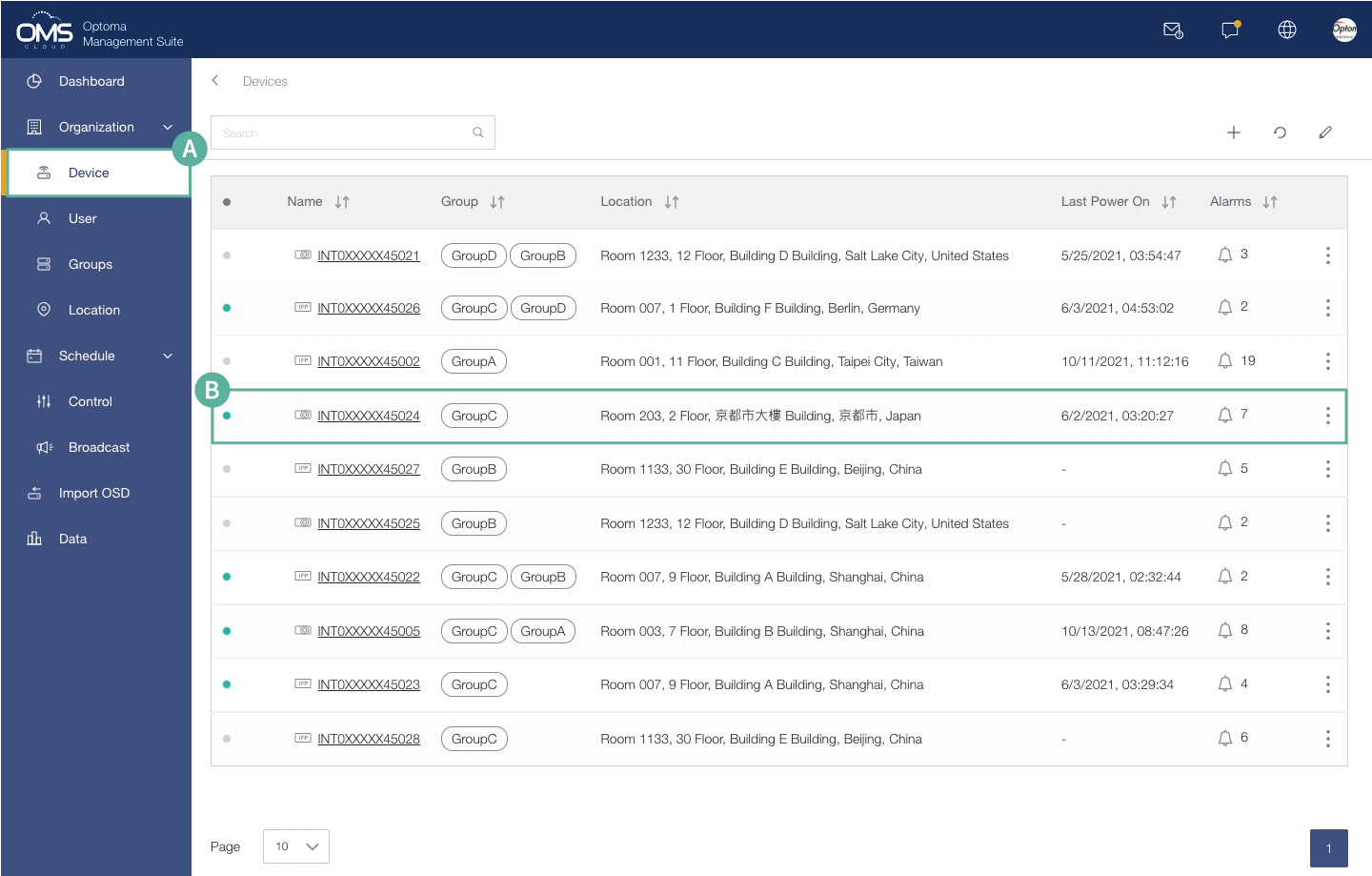
C Click ![]() to export file
to export file
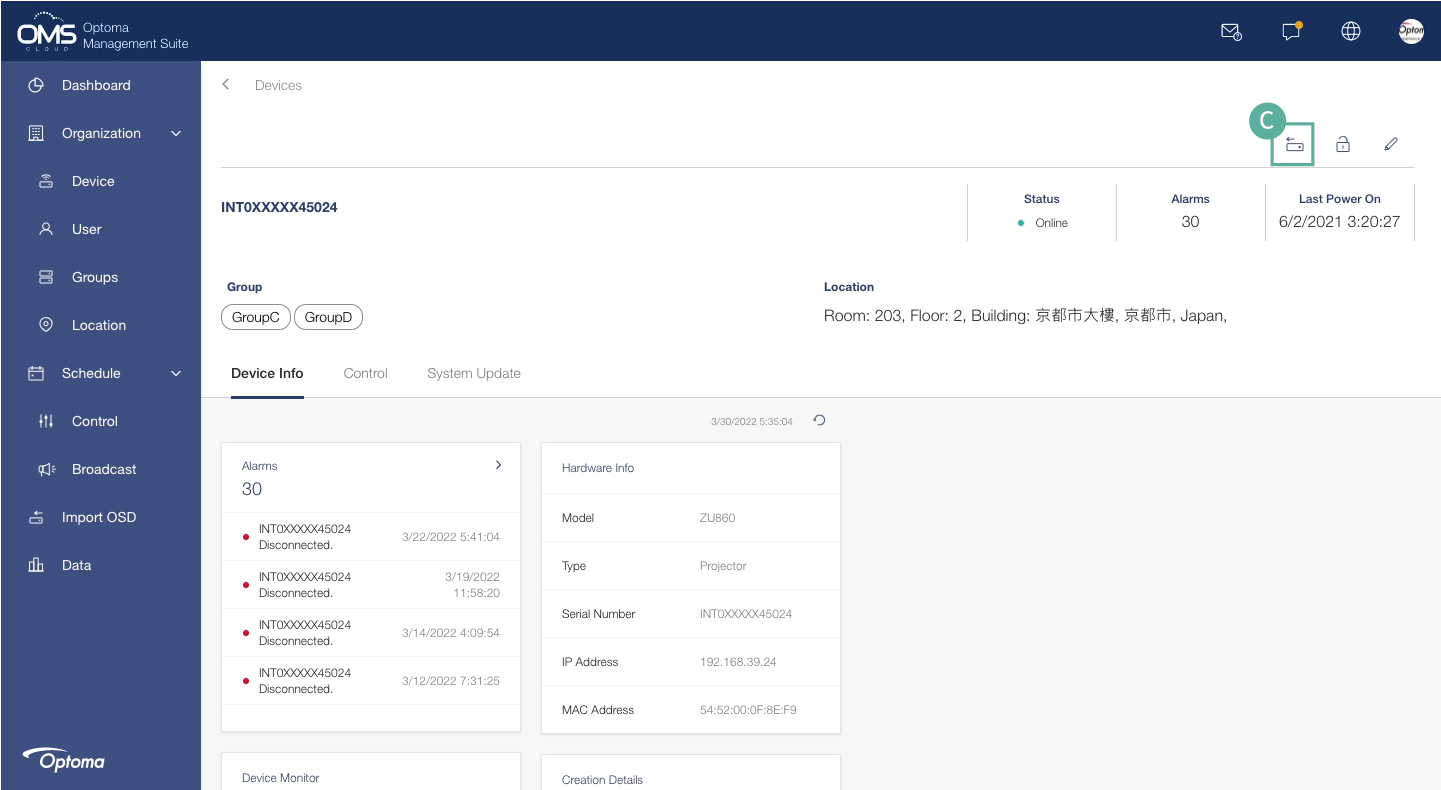
D Enter the name of the export file
*Depends on different devices, OSD export items will be different
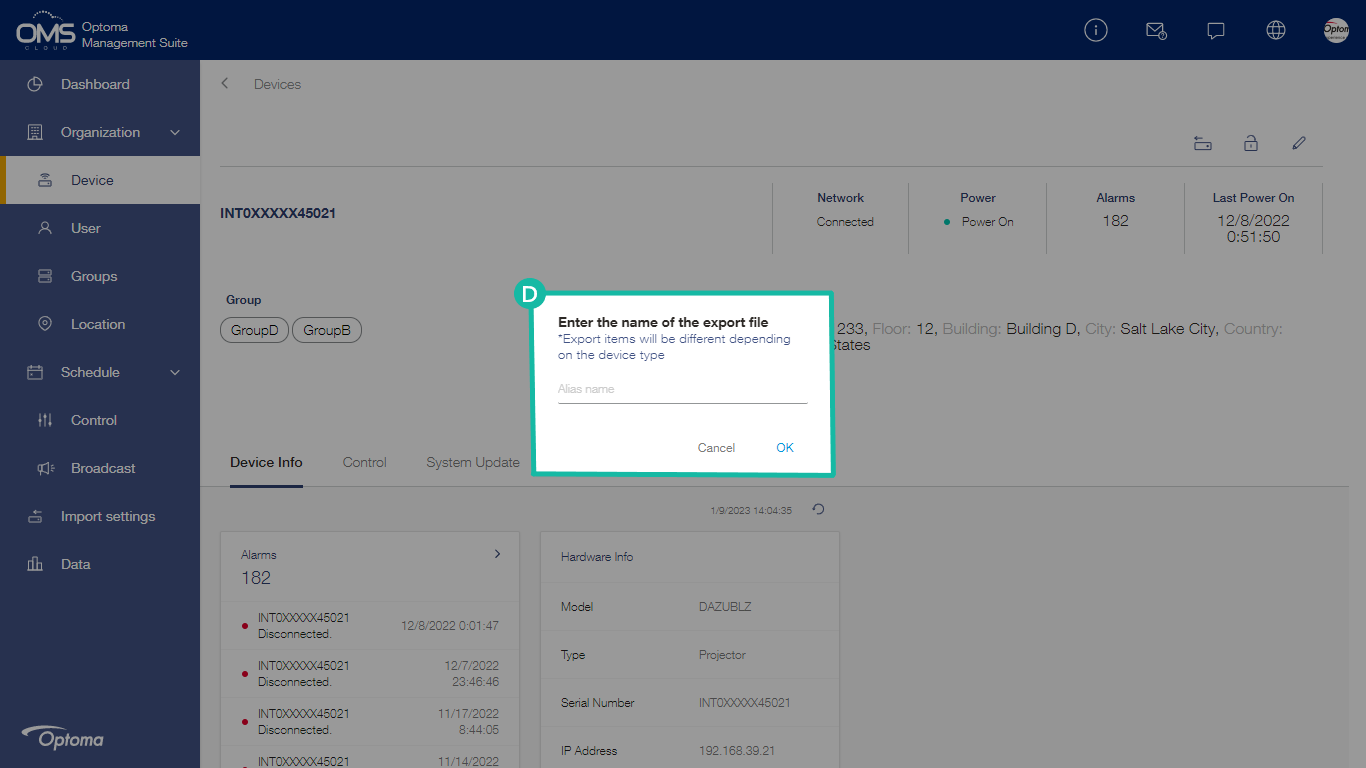
Device Settings Import
Click Import settings in the left function menu > select the exported file > select one or more devices > import the file to device/s
A Click Import settings in menu
B Select the exported setting file
C Click Next
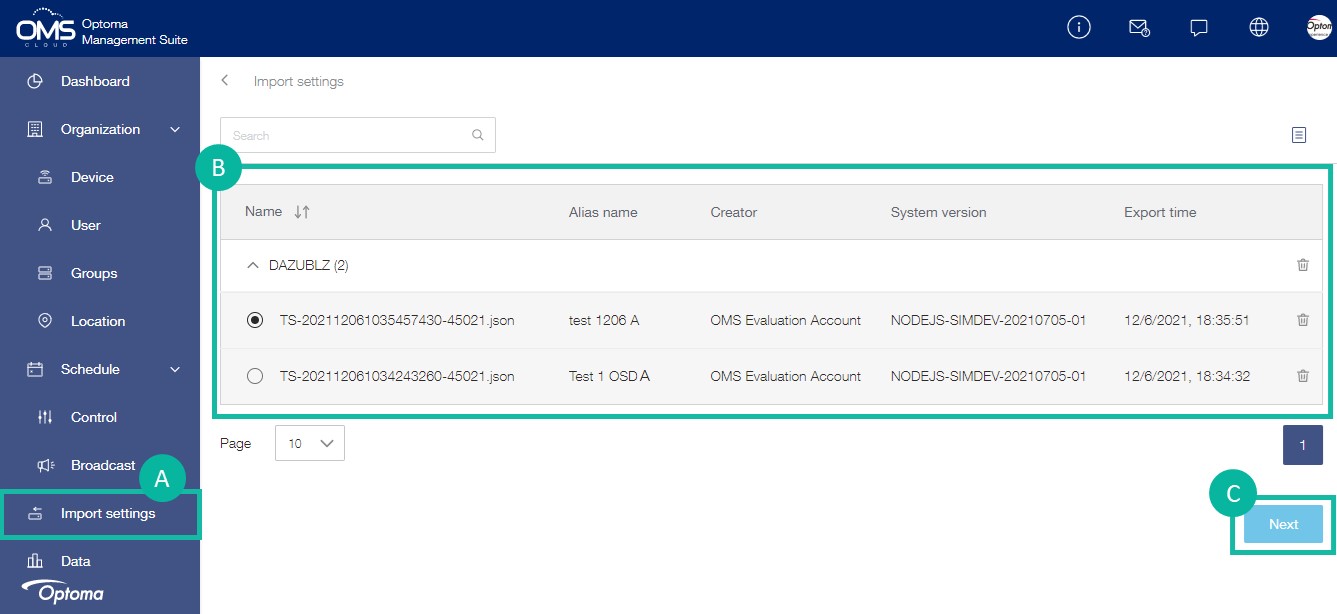
D Select one or more devices (with same model and same system version)
E Click Import
*During export or import of settings, the device cannot accept other commands
Note: After importing, some devices may restart.